Profile Information
- Last updated
- Save as PDF
The purpose of Data Profiles is to control the amount of information the Encompass® ELD application sends to the back office Encompass program. The more information Encompass® ELD sends, the more cellular/mobile data the Encompass® ELD application uses, which typically results in more cost for the mobile/cellular account holder. This article provides instruction on where to edit/set the data profile and what pieces of data each data profile sends from the ELD application to Encompass. At the bottom of this article is a table listing each data profile and which data is sent for each.
Data Profiles can be selected from the company level to apply to all employees, or to specific employees.
Note: The data profile selected at the employee level overrides the company level.
The company level data profile is found by going to Setup in the upper right hand corner. From there, select Company Level Listing.
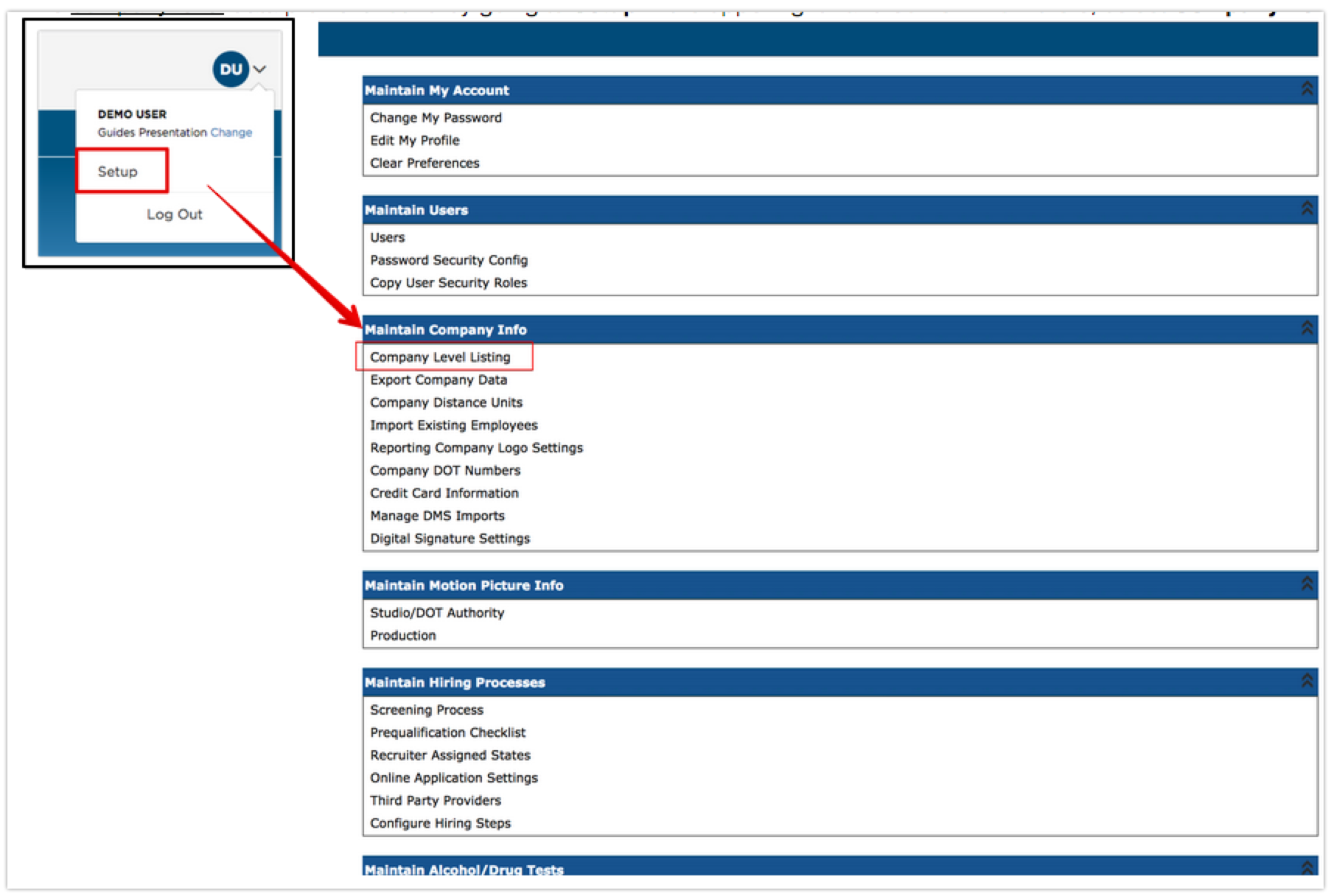
Click Edit Rules next to the company name.
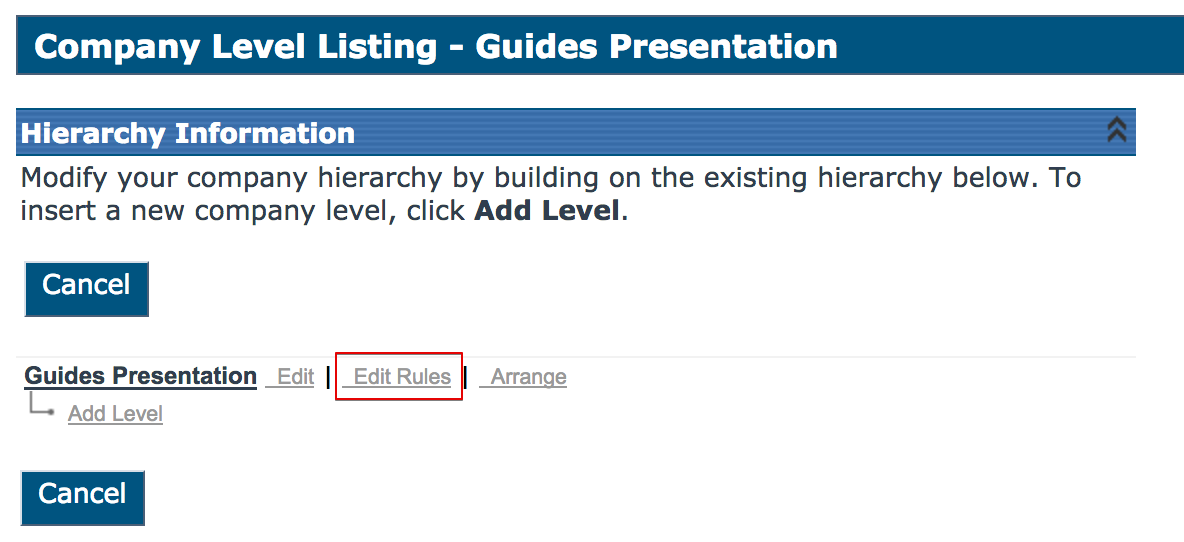
Scroll down to Profile Information section and select the necessary data profile. See the table at the end of the article to know which data profile to use based on which information Encompass® ELD should send to Encompass.

The employee level data profile is found by going to Driver Management > Employees. Find the employee and click on their name to view their Employee file. Scroll down to Rule Information. To change the data profile, click Edit next to Rule Information in the blue bar header.
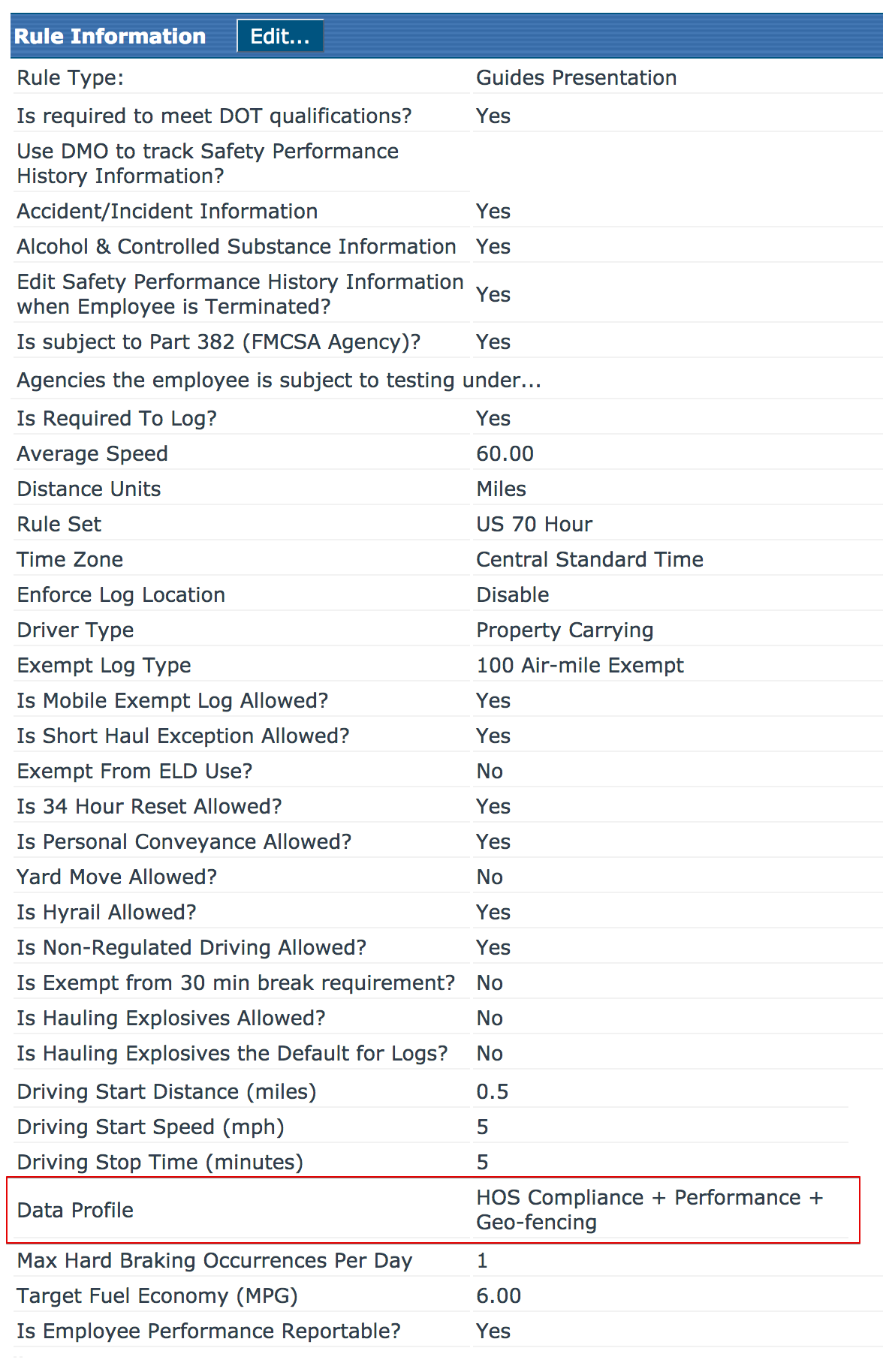
Data Profile Name |
Data That Encompass® ELD Sends |
| Blank |
Nothing, therefore, if a data profile has not been selected, Encompass® ELD will not send any information to Encompass. Note: This should never be selected. |
| Minimum HOS Compliance |
Logs Available Hours Updates DVIRs |
| Minimum HOS Compliance + GPS |
Logs Available Hours Updates DVIRs GPS pings (Every 5 Minutes)* |
| Minimum HOS Compliance + Fuel Tax |
Logs Available Hours Updates DVIRs Fuel Receipts Fuel Tax Trips |
| Minimum HOS Compliance + Fuel Tax + GPS |
Logs Available Hours Updates DVIRs Fuel Receipts Fuel Tax Trips GPS Pings (Every 5 Minutes)* |
| HOS Compliance + Fuel Tax + Mapping |
Logs Available Hours Updates DVIRs Fuel Receipts Fuel Tax Trips Mapping Data (Every 5 Minutes)* |
| HOS Compliance + Performance |
Logs Available Hours Updates DVIRs Fuel Receipts Fuel Tax Trips Mapping Data (Every 5 Minutes)* Performance Info (Every 15 Minutes* |
| HOS Compliance, Performance + Geo-Fencing |
Logs Available Hours Updates DVIRs Fuel Receipts Fuel Tax Trips Mapping Data (Every 5 Minutes)* Performance Info (Every 15 Minutes)* Geo-Fence Info |
*Please note that the time intervals listed here area not how often data in Encompass will update, but instead, how frequently data will be transmitted from the mobile application. Encompass will still require some data processing before it is displayed.


