Dash Cam Frequently Asked Questions
Below are frequently asked questions that pertain to dash cams. To jump to a specific question, you can use the Table of Contents on the right to locate and click on a question.
For additional information and guidance related to VideoProtects or Encompass Video specifically, visit their respective support centers here:
What do the light indicators and icons mean on the Dash Cam Pro 220 Camera?
![]()
The status bar on the Dash Cam 220 helps the driver ensure that it is operating properly. When the green light is illuminated in the first bar on the right, and no other lights are illuminated, the dash camera has power and is ready to record.
A full explanation of the icons and their status descriptions can be found here: Dash Cam Lights and Indicators.
How do I install the camera?
Use this Installation guide for assistance with installing the Dash Cam 220: Dash Camera 220(S/D) Quick Installation Guide
The mount I received with the camera doesn't work the best with my units' split windshields. Does J.J. Keller have split windshield mounts?
The basic mount included with the dash cam may not allow the camera to turn/angle correctly on a split windshield, ultimately causing false events to generate. See Split Windshield Camera Mounts from J.J. Keller® for more information.
I received new cameras, but they are not showing in the location so I can pair them, What do I do?
Email supportvideoprotects@jjkeller.com and advise that the camera with Serial Number XXXX* needs to be put under the location of: XXXX*.
*Insert your camera serial number and your desired company location.
Why does my camera feel so hot? I almost can't touch it; is my camera overheating?
The cameras do run on the hotter side; this is normal. At normal operating temperature, the camera will run 105°F -110°F. It is common that a camera runs even a bit warmer on hotter days. We recommend using an infrared thermometer to check camera temperatures. The camera has an operational temperature up to approx. 155°F.
What is the big button on the side of the light icons; also known as the Driver Initiated button?
How do I perform a test video?

The Driver Initiated button allows a driver to manually capture an event or perform a test video. When the button is pushed, all connected cameras will capture video footage for five seconds before and after the event (default) or for the length of time configured by the administrator. The engine must be on for the video capture. After the button is pushed, it should take about 15 - 20 min. to show in your video event management platform.
*If the test video/captured event doesn't come through, this could mean that the camera is not paired properly, there is no data connection, or there is no power to the camera.
Should an incident occur, a driver can press the Driver Initiated button. This will capture a 10 sec. video, and provides a timestamp or idea of when the incident may have occurred.
Why is the WIFI symbol lit on the camera? What is "AP Mode"?
The WIFI Symbol is an internal function only and does not affect the functionallity of the camera if its light is on. This is used when installing Side and/or Cargo Cameras. If no additional cameras are being installed this icon can be disregarded. If the driver would press the driver-initiated button 2 times in a row, this will put the camera in AP Mode (Access Point Mode). In most cases, this will turn off after about 2 min.

How does the camera send events?
The camera has its own data plan with a SIM card. It sends the events in near real-time to your video event management platform.
Does the Camera continuously record?
Yes. The SD can store about 7 days' worth of footage before it overwrites, or "loops". This is approximate, as it does depend on how much the unit is driven or the camera is on.
Does the camera continue to record when the engine is turned off?
Yes, with our most updated default camera settings, the camera will continue to record for up to 10 min. (as long as the camera is able to have power from the unit). If you would like to make sure you have this function, you can email supportvideoprotects@jjkeller.com, and provide the Camera Serial Number(s) you would like to have checked.
How big are videos?
Videos are about 10MB.
Can the camera hear the driver?
No. This feature is automatically turned off for all customers.
If a driver is sitting still and the truck is idling, will it create any videos?
No, videos only get created during certain speeding thresholds, typically 10-90 mph.
What does an "Offline" Connection Status mean?
Offline is the term used if the camera is not connected and/or there is no power going to the camera. The vehicle may be powered off; the camera may not be plugged in; or, network issues may be preventing the camera from connecting to the server. If the vehicle is on or the camera light is green, but the status is displaying "Offline" in your video event management platform (ie. VideoProtects or Encompass), please email support at supportvideoprotects@jjkeller.com.
How do I know if the cameras are working?
You can go to Configuration> Device Associations to find the last time the camera was showing active and online by the Last Heartbeat. The Last Processed Event would indicate the last time a video was processed or pulled from the camera memory card. Connection Status indicates if there is/is no power going to the camera: Online—Vehicle is powered on, camera has power to it, and has a network connection; Offline—Vehicle may be powered off; camera may not be plugged in; network issues may be preventing the camera from connecting to the server.

Can the admin determine who moved the truck, say, in the yard?
If an event is not created, the admin can recall a video event and see who was in the truck at the time.
How do I know if I am getting all the events I should be?
We offer several Events or Triggers for the AI to capture, and would be happy to review if there would be any updates or additional events we can turn on with the plan you are currently subscribed to.
What if the camera isn't creating events? Some icons are illuminated red.
If there are no processed events or it appears that the camera isn't creating events, you will want to confirm that the Micro SD memory card is working correctly. If the 6th and 7th icons on the camera are illuminated red (see below), this may indicate that the camera is not recognizing the memory card and the camera is unable to record video. Please replace the Micro SD Card with a "High Speed Class 10 Micro SD" memory card as soon as possible. Contact support with any questions: supportvideoprotects@jjkeller.com.

Why does the video show Invalid Positioning Data? Why does the video show 0 MPH when they are driving?
In the beginning of the video, you may notice that it states "Invalid Positioning Data" in the lower left corner. Unfortunately, the GPS was not pulling from the satellites at the time of the event. The Dash Camera uses GPS to calculate the speed. If the GPS is lost for whatever reason, the camera will be unable to determine or calculate the speed. Please let our support team know that you are seeing this so we would be able to update the GPS or reset the GPS on the camera. Contact support at supportvideoprotects@jjkeller.com or 833-982-1235.
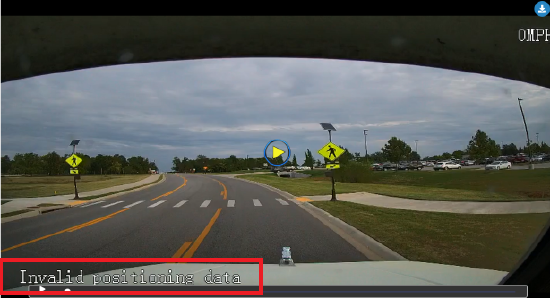
How can I get better video/camera resolution? Why can’t I see the license plates?
A clear, crisp license plate image depends on factors like: resolution, weather, distance, and speed. Most dash cams adopt non-zoom lenses with a fixed focal distance. Consequently, the farther away the target vehicle is from the dash cam, the wider the camera’s viewing angle. As a result, the video has fewer pixels, making vehicle license plates unreadable. Unfortunately, the cameras are not designed to read license plates. Resolution is set on the camera, based on its lenses and form factors. Pulling video from the memory card could be of better quality, but not of better resolution. Please follow these instructions if you would like to check for a better quality video: https://support.jjkeller.com/Dash_Cams_Information/Dash_Cam_Guidance/CEIBA_II_Instructions
Things to remember:
- The Dash Cam Pro 220 has a 128GB memory card that can be removed and accessed via a special software program when deemed that Video Recall will not be a good option.
- The Camera uses Cellular Data to send videos.
- Video Recall only works if the camera is powered on and getting data.
- Video Recall only allows for up to 1 min. of video per request; however, we recommend only requesting about 3 videos at a time and letting the system process. Then, you can request more as needed.
- The Globe Icon on the Camera lit red would indicate no cellular data.
- The WIFI Icon on the Camera is an internal-only function, and does not affect the camera if on.
- The Camera DOES NOT Record Voice or Audio in the cab of the truck.
- The Camera has 1 button on the camera called the Driver Initiated button that will capture a 10 second video. This can be used for a test video, or a timestamp if the driver would be in any type of incident.
- The Camera loops/overwrites the oldest videos approximately every 7 days, depending on how much the truck is driven.


