Checking Camera Status
This article provides guidance for monitoring and troubleshooting the operational status of VideoProtects® cameras in vehicles. Users can check key indicators—Last Heartbeat, Last Processed Event, and Connection Status—in Video > Configuration > Device Associations to determine if cameras are online, offline, or processing events correctly. The article outlines troubleshooting steps for offline cameras, including verifying power, testing the camera in another unit, checking data connections, and re-seating the SIM or MicroSD card. It also addresses issues with GPS or memory card malfunctions that may prevent event creation and directs users to contact supportvideoprotects@jjkeller.com for unresolved issues. These steps ensure cameras remain functional and video data is accurately captured.
To determine the status/"health" of your camera/s, first go to Video > Configuration > Device Associations.
Locate the Last Heartbeat, Last Processed Event, and Connection Status columns.
- Last Heartbeat: The last time the camera was showing active and online
- Last Processed Event: Indicates the last time a video was processed or pulled from the camera memory card
- Connection Status: Indicates if there is/isn't any power going to the camera
- Online: Vehicle is powered on, camera has power to it, and has a network connection
- Offline: Vehicle may be powered off; camera may not be plugged in; network issues may be preventing the camera from connecting to the server.
Note: If the vehicle is on or the camera light is green, but the status is displaying "Offline" in VideoProtects® / for Geotab® / Encompass®, please email support at supportvideoprotects@jjkeller.com.
What if my camera is offline?
There are a few things you can check:
- Is the camera getting power?
- This is indicated by a green power light on the camera
- If the camera is not powering on:
- We have a simple test that would need to be performed to understand what is not working. We need to determine if the camera is not working, or if the power cable is not working. You will need to remove the camera from the current unit and test it in a working unit. This only takes a few minutes to complete.
- To swap cameras: There is one screw that holds the camera into the mount; this will need to be removed. The camera is then connected via a single plug about 12 inches from the camera. (It may be tucked into the top molding of the truck ceiling, but it should be accessible.) Once unplugged, you can plug the camera into another unit and test the camera. This test will determine what parts need to be sent for replacement. Email the results of the test swap to supportvideoprotects@jjkeller.com.
- We have a simple test that would need to be performed to understand what is not working. We need to determine if the camera is not working, or if the power cable is not working. You will need to remove the camera from the current unit and test it in a working unit. This only takes a few minutes to complete.
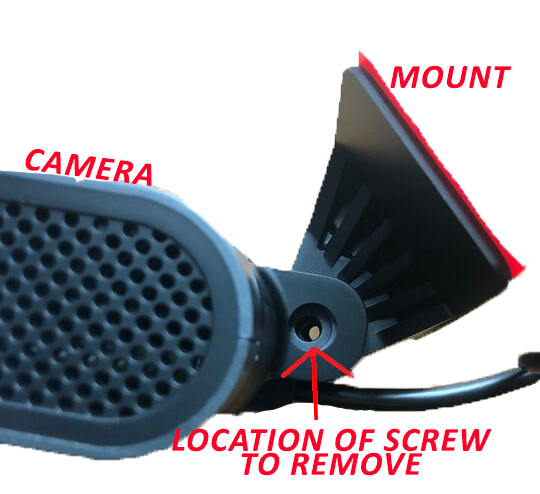

- Do any other icons currently have a light on?
- See: Dash Cam Icons
- If the globe icon is illuminated red, a data connection is most likely not coming through
- Follow these instructions to re-seat the SIM card: Re-seating the SIM card on the Dash Cam 220

- Should there be further assistance needed, email support at supportvideoprotects@jjkeller.com
WHAT IF THE CAMERA ISN'T CREATING EVENTS?
► You can try to "re-seat" the MicroSD card in the camera. See Re-seating the SIM card on the Dash Cam 220 for instructions.
► If there are no processed events/it appears that the camera isn't creating events, you will want to confirm that the Micro SD memory card is working correctly. If the 6th and 7th icons on the camera are illuminated red (see below), this may indicate that the camera is not recognizing the memory card and the camera is unable to record video. Please replace the Micro SD Card with a "High Speed Class 10 Micro SD" memory card as soon as possible. Contact support with any questions: supportvideoprotects@jjkeller.com.
.png?revision=1&size=bestfit&width=536&height=419)
► If the Satellite icon (#3) is lit red, this would indicate that the GPS is not coming through to the camera. If the camera's GPS is not functioning, on a video recall it would say "Invalid Positioning Data". The camera will also not be able to generate speeds; since most events are speed-based, events might not trigger automatically. Please reach out to supportvideoprotects@jjkeller.com and advise that the GPS or satellite icon is lit red, or that GPS might not be working correctly and needs to be reset.



