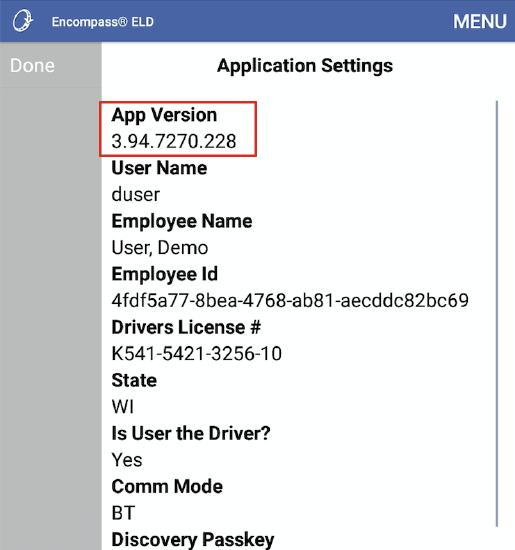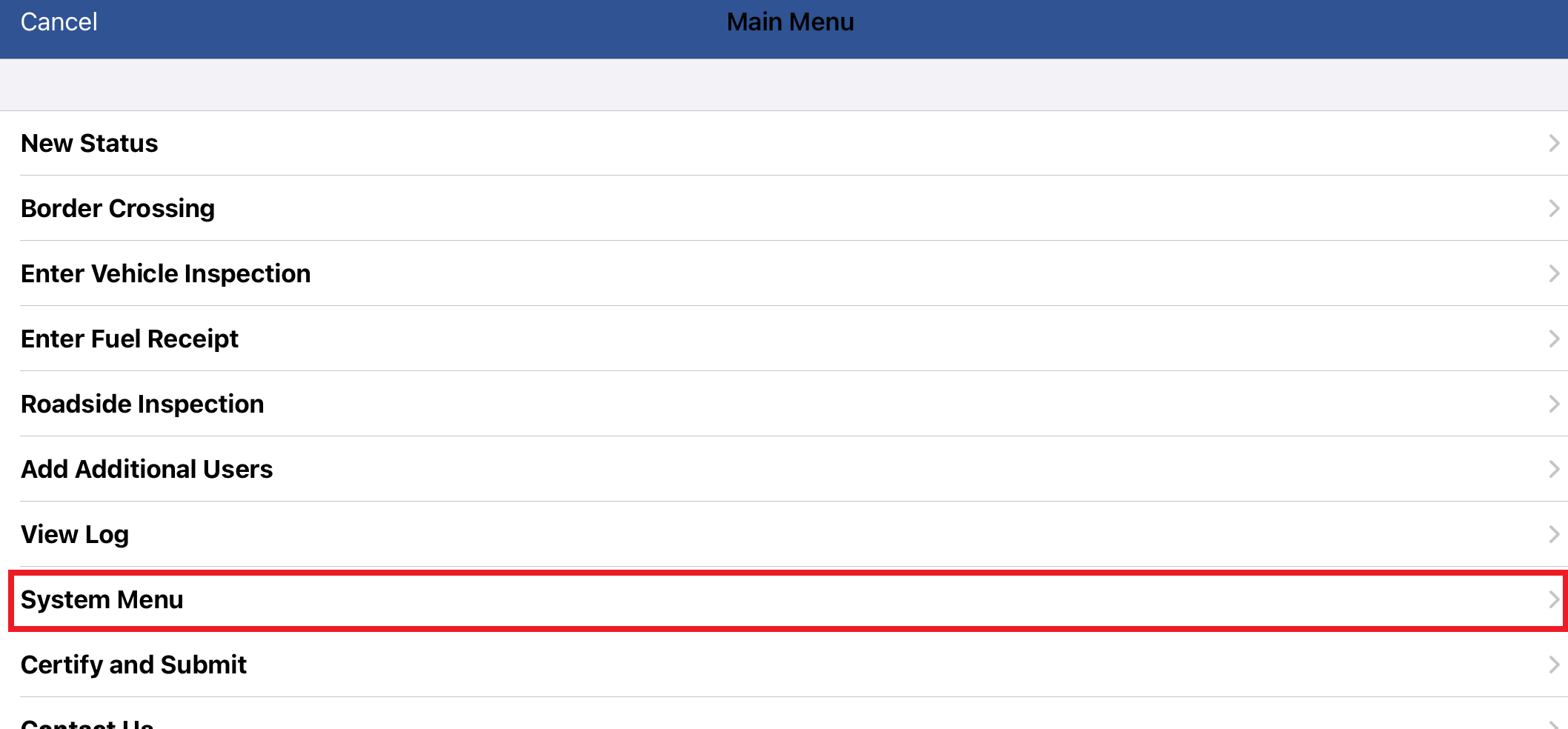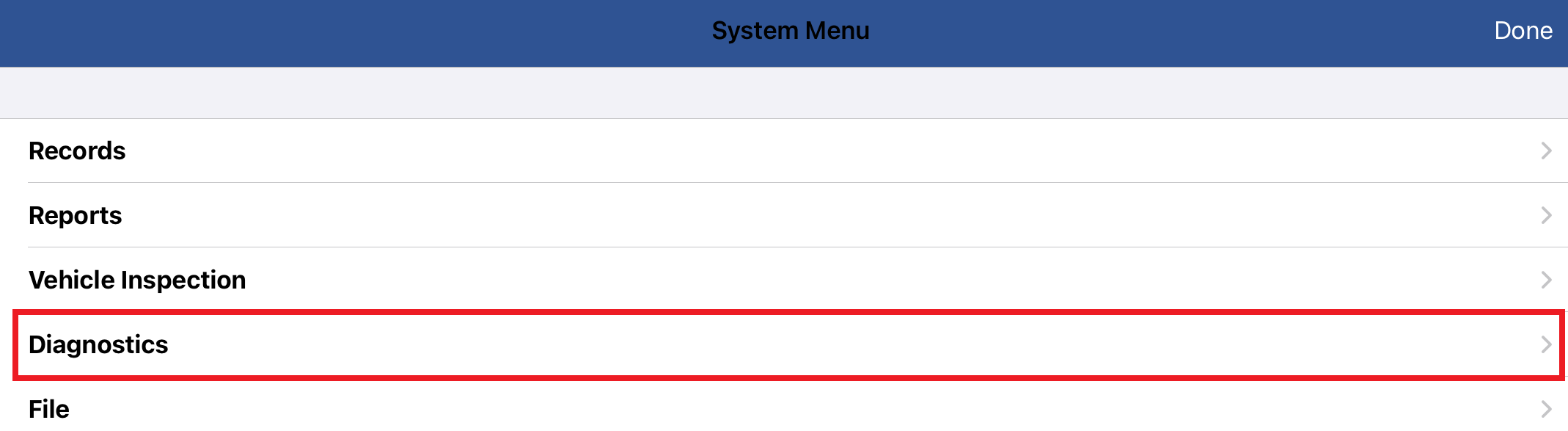Firmware & Application Updates - Information & Tips
For locating Firmware information in the new version of Encompass, visit ELD Firmware and Application Updates.
Firmware updates are vital as they include important updates to the system hardware to improve functionality. Firmware updates automatically in the background when a driver logs into the mobile application, connects to the ELD, and gets to the app home screen. Please ensure your ELD application is up-to-date and on the current version.
Click a topic below to jump to that specific section.
Where to find firmware versions In Encompass
First click the Vehicle Management tab, then go to the system settings.
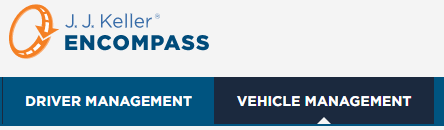
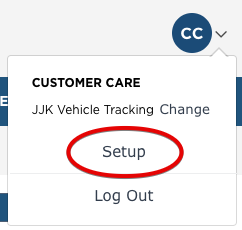
Scroll down to Encompass® ELD Settings. Click on ELD Device List to view the list of ELDs.
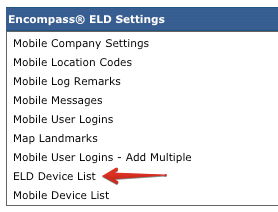

Fields of note:
- Tractor Number - The vehicle number entered in Encompass during configuration (if this tractor number is incorrect, it will need to be changed by the Encompass® ELD user in the application).
- Firmware Version - Provides the version of the firmware on the ELD.
- Odometer Calibration Date - The last date in which the odometer was calibrated in Encompass® ELD.
- Dashboard Odometer - The odometer reading shown on the dash that the Encompass® ELD user entered on the Odometer Calibration Date.
- Unit Code - The Unit in Encompass that the ELD is assigned to.
These details are dependent on a Encompass® ELD user being connected to the ELD and has a valid internet/network connection for this information to be sent to Encompass.
More information about the individual ELDs can be reviewed by clicking on the Serial Number of the ELD.
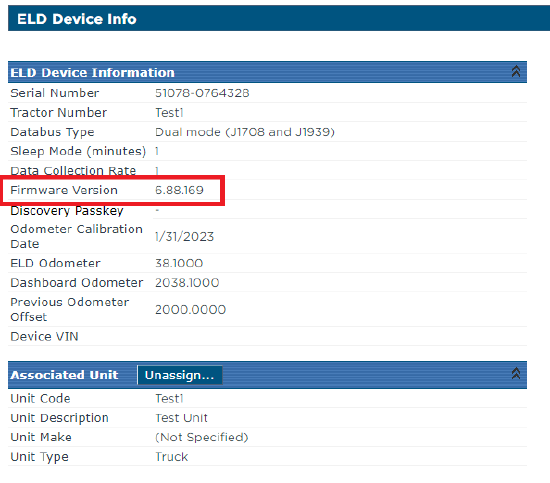
Where to find firmware version in Encompass® ELD
While connected to the ELD (ELD Status Indicator is Green), tap on the Menu.
| iPhone/iPad | Android |
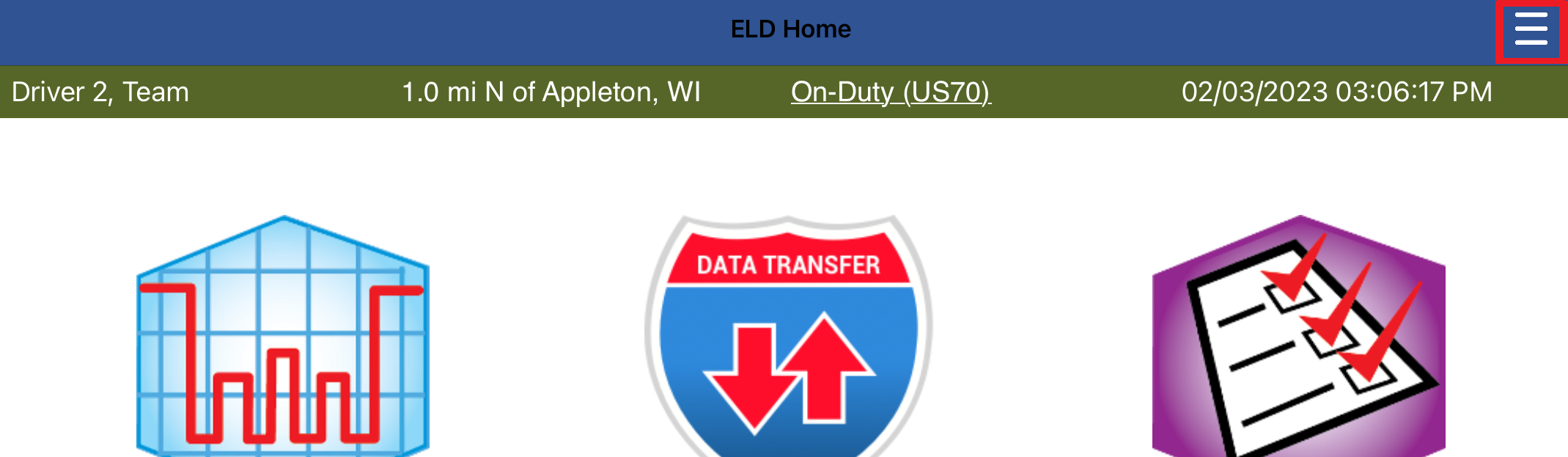 |
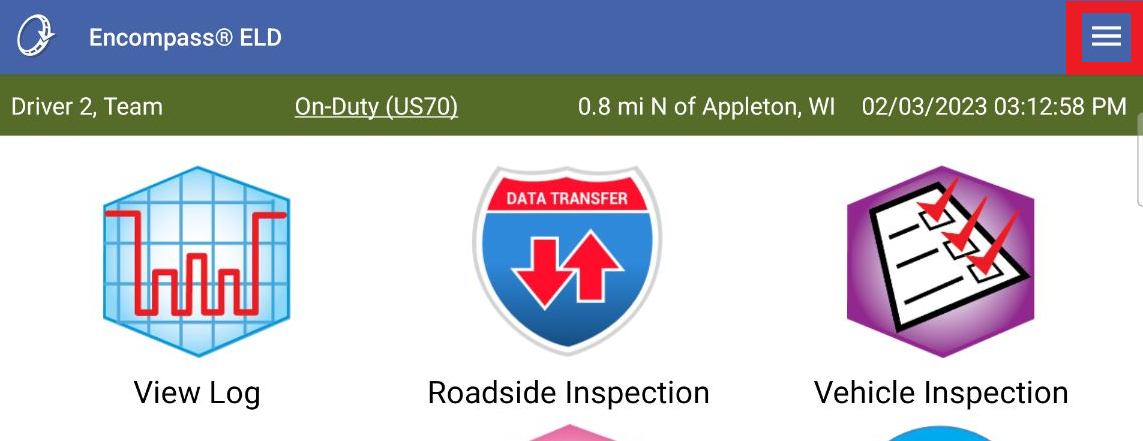 |
Select System Menu > Diagnostics (on iPhone/iPad) or Diagnostics (on Android).
| iPhone/iPad | Android |
|
|
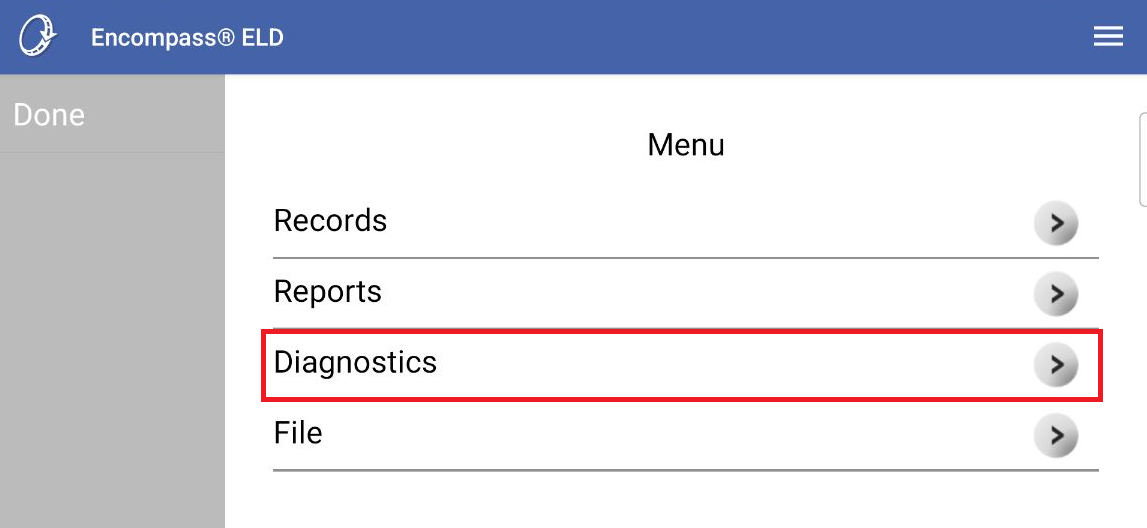 |
Tap on ELD Config.
| iPhone/iPad | Android |
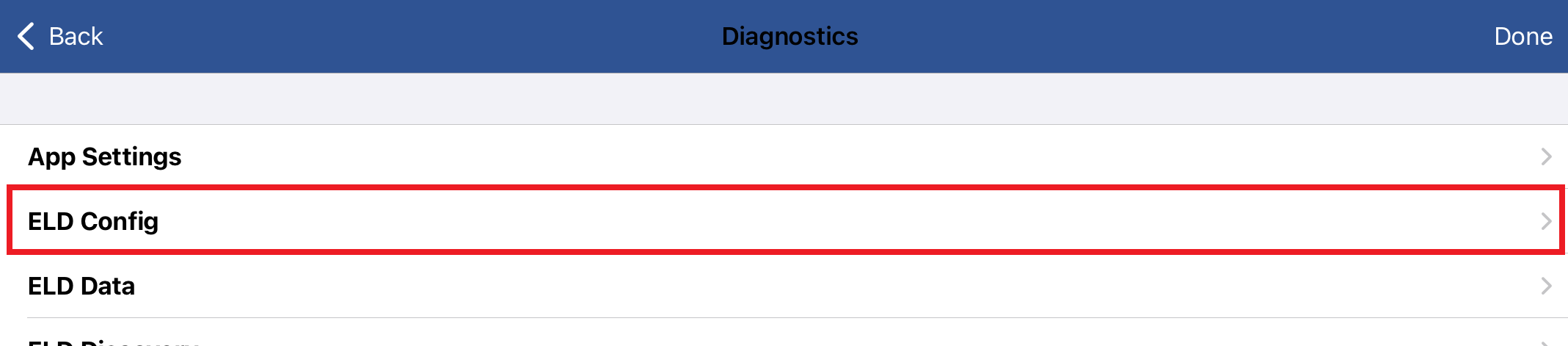 |
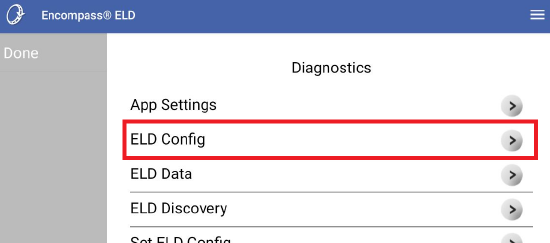 |
The ELD Version Nbr is the current firmware version of the ELD.
| iPhone/iPad | Android |
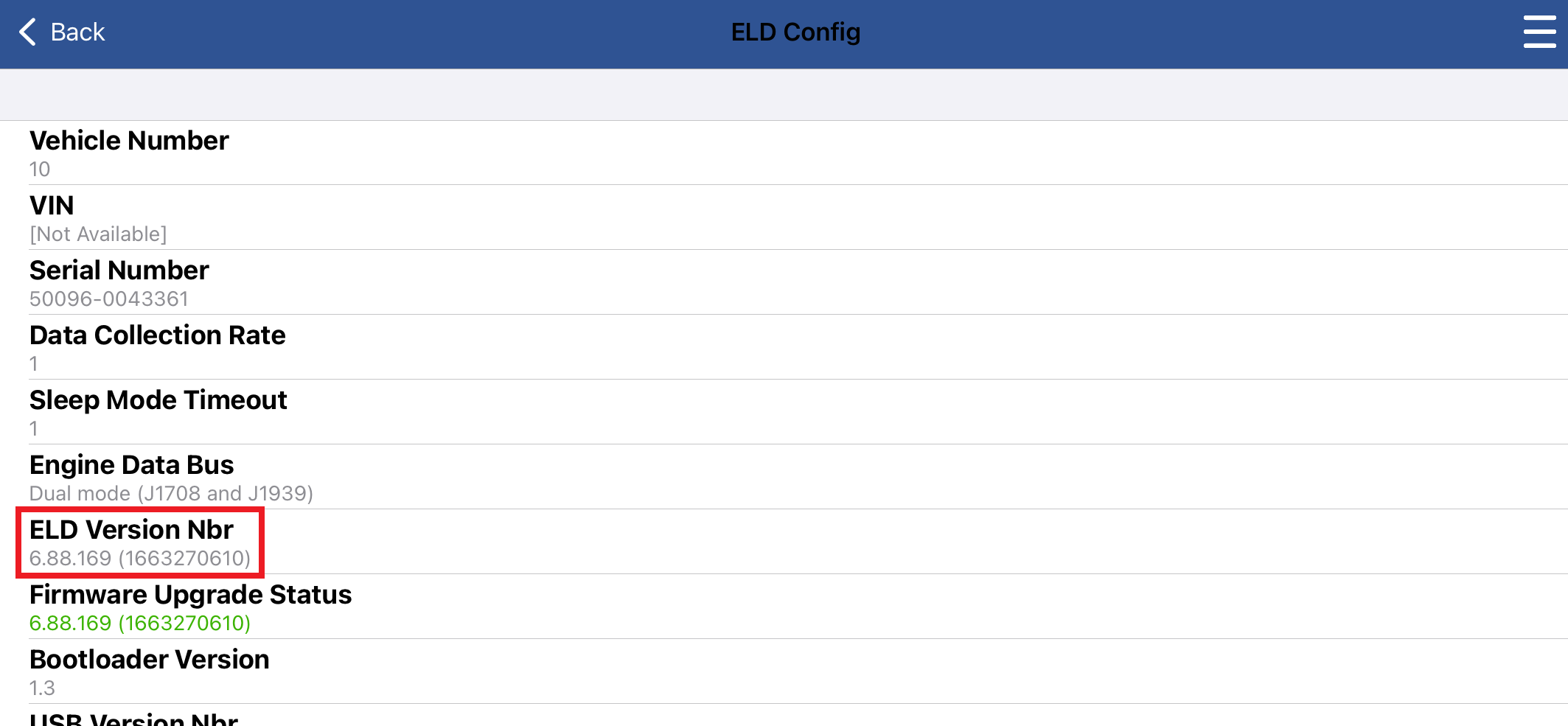 |
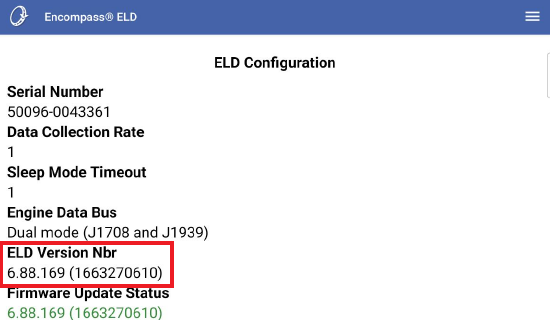 |
How to find Application Versions in Encompass
Go to Setup.
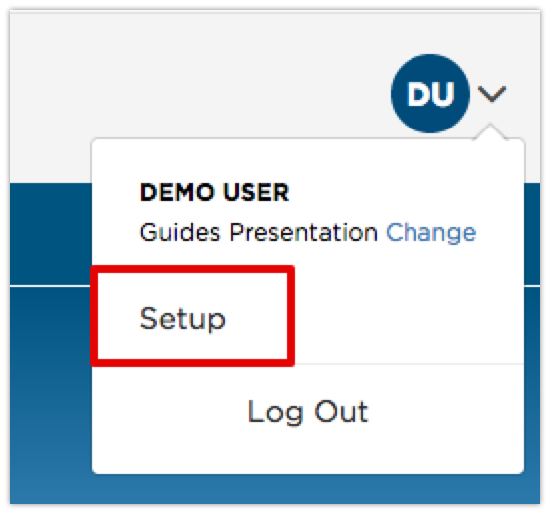
Scroll down to the Encompass® ELD Settings box and click on Mobile Device List
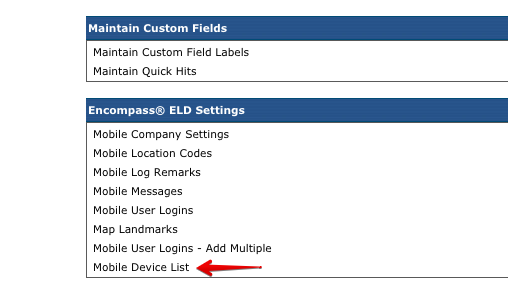
The Encompass ELD Version column will list what version of the application the device is using.

How to find Application Version in Encompass® ELD
Go to the Menu.
| iPhone/iPad | Android |
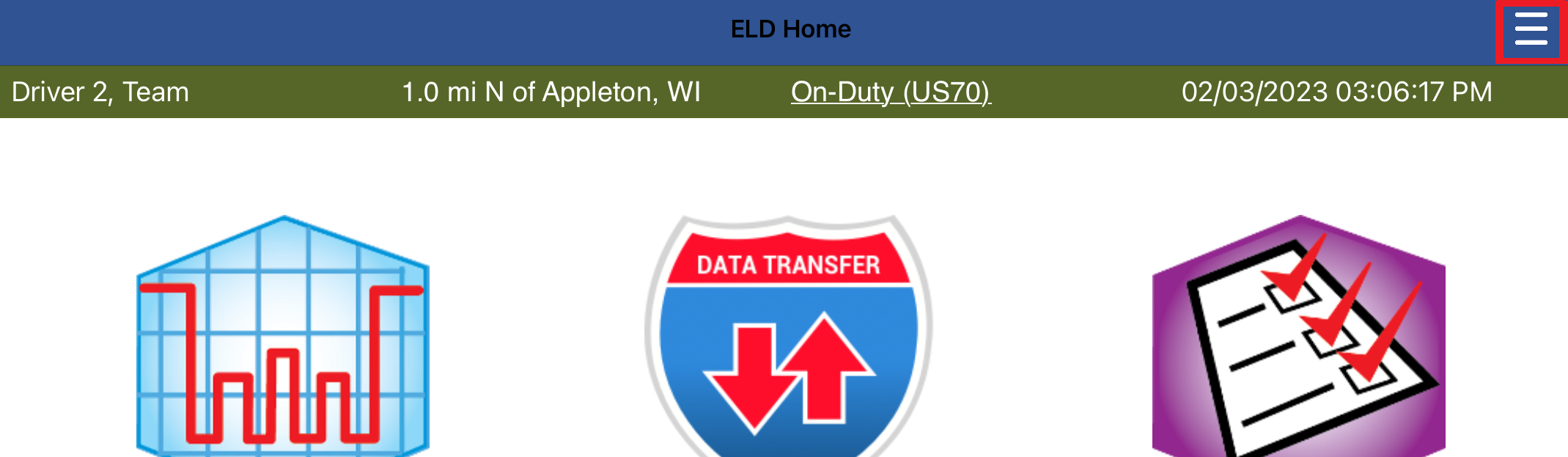 |
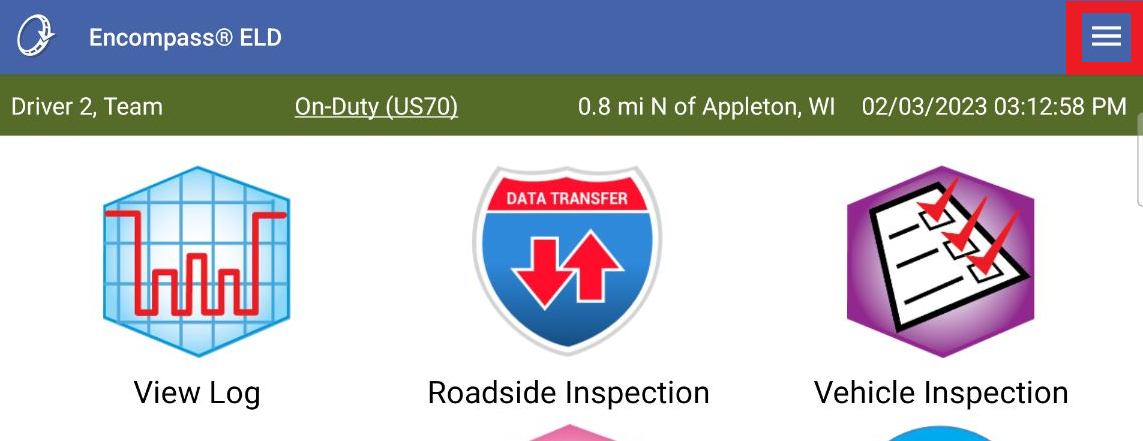 |
Select System Menu > Diagnostics (on iPhone/iPad) or Diagnostics (on Android).
| iPhone/iPad | Android |
|
|
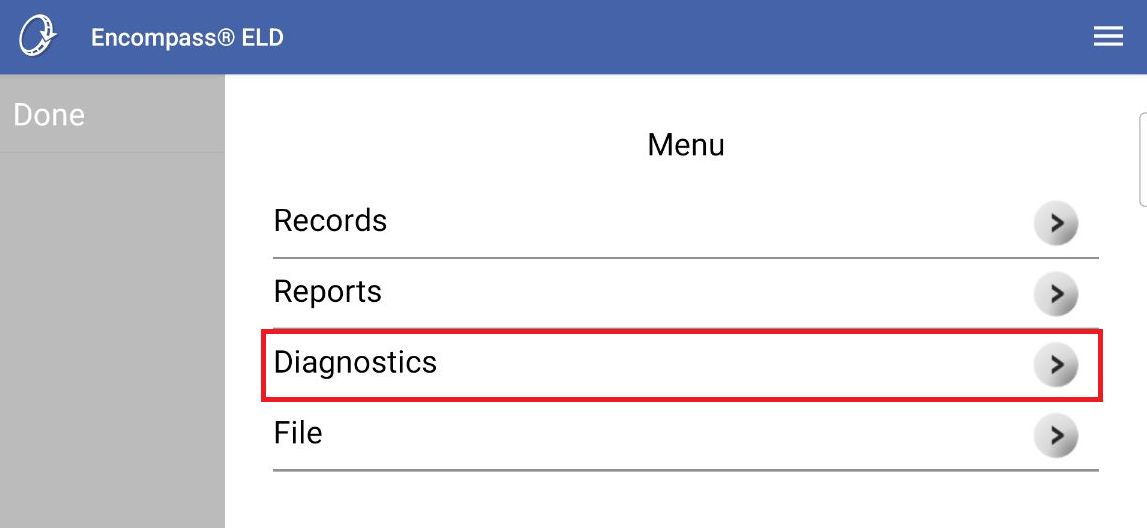 |
Tap on App Settings.
| iPhone/iPad | Android |
 |
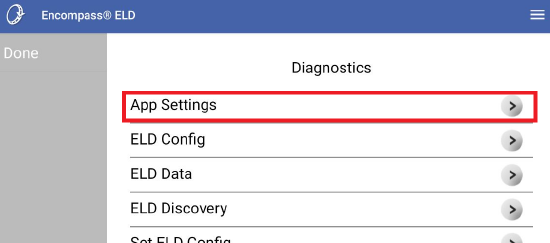 |
The application version being used is listed under App Version.