ELD Firmware and Application Updates
This article explains the importance of keeping Encompass® ELD firmware and application versions up to date to ensure optimal functionality. It provides step-by-step instructions for locating firmware and application version information both within the Encompass® system and directly on the Encompass® ELD mobile app for iPhone/iPad and Android devices. The guide details how to access relevant menus, including the System Menu and Diagnostics, and where to find version numbers in the Connected Device List or Mobile Device List. Following these procedures helps Drivers and Administrators verify their systems are current, supporting compliance and reliable operation.
Firmware updates are vital as they include important updates to the system hardware to improve functionality. Firmware updates automatically in the background when a driver logs into the mobile application, connects to the ELD, and gets to the app home screen. Please ensure your ELD application is up-to-date and on the current version.
Click a topic below to jump to that specific section.
- Where to Find Firmware Versions in Encompass
- Where to Find Firmware Version in Encompass ELD
- Where to Find Application Versions in Encompass
- Where to Find Application Version in Encompass ELD
Where to find firmware versions In Encompass
Go to Settings > Vehicles tab > Encompass ELD Settings section > Connected Device List
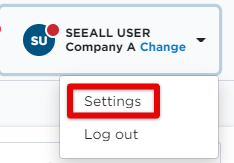
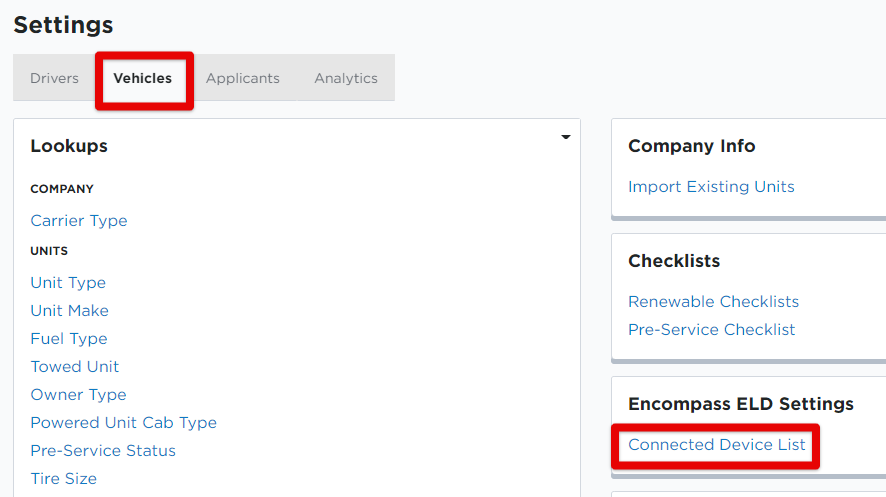
Here you will find the details of the ELD devices and the Firmware Version.

Where to find firmware version in Encompass® ELD
While connected to the ELD (ELD Status Indicator is Green), tap on the Menu.
| iPhone/iPad | Android |
 |
 |
Select System Menu > Diagnostics (on iPhone/iPad) or Diagnostics (on Android).
| iPhone/iPad | Android |
|
|
 |
Tap on ELD Config.
| iPhone/iPad | Android |
 |
 |
The ELD Version Nbr is the current firmware version of the ELD.
| iPhone/iPad | Android |
 |
 |
How to find Application Versions in Encompass
Go to Settings > Encompass ELD Settings section > Mobile Device List. A list of devices will populate, along with various columns of information for those devices. The ELD Version column displays the current application version the device is using.
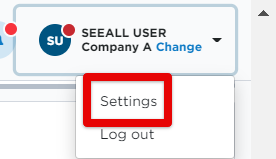
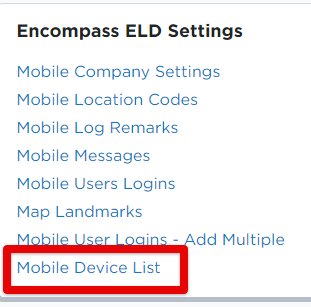

How to find Application Version in Encompass® ELD
Go to the Menu.
| iPhone/iPad | Android |
 |
 |
Select System Menu > Diagnostics (on iPhone/iPad) or Diagnostics (on Android).
| iPhone/iPad | Android |
|
|
 |
Tap on App Settings.
| iPhone/iPad | Android |
 |
 |
The application version being used is listed under App Version.
| iPhone/iPad | Android |
 |
 |





