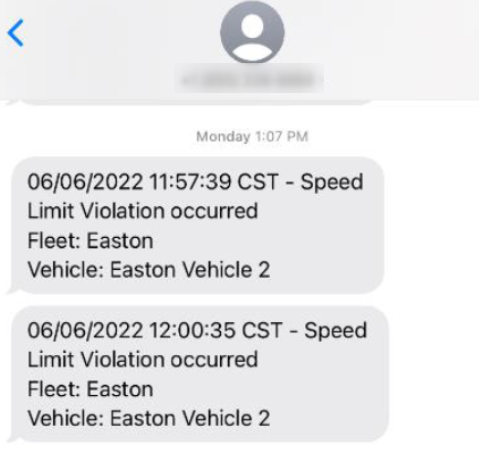VideoProtects Notifications and Subscribers
Notifications via email and/or SMS can be sent to subscribers for specific camera events within the Geotab/VideoProtects portal. Below will walk through how to set up subscribers and notifications.
Note: Changing these notification settings, will not turn on/off the events on the camera. Not all events and/or triggers are automatically turned on; should you want to learn about additional events, please contact supportvideoprotects@jjkeller.com.
Go to VideoProtects > Configuration > Settings.
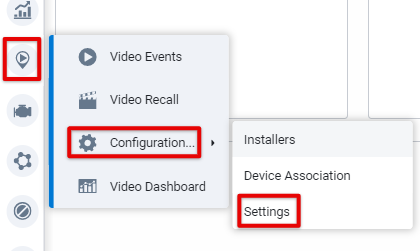
ADD SUBSCRIBERS FROM SUBSCRIBERS TAB
The Encompass admin may first want to add subscribers who will receive the notification.
Click on the Subscribers tab. Then click Add Subscriber.
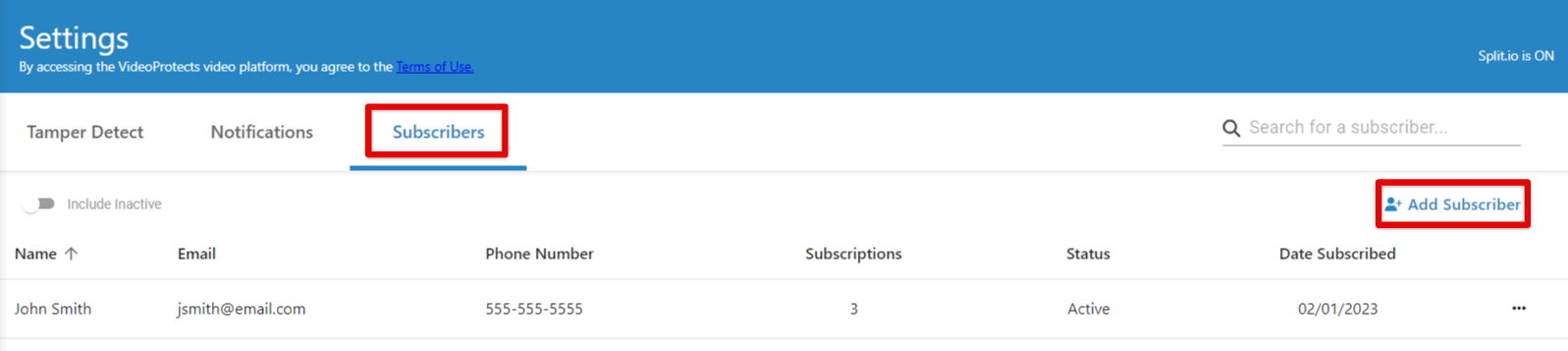
Enter in the subscriber's Name/Email Address/Phone number.
- If the preferred delivery method is email, select the box for “Preferred method to receive notifications” under the email field and enter their email address.
- If the preferred delivery method is text, select “Preferred method to receive notifications” under the Phone Number field and enter their cell phone number.

Toggle which event notifications to subscribe the user to and Save.
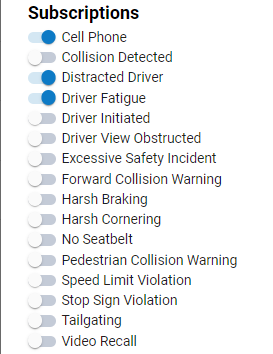
Edit/Delete a Subscriber
To edit a Subscriber and their subscriptions, click the ellipsis (three dots) next the desired subscriber. Then click the pencil. icon next to the desired subscriber. Then, modify any fields as needed and Save.


You could also deactivate the subscriber to keep their information in the system, but remove them from the Active list.

Click Delete to remove the subscriber completely from the list.

NOTIFICATIONS PAGE Basics
The Notifications page displays all possible events able to be notified for. There may be additional pages of events; locate the pagination near the bottom of the table. Here you can go to the next page of results, or change the number of rows displayed on the page.
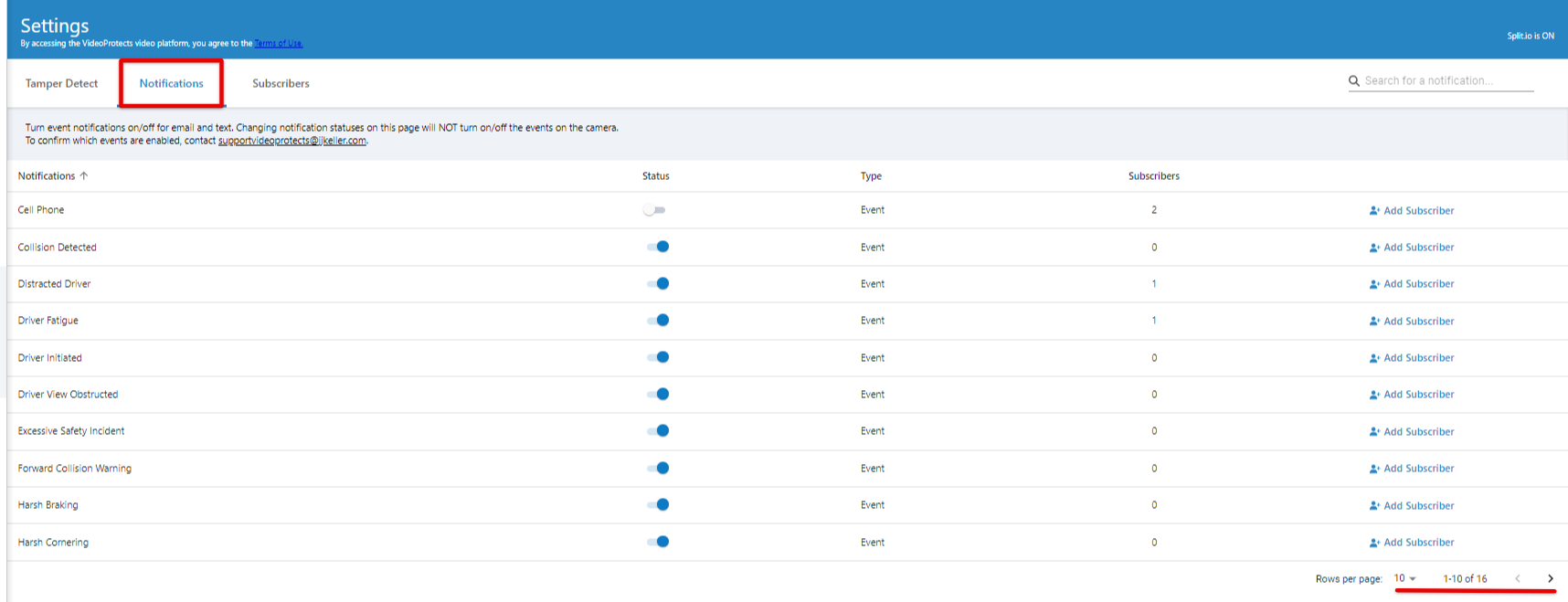
The Status column allows you to turn notifications on/off for that specific event.
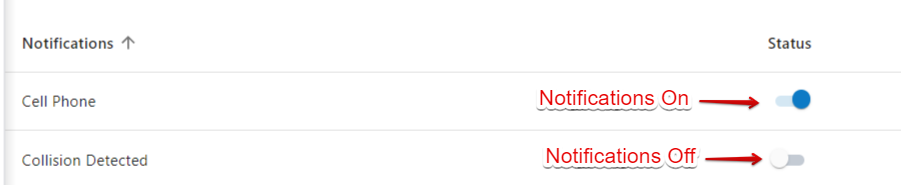
The Subscribers column indicates how many people are subscribed to that event notification.
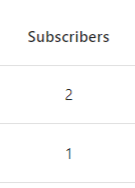
ADD SUBSCRIBERS FOR A SPECIFIC EVENT FROM NOTIFICATIONS TAB
Subscribers can also be added to the system directly from the Notifications tab for a specific event.
From the Notifications tab, click the +Add Subscriber button next to the desired event.
Enter the subscriber's name and additional information. Click Add when finished.
- If the preferred delivery method is email, select the box for “Preferred method to receive notifications” under the email field and enter their email address.
- If the preferred delivery method is text, select “Preferred method to receive notifications” under the Phone Number field and enter their cell phone number.

Note: Adding a subscriber this way will automatically add them to the overall Subscribers page. Therefore, you will not want to add a subscriber here if they have already been added from the Subscribers page. Doing so will create a duplicate subscriber.
If you need to add more event notifications for a specific subscriber, you can then go to the Subscribers tab and toggle additional event notifications on by editing the subscriber's information, as outlined in the previous section.
WHAT THE SUBSCRIBER WILL SEE WHEN NOTIFIED OF AN EVENT
When notified of an event occurrence, the notification will be sent to the list of subscribers at their designated preferred delivery method. Below are examples of what the subscriber will see.
Email Delivery
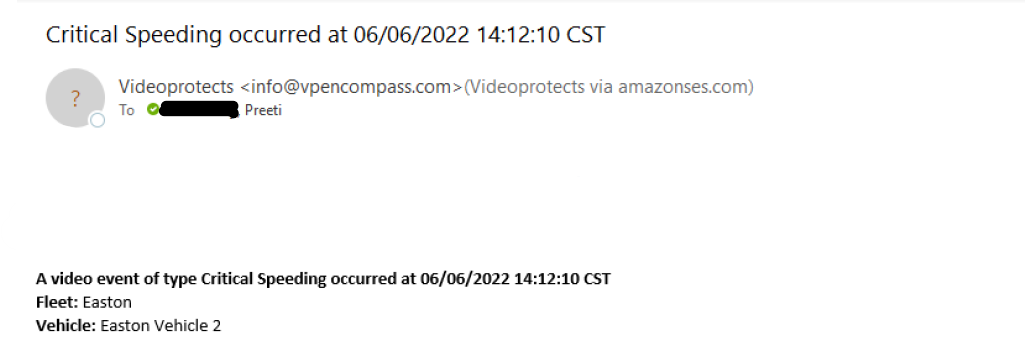
SMS (Text) Delivery