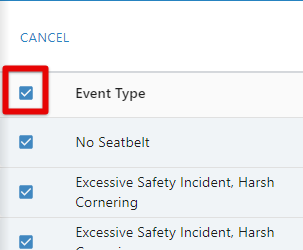VideoProtects: Scoring Video Events
There are a few ways to score video events. First, go to VideoProtects > Video Events.
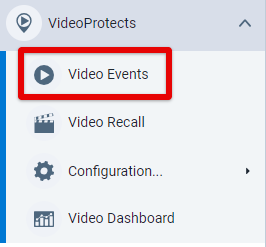
Determining a Score
The chart below is simply a recommendation of how to use the scoring criteria. Ultimately, your company has discretion over how to use these scoring criteria for your employees. Additionally, if you hover over each score with your cursor, a short "definition" of each score will appear. (D=Dismissed; +=Positive, 1=Low Risk, etc.)
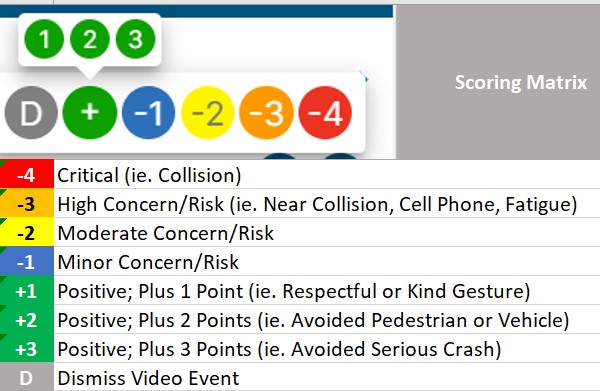
Video Event Card on Events Page: Grid View
In the Grid View, you can score a video event right from the event details card by clicking the Star button.
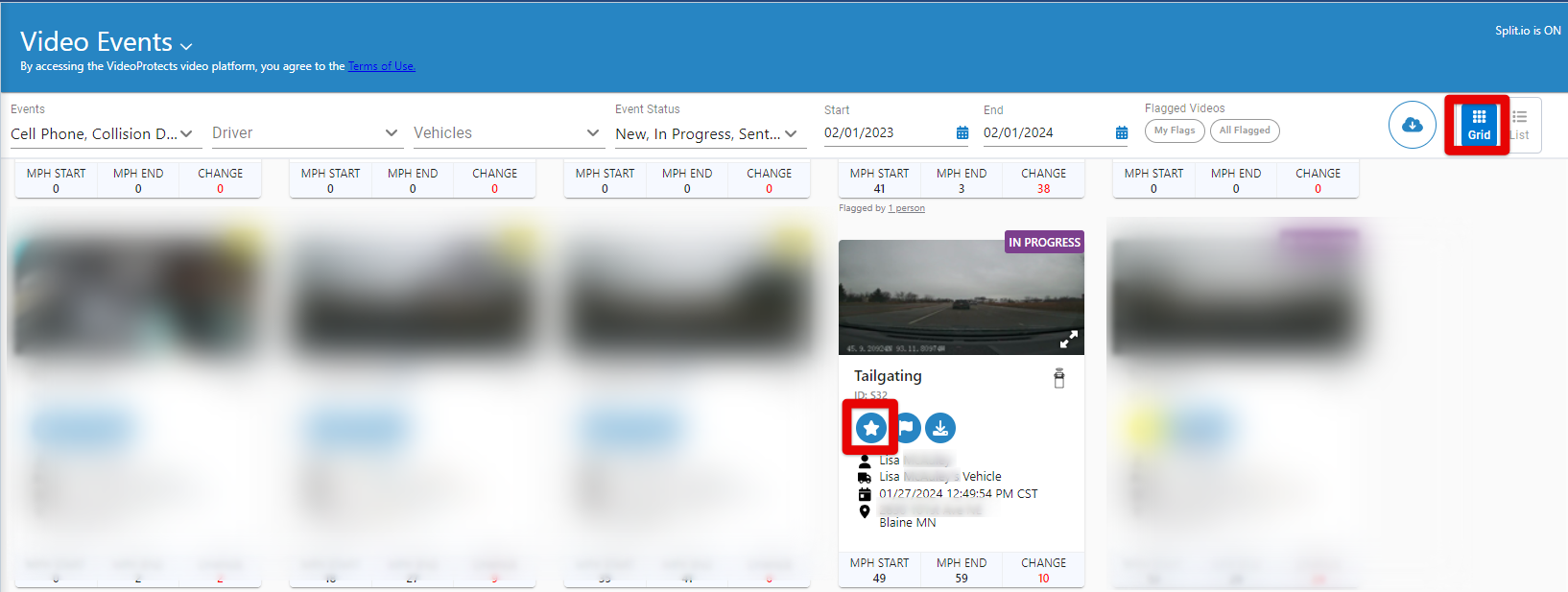
Determine and select an applicable score (or Dismiss the event altogether).
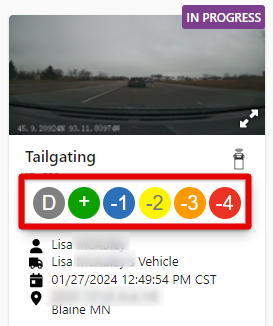
The selected score will now display on the card.
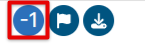
Video Event Card on Events Page: List View
In the top right of the Video Events page, click the List button to convert the events to a listed view. Click the Star button.

Determine and select an applicable score (or Dismiss the event altogether).
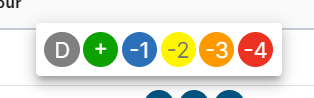
The selected score will now be displayed.
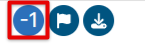
Score Events in Bulk
From the List View, you can select multiple video events and give them the same score. *Depending on how many video events populate based on your selected filters, you may need to scroll down the entire list of video events for the system to load all events before selecting all to mass dismiss.
Once all events are loaded, check the box/es next to the video event/s you would like to score the same. Then, click Score at the top right (or Dismiss to dismiss all selected events).

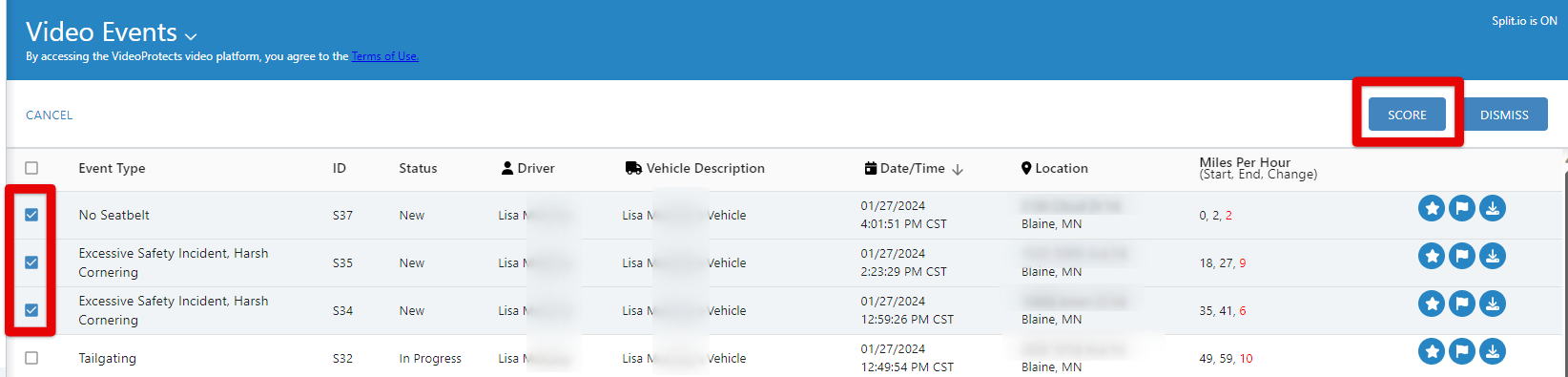
Note: If you would like to select ALL events in the list to score, check the box next to the Event Type column header. This will check the box next to each event in the list.
Select an applicable score for all events selected. Then, click Confirm.
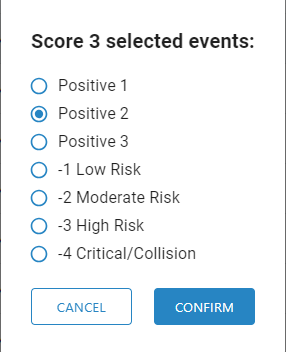
Video Event's Details Page
Click on the video event card to open its video channels and more details.
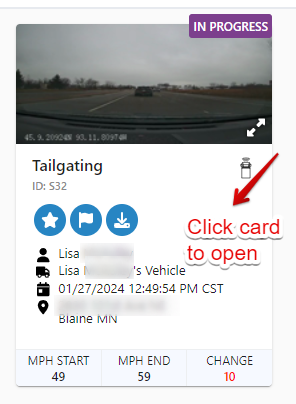
From the Event Details section on the right, click the Star button. Then, determine and select an applicable score (or Dismiss the event altogether).