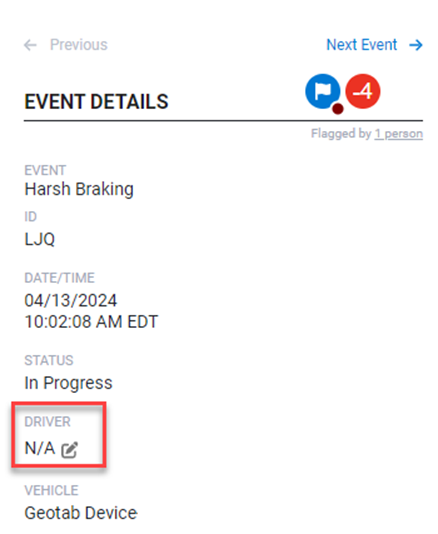Geotab: Video Dashboard
The Video Dashboard displays a summary of all your fleet’s event activities. Click on the Video Dashboard tab in the VideoProtects menu of options.
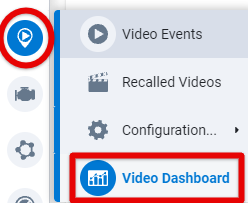
The dashboard defaults to display data from the last 30 days. To change the date range, select different dates using the calendars at the top of the page. A maximum of 90 days can be selected as the date range from the start to end date.
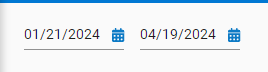
Video Status Queue
The Video Status Queue displays the total number of events in each of the process steps for the selected time period. Clicking on a status tile will open the Video Events page, pre-filtered to the events in that status that occurred within the timeframe indicated on the Video Dashboard.

Events by Event Score
The Events by Event Score summary shows a pie chart with a legend of how all events were scored for the selected time period.
Event score percentages are calculated using the score applied to each event over the selected time period. Percentages in grey, green, or red indicate the % change from the previous time period for that score. (ie. Last 7 days compared to the 7 days before that period.) If N/A, then the system didn’t find a previous time period equal to the number of days selected in the time range above.
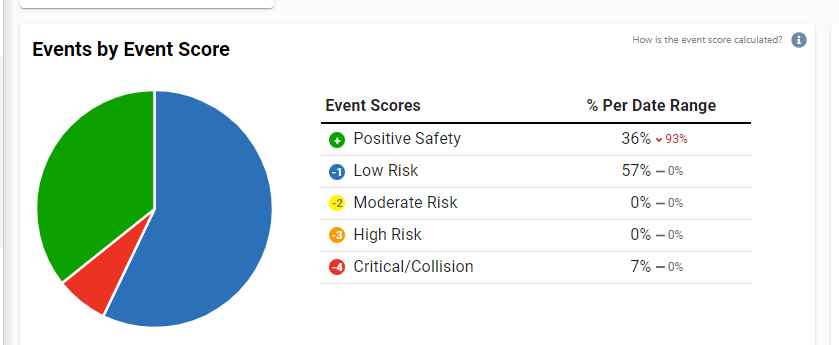
*Dismissed events not included in these statistics
Driver Rankings
The Driver Ranking summary shows the ranking of the drivers for the selected time period. A driver’s rank is determined by the scored events over the selected time period. Scores are added and/or deducted from the driver’s initial score of 99 to derive their score and place in the driver ranking for the time period selected.
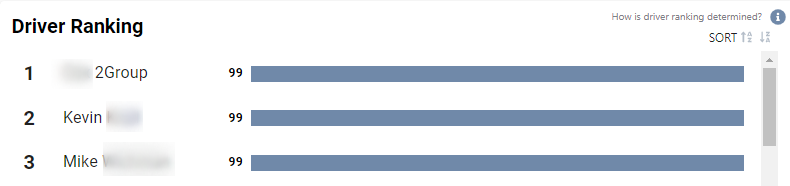
*Dismissed events not included in these statistics
Event Type Statistics
The Event Type Statistics section displays the total number of events that occurred for each event type within the selected time period, along with a breakdown of events per driver.

*Dismissed events not included in these statistics
Why is the Dashboard showing “Unknown Driver”?
If a driver is assigned to a vehicle in the Geotab > Vehicles & Assets screen, the driver will automatically be assigned to the video events triggered from the camera associated with that vehicle in the VideoProtects > Device Association page.
Events that do not have a driver assigned will be displayed as “Unknown Driver” in the Driver Ranking and Event Type Statistics Queue sections of the Dashboard. Manually updating the Driver field for an event on the Video Event Details page by clicking the pencil icon will update the driver data on the Dashboard to be reflected under that driver.