Using Pre-Written Plans and Policies
Access J. J. Keller templates for safety plans, policies, and forms, use these templates to create your own plan, and upload it into SMS for 24/7 access.
Select Plans & Policies from the menu on the left side.
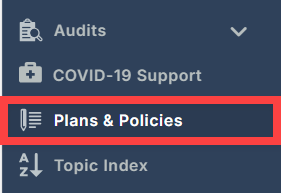
Search by Title or Topic for a specific plan/policy/form template and click Search.

Download the template by clicking Download beneath the title (some forms may require you to click File first), or the button under the File type column.

Open the downloaded template on your device. If there are any security prompts, select Allow. The template will open in a Microsoft Word document. The document may not be initially editable due to loading in Protected View; click Enable Editing towards the top if prompted.
Enter company-specific information into the gray text fields located throughout the document. When finished, Save the document to your device.

Back on the Plans & Policies page in Safety Management Suite, click Add New.

Click Choose a File... Browse to the location on your computer where the document was saved. Select the saved document and click Open.


Next, complete at least the required fields. These are denoted by a red asterisk (*):
- Title: This will automatically populate with the file name of the selected file. This can be edited.
- Added By: This will automatically populate your name based on your user information.
- Effective Date: When is this policy effective?
- Type: What kind of document in this? (ie. a form, safety plan, etc.)

Complete any optional fields for tagging, making searching for the document easier. If desired, provide a description for the plan/policy. Click Save at the bottom of the page when finished.

Once saved, you can locate the newly added plan/policy/form in the table.

You can also easily access items uploaded by you by viewing the My Documents tab.



