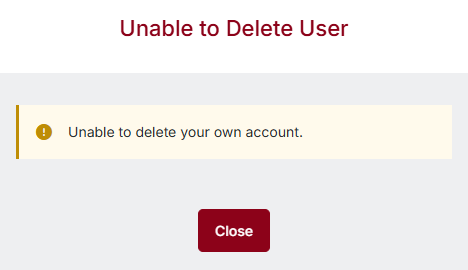Edit/Delete a User
This article explains how to edit or delete users within the system. Editing a user allows changes to their Name, Permissions, or Active Status, though email addresses can only be updated by contacting Support. Users can also be marked as Inactive, which removes their login access without permanently deleting them. To delete a user, Administrators navigate to the User Permissions section in Settings, select the Delete option, and confirm the action. It is important to note that users cannot delete their own accounts.
Editing a User
Editing a User will allow you to change their Name, Permissions, and Active Status. It does not allow you to change their Email Address.
Note: To change a User’s Email Address, contact our Support Team for assistance at 877-595-1157.
To edit an existing User and their Permissions, navigate to the Settings from the User Profile found in the top right corner of the page.

Select User Permissions from the User Settings section.

The roster view of the Users in the account will then be displayed.

Select the Edit option to the right of the User’s name.

When editing a User, you can also change them to an Inactive status. This will remove the User’s ability to log into the system.

To permanently remove a User from the system, see the Delete a User section below.
Deleting a User
Deleting a User permanently removes them as a User from the system.
To delete the User, navigate to the Settings from the User Profile found in the top right corner of the page.

Select User Permissions from the User Settings section.

The roster view of the Users in the account will then be displayed.

Select the Delete icon to the right of the User’s name.

You’ll be prompted to confirm the deletion with the following message:
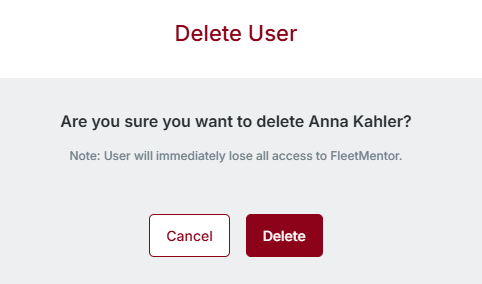
Note: You cannot delete your own account. If attempted, the following message will appear: