Add a New User
This article explains how to add new users in the system through the User Settings section found under Settings in the User Profile. To add a user, select Add User, enter their information, and assign a User Type (Admin or User) based on their responsibilities. Admins can manage Company Settings, add users, and view Personally Identifiable Information (PII), while standard Users cannot view PII. Access Levels can also be set as View Only (read-only) or View & Edit (modify records). Once details are saved, the user is added as Active, with the option to later deactivate if needed.
To add a User, navigate to the Settings from the User Profile found in the top right corner of the page.
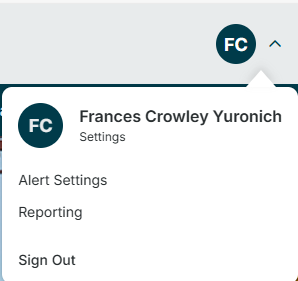
Select User Permissions from the User Settings section.
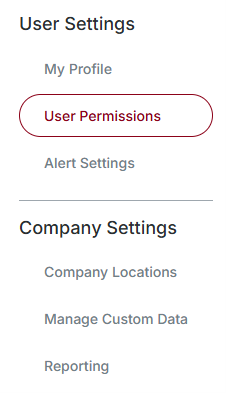
To add a new User, select Add User.
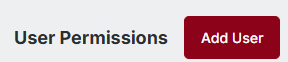
Enter your new User information in the slide out modal that appears.

To determine User Type, consider the type of work your User will be doing in the system.
A User can be designated as an Admin or a User.
- The Admin role has the ability to setup Company Settings and add Users. The Admin role can also view Personally Identifiable Information (PII) such as Social Security Number or Driver’s License information.
- The User role cannot view PII.

Once you’ve selected the User Type, you can determine the level of access the User has.
- A View Only User can view records but will have no access to modifying the information.
- A View & Edit User can add, modify, and delete records.
- Note: A View & Edit User can add PII, but they cannot view it once it’s saved.

When all required fields have been completed, click Save to add the new User.

Note: When adding new Users, the system assumes they are Active. To change a user to Inactive, refer to Edit/Delete a User.


