Updating the Encompass® ELD Application on a Compliance Tablet
The J. J. Keller Compliance Tablet is locked down to prevent the use of unauthorized applications. Because of this, the Encompass® ELD application cannot be updated through the standard procedure of access the Google Play Store and thus the update process has been built into the application.
Upon logging into the application on a Compliance Tablet, Encompass® ELD will check to see if there is an update available. If there is, the user will be prompted with the following message:
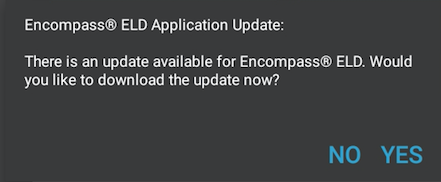
The user will then be prompted through a series of screens to update the application.
If the user does not select yes to update here, or there is not an update available at the time of login, the user can check for updates within the application. From the Encompass® ELD dashboard, tap Menu in the upper right hand corner and select System Menu.
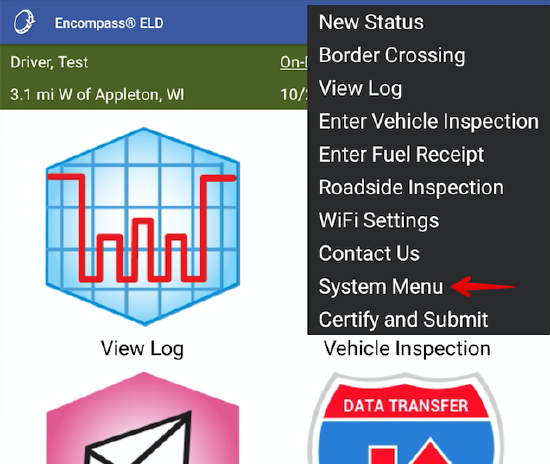
Select File.
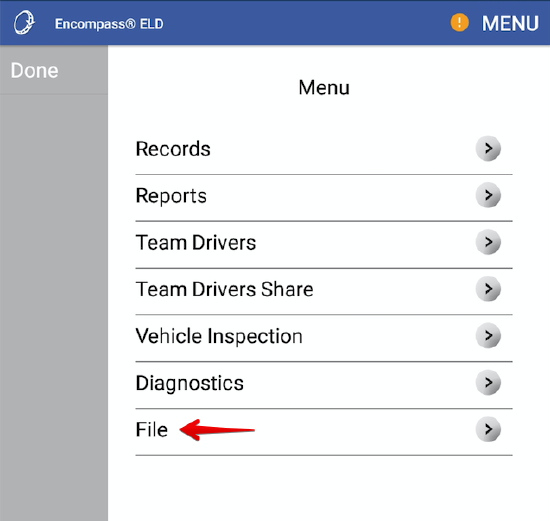
Select Check for Updates.
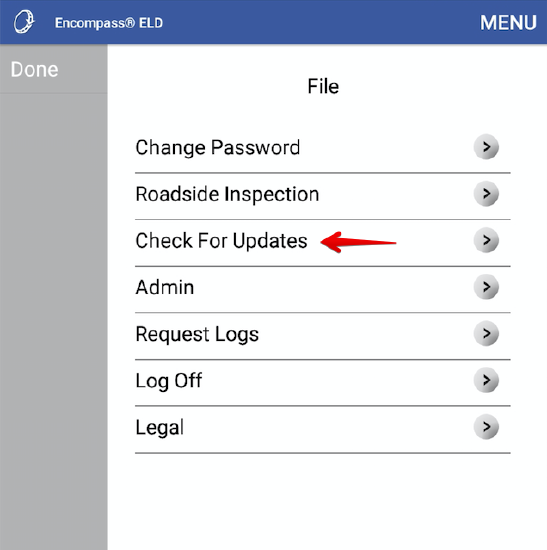
If an update is available, this page will indicate so and the Download button will become active. Tap Download to download the update.
Note: If ALK Co-Pilot is installed on the tablet, the user must be connected to WiFi before they are able to update the application. Go to Menu > WiFi Settings from the Encompass® ELD dashboard to connect to a local WiFi network.
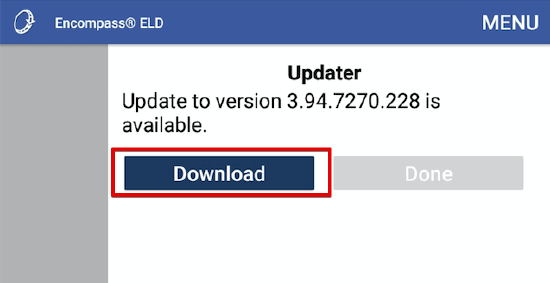
As the download is in progress, this page will then display Downloading updates...
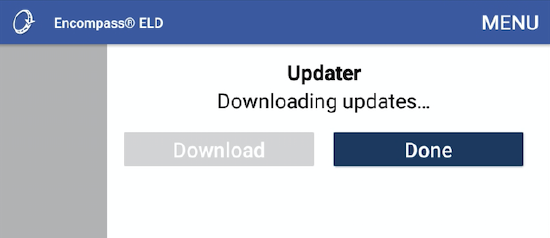
The user will then be alerted once the download is complete that the application will need to close to install the update. Tap OK.
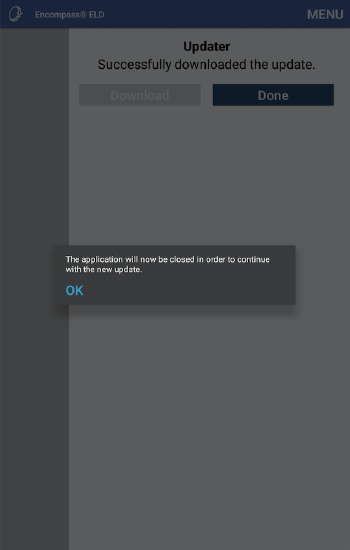
Tap Install.
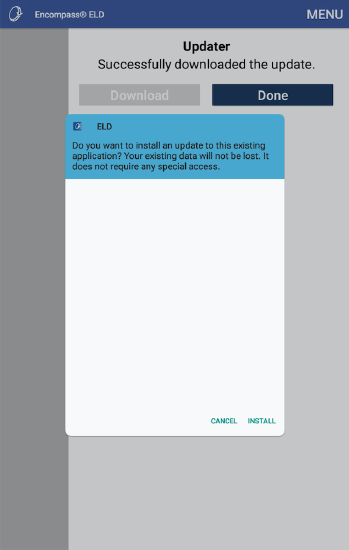
The screen will display that the application is installing. Once the installation is complete, the user may be prompted to allow installation from Google Play Protect. Select Allow.
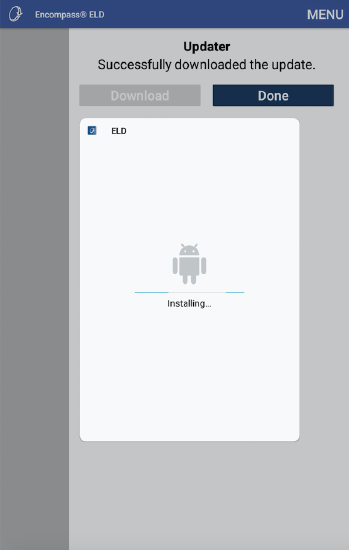
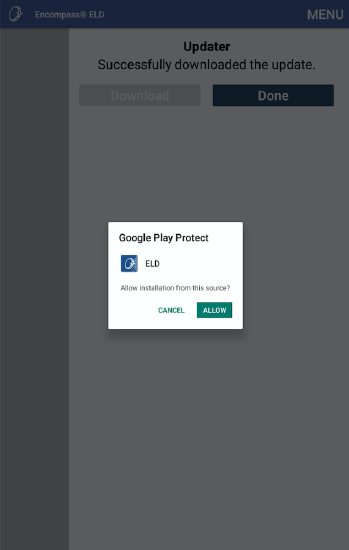
The application will then close. If the application doesn't automatically re-launch, select the app to launch it and login.


