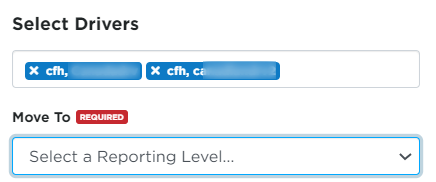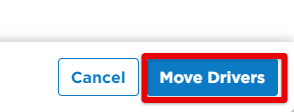Virtual Setup - Moving Employees Between Company Locations
This article explains how to move employees between different partitioned Locations (virtual setups) within Encompass, which differs from changing Reporting Levels in a basic setup. Users can move an employee directly from their Employee File by selecting the ellipses icon and choosing “Move,” then selecting the new Company or Reporting Level. Alternatively, multiple employees can be moved from the Roster page by checking the boxes next to their names and using the “Move” option. This process ensures employees are correctly reassigned within the system while maintaining data integrity across Locations.
To move an employee between different locations, while viewing the employee file, select the ellipses icon next to Employee File and select Move.
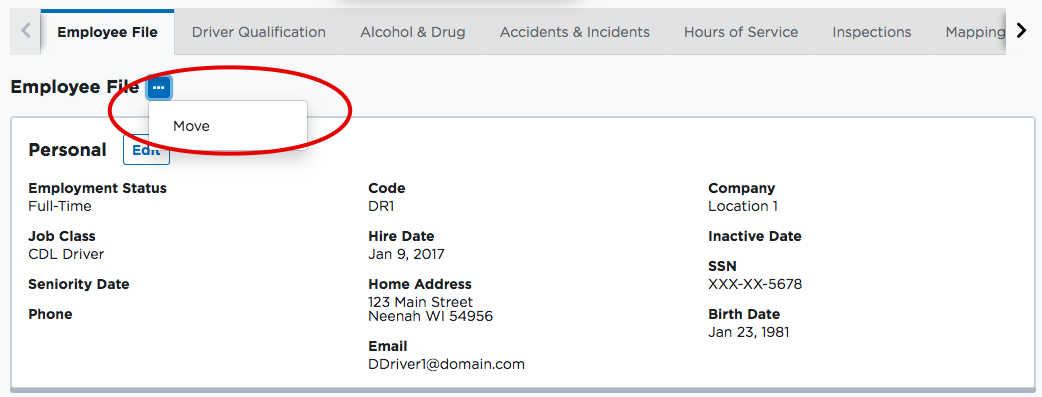
Select the new Company/reporting Level. Click Move Driver.
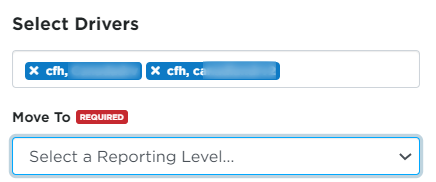
Additionally, drivers can be moved right from the Roster page. Check the box next to the specific driver (or drivers if you need to move multiple), and then click Move near the top of the list.
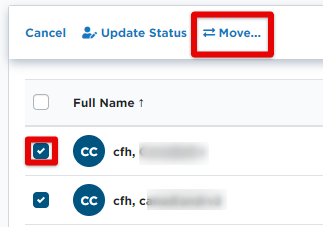
Select the company in which the driver/s needs to be moved to. Then click Move Driver/s at the bottom of the pop-out.