Adding an Accident/Incident
This article provides a step-by-step guide for adding and recording Accidents or Incidents in Encompass. Users can add an accident either via Drivers > Accidents & Incidents > Add an Accident or through the Driver's Profile under the Accidents & Incidents tab. The process involves completing the Report an Accident questionnaire, entering Detail Information (Date, Location, Fatalities, Injuries, Hazardous Materials, and Vehicle Identification), and optionally providing an Accident/Incident Evaluation. Additional sections include OSHA 300 Recordable Details, Cost Evaluation, and Custom Fields configured in Settings to capture company-specific information. Users can also attach notes and documents, and edit accident details after saving, ensuring comprehensive tracking and compliance.
Add an Accident
There are a few ways to add an accident:
1) Go to Drivers > Accidents & Incidents > Add an Accident
 >
> 
OR 2) Click the Accidents & Incidents tab inside the driver's profile. (Drivers > Roster > Click on driver > Accidents & Incidents tab.)
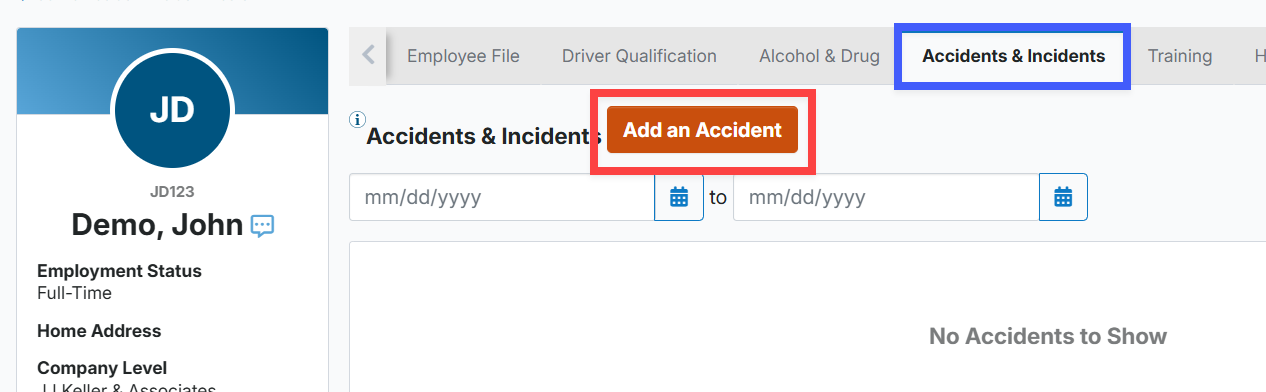
Report an Accident
The Report an Accident questionnaire will display on the right; switch on the toggles that apply to the accident/incident. These are used to determine if it is required to be in the Accident Register. Once the necessary toggles are on, click Next at the bottom.
- If any of the first three items are toggled on AND the accident involves a CMV as defined by Part 390 (10,001+ Pounds), then the accident will be recorded in the accident register.
- If none of the above items are toggled on, the accident can still be entered in Encompass, however, it will show as non-recordable.

*Depending on which checkboxes were checked, the system will display additional information.
Detail information
The next section is titled Detail Information.
- Accident/Incident Number (required) - The system has an auto-generate feature for the accident number. The first part of the generated number is the current date (in YYYYMMDD format) and the second part is a random number that is non-sequential. Users can enter an accident number manually, but keep in mind that the number must be unique, meaning, it can't be a duplicate to any other accident number also entered in the system.
- Accident/Incident Date (required) - Enter the date the accident/incident occured.
- City (required) - Enter the city where the accident/incident occurred.
- State (required) - Enter the state where the accident/incident occurred.
- Number of Fatalities - If the toggle on the previous screen regarding fatalities was selected, this field will be required. Enter the number of fatalities that occurred as a result of the accident/incident.
- Number of Injuries - If the toggle on the previous screen regarding injuries was selected, this field will be required. Enter the number of injuries that occurred as a result of the accident/incident.
- Hazardous Materials - Turn toggle on if hazardous materials were involved in the accident/incident.
- Vehicle Identification or Unit Number - Enter the information to identify the vehicle if a unit was involved in the accident/incident. This could be the unit number from the unit file in Encompass, or the VIN.
- Click Next when all details have been entered.

Accident/Incident Evaluation
The next section, Accident/Incident Evaluation, provides additional details regarding the accident/incident. Enter the necessary information or select the values from the drop-down menus. Note: these fields are not required.
Click Next when finished.

Note: The options that display in these drop downs can be added to, edited, etc. in Settings. Go to Settings > Drivers > Lookups > Accident/Incident section. Click on Collision Type, for example, to add more options, remove, edit, etc.
OSHA 300
The following section is regarding OSHA 300.
- If the accident is OSHA Recordable, turn the toggle on at the top.
- If the toggle is on, all of the fields in this section become required.
- The system will not let the user save the record until all required fields are complete.

Cost Evaluation
The final section involves cost. Tip: When using this area, it may be helpful for your company to determine your own 'definition' of each category listed. For instance, does Employee Costs apply to the employee who had the accident, an employee in the passenger seat, or both employees? Does Medical Costs concern the employee who had the accident or every medical cost involved (including third parties)?

Custom Fields
If you have custom fields set up for Accidents, these are displayed in Step 7. (These are set up in Settings. You can add additional questions, data, etc. that may be specific to your company and what else you want to know about the accident. See below.)

To set these up, go to Settings > Drivers > Lookups > Maintain Custom Field Labels.


Then, hover and click the Accident/Incident pencil button.

Determine additional questions, information, etc. you want to gather about accidents. Click Save when finished.

Notes & Attachments
Add any additional notes about the accident/incident. Click Save & Attach to save the record and add an attachment, or Save to save the record.

Once saved, the Accident details will display. You can Edit any of the sections if needed.





