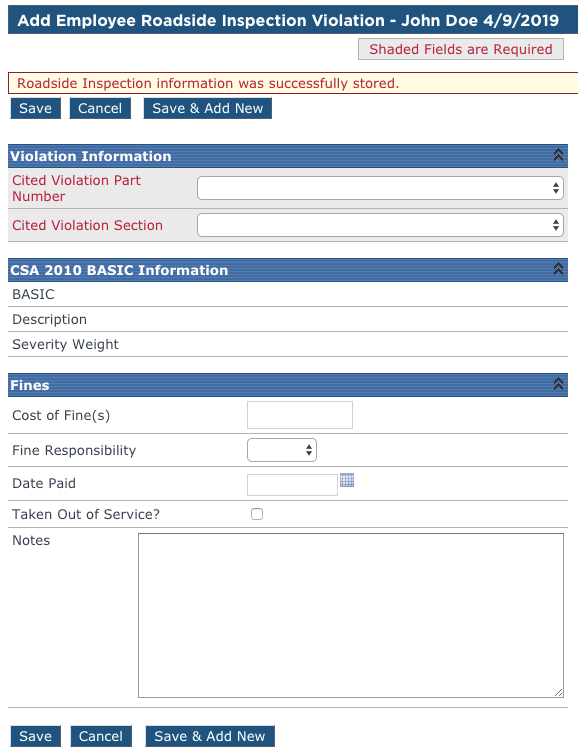Roadside Inspection (Manual Entry)
Adding a Roadside INspection
In the event that a driver goes through a roadside inspection, the inspection can be entered into Encompass to track for the driver. To do this, go to Driver Management > Roadside Inspection. Then, find the driver by using the search function on the left side, or by using a common view in the middle.
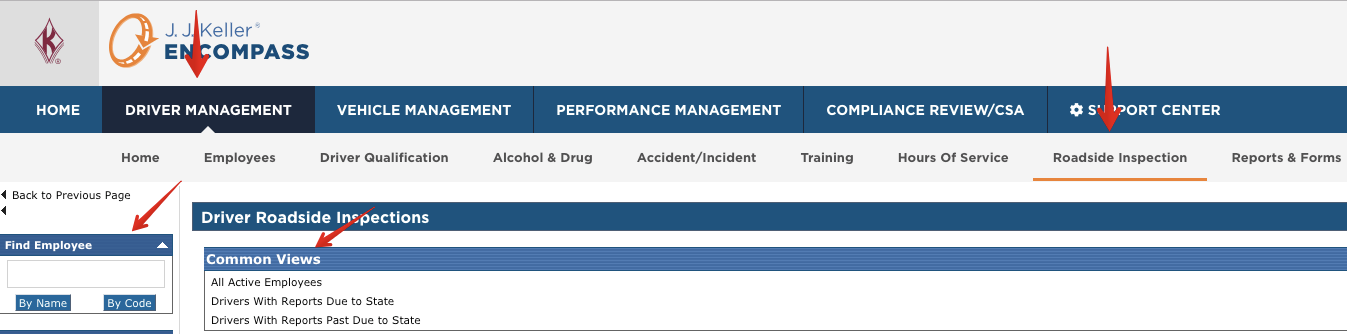
Click on the driver's name to view their Roadside Inspection profile.
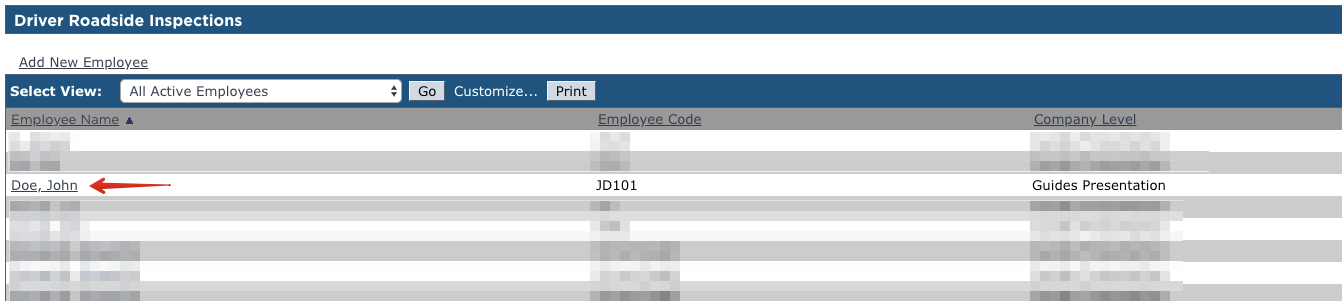
Any previously entered inspections will be listed here. To add, click Add New...
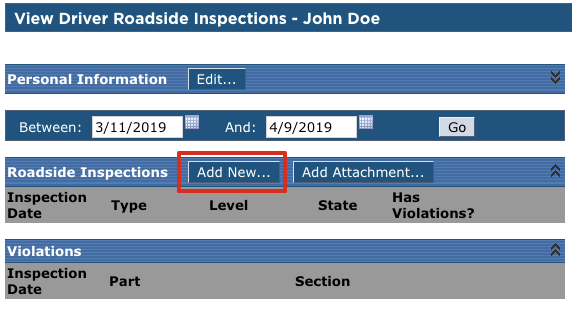
Enter the necessary information from the Inspection. These items should be found on a copy of the inspection from the officer. Note: items in red are required.
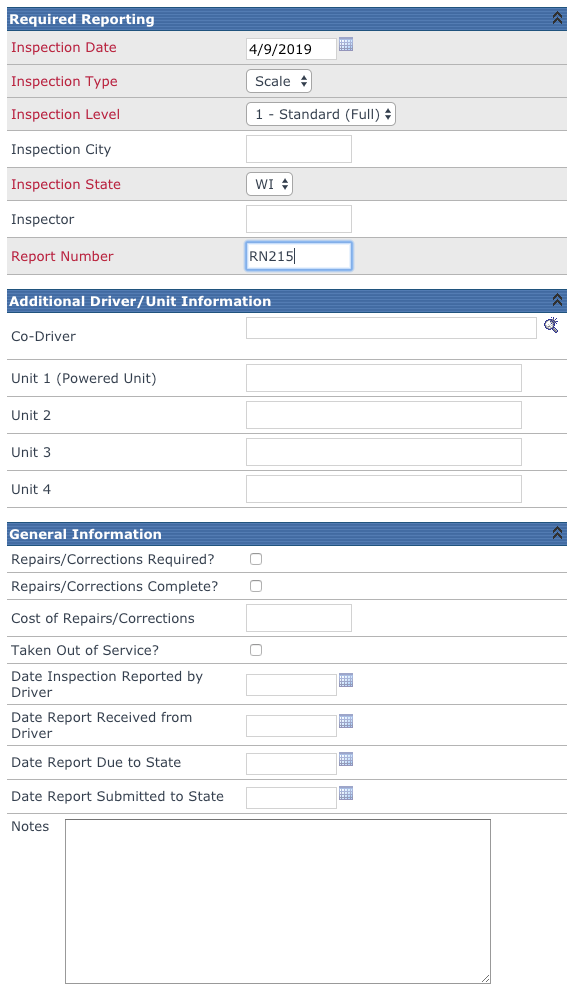
Once all necessary information is entered, click one of the options at the top/bottom of the form:
- Save to store the information
- Cancel to close the form and not store the information
- Save & Add New to store the information and display a blank form to enter another inspection
- Save & Add Attachment to store the information and add an attachment from their computer. The user will be taken to the screen to add an attachment.
- Save & Add Violation to store the information and add a violation. The user will be taken to another screen to add the violation information.

Adding a Violation to a Roadside Inspection
If Add Violation is selected, the user will be taken to the screen to enter information about the violation. These details will be found on a copy of the inspection if a violation was given. Once all necessary information is entered, click Save or Save & Add New to add another violation for this inspection. Note: once a violation is selected, the BASIC information will automatically populate based on information obtained by the CSA.