Summit Course Licensing Testing Process
Thank you for your interest in licensing Summit-HSI 10-Hour and/or 30-Hour online courses. The first step in the licensing process is to test a short demo course.
If you are not the LMS Administrator or the LMS provider, please share this with them for testing the demo course.
Computer Requirements For Testing the SCORM 1.2 Courses
To ensure full course functionality, your computer will need to meet or exceed the following requirements:
General
- Windows 8 or higher, Mac OS X 10.12 (Sierra) or higher
- Persistent, high-speed internet connection with at least 1.5Mbps download speed
- Speakers or headphones
- Pop-up blockers must be disabled
- JavaScript must be enabled
- Cookies must be allowed
- Adobe Acrobat Reader 10 or higher
Web Browsers That Best Support HTML5
- Windows: Internet Explorer 11, Microsoft Edge (latest version), Google Chrome (latest version), Firefox (latest version)
- Mac: Safari (latest version), Google Chrome (latest version), Firefox (latest version)
- Mobile: Safari in Apple iOS 11 or later, Google Chrome in Apple iOS 11 or later, Google Chrome in Android OS 7 or later
Course Delivery Method
Please note: The courses are provided as Dispatch .zip files, which means the course content resides on the Summit-HSI servers. When a course enrollment is launched from your LMS, the content is pulled from Summit-HSI servers, but all scoring, time spent, etc., is recorded within your LMS. This allows us to provide you with the courses in very small .zip packages (for example, 20kb instead of 200mb), and we can keep the course content updated without you having to reinstall a new version of the course on your LMS.
When Summit-HSI updates a course, new and existing enrollments in your LMS that have not yet launched the course will automatically pick up the new version, while existing enrollments that have already launched the course will continue with the previous version of the course. We will notify you of changes made to an existing course via email.
Access to www.hsicontent.com must be allowed in your company's firewall rules. Traffic on ports 80 (HTTP) and 443 (HTTPS) are both acceptable when accessing www.hsicontent.com.
Course Testing Process
The following test course link is available for you to download and install on your LMS. Please see https://coursedownload.hsicontent.com/.
- Company ID = TestCoursesOSHA1030
- Password = wu0g105*ZyGP
Once logged in, perform the following steps:
- Load the course into your LMS.
- Create at least one enrollment for the course.
- Ensure the videos, audio, bookmarking (leave the course early and restart to see if you are taken to the same spot), etc. are all working as expected in the course.
- Take the course through the end and make sure that a checkmark verifying completion is present for each of the 5 Steps listed in the Test Course
- Test the course on a computer that closely matches the majority of the systems that your students will be using. We recommend you test on various web browsers.
- Test the course in your mobile app, if your LMS provides one.
- Send the required screenshot to your J. J. Keller sales representative.
Example Screenshot:
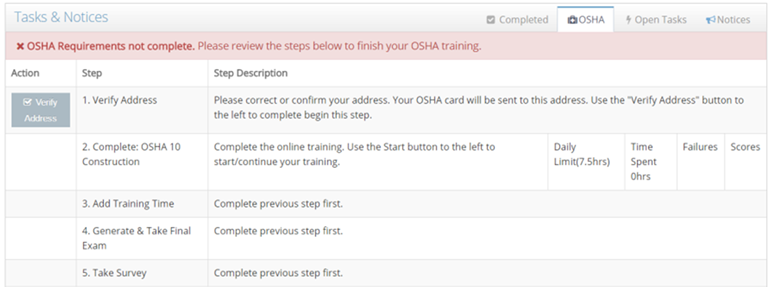
If the course testing is successful, your J. J. Keller sales representative will assist you with next steps.
If you encounter any errors, please reach out to your LMS provider for troubleshooting assistance. If your LMS provider is not able to assist, contact:
Summit-HSI Support at 1-877-440-6049 and be ready to answer the following questions:
- What error message are you receiving? Provide screenshot (s) of the errors.
- What type of device are you using?
- What browser and version are you using?
- Who is your LMS provider? What version?
- What are your LMS requirements? Provide your LMS technical specifications documentation.


