Installing Geotab Vehicle Tracking Hardware
This article provides step-by-step instructions for installing a Geotab® GO9™ device, either as a standalone setup or in conjunction with a J. J. Keller® Encompass® ELD. It covers locating the vehicle’s diagnostic port, connecting the appropriate harness, and verifying power and connectivity through LED indicators and audio signals. The guide also includes steps to confirm GPS signal via installmygps.com and troubleshooting tips for communication issues. The installation is considered complete when the green and blue LEDs turn solid, indicating stable cellular and GPS connections.
Locate the vehicle’s diagnostic port which is typically found in the driver’s area on or below knee level.
Geotab® GO9™ Only Install
Connect the appropriate harness to the Geotab® GO9™0 and plug the harness into the diagnostic port of the vehicle.
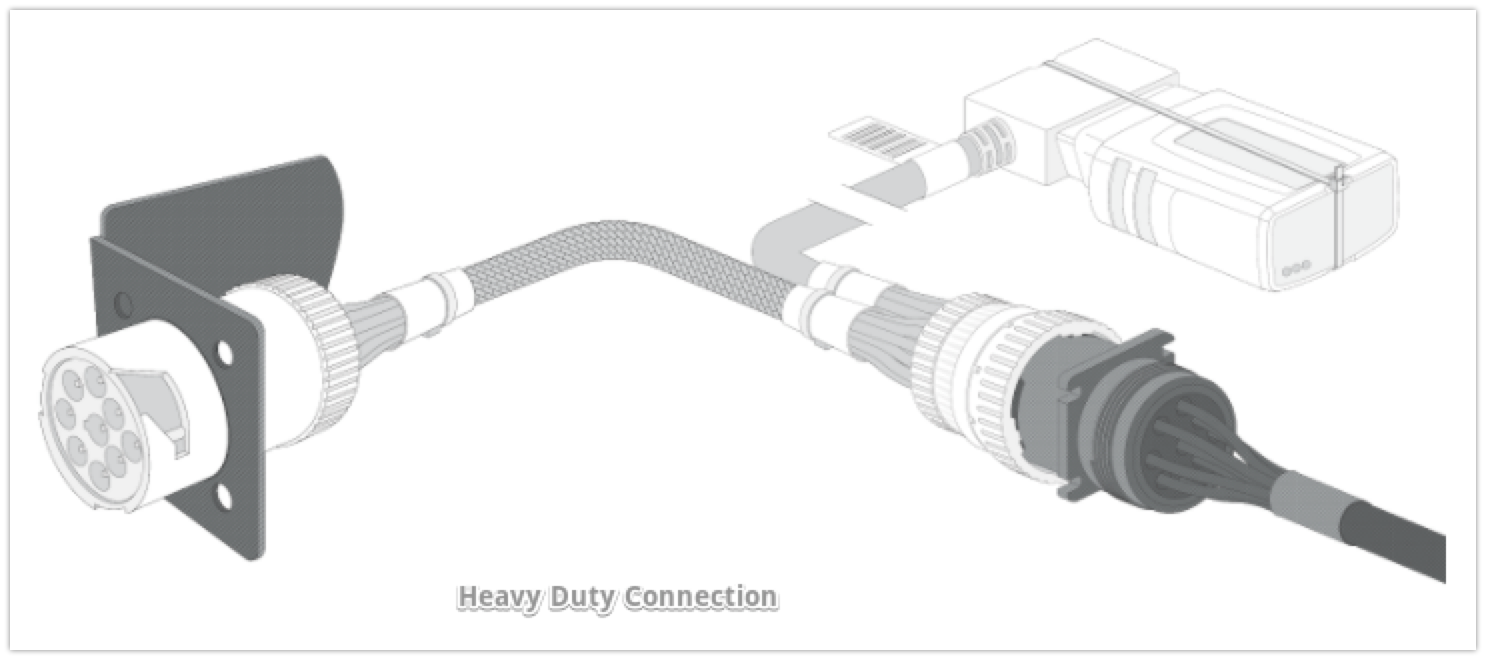
Geotab® GO9™ & J. J. Keller® Encompass® ELD Dual Setup
Install the Geotab® GO9™ as listed above. Use the free end of the Y-Cable to plug the J.J. Keller® harness into. Plug the other end into the J.J. Keller® ELD. Ensure adequate connection and that lights continuously display on the ELD (this indicates it is receiving power from the vehicle).
Ensure that the Geotab® GO9™ device is pushed into place fully – when the Geotab® GO9™ receives power, lights on the front of the device start blinking and then turn solid once completing the following actions:
Red = Device Configuration/Ignition Detected
Green = Cellular network connectivity
Blue = GPS network connectivity
The device emits two quick beeps every 60 seconds during set-up. Initial startup may take several minutes to complete.

To verify that a GPS signal is being captured by the Geotab® GO9™, on any mobile device or desktop, browse to www.installmygps.com. Enter the Installer Name, Installer Company, and the Serial Number of the Geotab® GO9™. Click Validate.
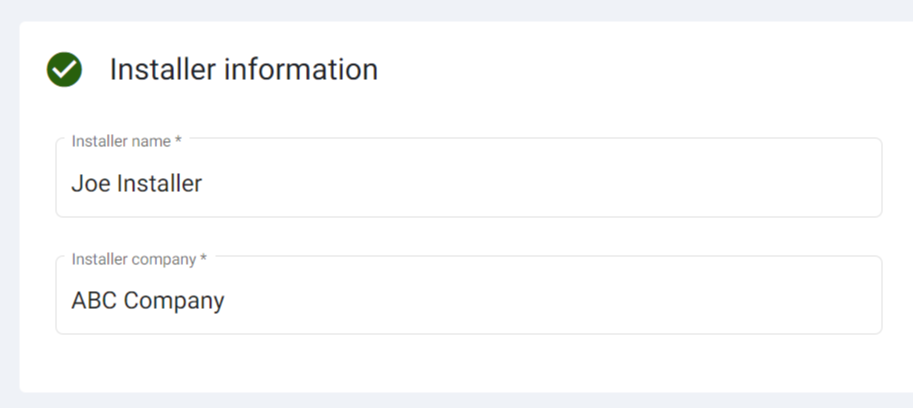
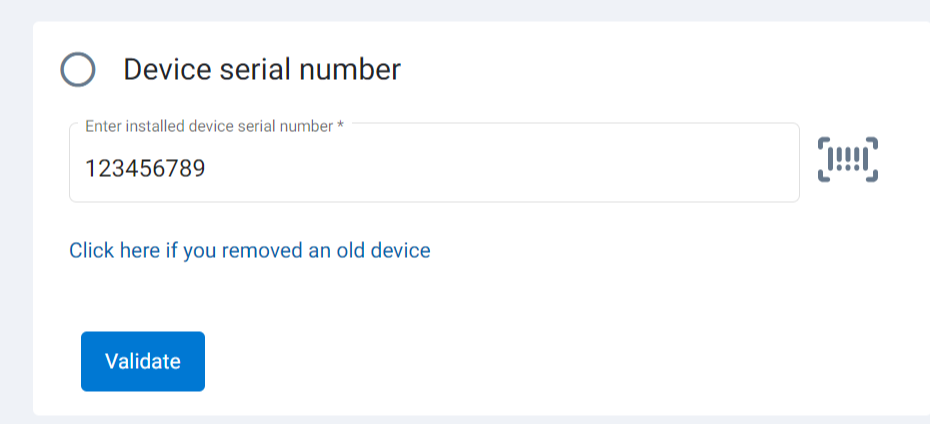
After it queries, the current status will either show Device Communicating or Device Not Communicating.
Troubleshooting: If the device is not communicating, ensure that the device is fully plugged in and lights are displaying on the Geotab® GO9™. Additionally, if this was installed while in a garage, move the vehicle outside to maximize GPS signal.
Once all three LEDs turn solid and you hear 10 quick beeps, secure the device using the provided cable tie.
Note: The device is considered installed when the Green and Blue lights turn solid.



