VideoProtects Public API – Geotab
This article provides instructions for connecting to and configuring the VideoProtects Public API within Geotab. It explains the API Registration process, including requesting an API key from Support and using it in Request Headers. The guide outlines available API Endpoints such as Retrieving Fleets, Cameras, Video Events, Event Types, and detailed Event Data, as well as a Test Endpoint for verifying connectivity. Each Endpoint includes required Parameters, Response Codes, and Example Values to help users implement the API effectively. Users can also request additional APIs by contacting VideoProtects Support.
API Registration
To use the APIs, you will need an API key. To request an API key, contact supportvideoprotects@jjkeller.com and include the following information:
- Company name (of company requesting API access)
- Email address of user requesting API access
- Fleet(s) for which you will need access
This API key will need to be included in a request header (x-api-key) in the calls to the public API.
Available APIs
Below is a summary of the available APIs, along with details about parameters and responses.
GET/cameras
Description
For a given Fleet ID, returns the list of cameras associated with that Fleet ID and information about the cameras as found on the Device Associations page, such as Last Heartbeat, Last Processed Event, and vehicle pairing information.
Parameters
“fleetId” (required): “string”
Responses
200
Success – Returns list of cameras
Example value:
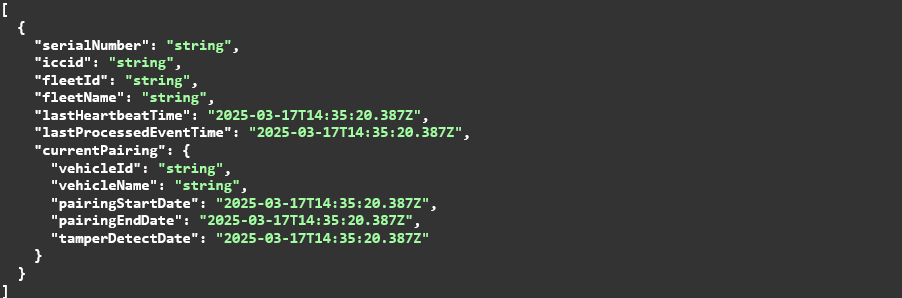
401
Unauthorized
403
Forbidden
GET/fleets
Description
Returns the list of fleets to which the user has access based on their API key. Fleet ID is used as a required parameter for other API endpoints.
Parameters
(No parameters)
Responses
200
Success – Returns list of fleets
Example value:

401
Unauthorized
403
Forbidden
GET/hello
Description
This is a test endpoint for the Public API – if successful, it will return a ‘Hello World’ message.
Parameters
(No parameters)
Responses
200
Success – Returns ‘hello’ message
Example value:

401
Unauthorized
403
Forbidden
GET/videoevents
Description
Returns a list of events based on Fleet ID and Start Date (with optional parameters for Video Event Type ID and End Date). Results include Event ID, Event Type, Event Date/Time, Event Status, Speed, GPS, Score, and Driver Name for each event.
Parameters
“fleetId” (required): “string”
“startDate” (required): “string”
“videoEventTypeId”: “string”
“endDate”: “string”
Responses
200
Success – Returns list of video events
Example value:

400
Bad Request
401
Unauthorized
403
Forbidden
GET/videoevents/types
Description
For a given Fleet ID, returns the list of active Video Event Types (IDs and names).
Parameters
“fleetId” (required): “string”
Responses
200
Success – Returns list of Video Event Types
Example value:

401
Unauthorized
403
Forbidden
GET/videoevents/{id}
Description
For a given Fleet ID and Event ID, returns additional details about the event as found on the Event Details page, including the details returned by the Video Events endpoint along with any added comments, the date/time the event was sent to a driver, and the street address/city/state/zip code where the event occurred.
Parameters
“fleetId” (required): “string”
“id” (required): “string”
Responses
200
Success – Returns the Video Event and details
Example value:

400
Bad Request
401
Unauthorized
403
Forbidden
404
Not Found
Requesting Additional APIs
If an API you’re looking for is not currently in the portal, please send additional suggestions to supportvideoprotects@jjkeller.com for review.


