Tethered Solution
This article explains how to set up a tethered USB-to-Micro-USB connection between Android devices and the Encompass® ELD as an alternative to Bluetooth. To enable this option, Administrators must change the ELD Communication Mode in Encompass settings to “USB then Bluetooth,” which triggers a firmware update for all Drivers to at least version .147. Once updated, drivers can connect via USB for improved reliability, though a separate power source is required since the ELD does not charge the mobile device. This configuration applies at the company level and will prompt all Drivers for the update, regardless of whether they use the tethered solution.
In lieu of using a Bluetooth connection between the mobile device and the ELD, a tethered solution of USB to Micro-USB can be used with the Android devices running Encompass® ELD version .204 and later (Note: the phone/tablet will need to have a separate power source as the ELD does not supply power and will drain the batter of the phone/tablet).
Setup
Before the device can be installed in the truck, USB will need to be enabled in Encompass. To do this, go to Settings > Encompass ELD Settings section > Mobile Company Settings.
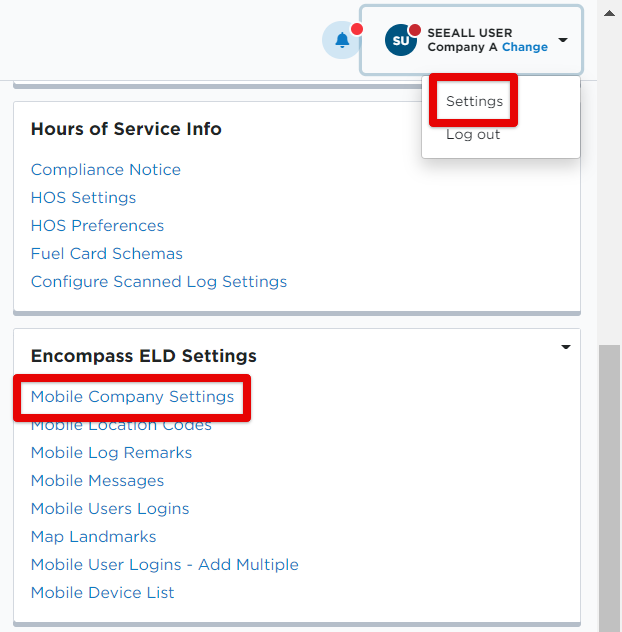
Change the ELD Communication Mode to USB then Bluetooth. Click Save.
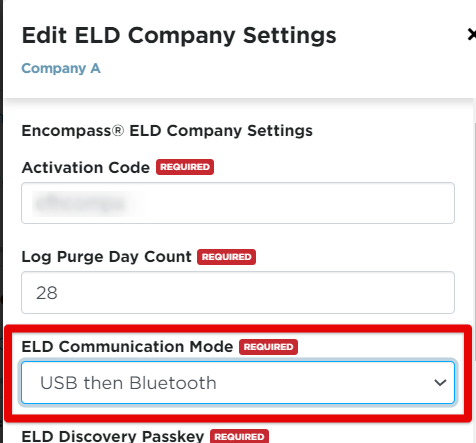
The next time drivers log in to Encompass® ELD and connects to the ELD via Bluetooth, they will be prompted for a firmware update (if on an older version of firmware than .147). Once that firmware update completes, they will then be able to connect to the ELD using a USB to Micro-USB tether. Click here for a guide on how to connect the mobile device to the ELD.
Note: Changing the ELD Communication Mode to USB then Bluetooth is what triggers this firmware update to the drivers. Since this is a company level wide setting, all drivers will be prompted for this update, even if they are not using the tethered solution. Click here for information and tips regarding firmware updates. The minimum firmware version required for the tethered solution is .147.


