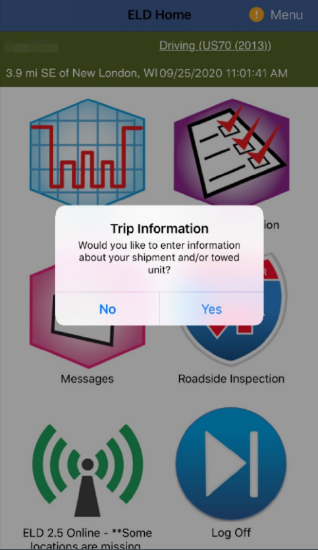Connecting to the ELD (iPhone®/iPad®)
Make sure that the ELD is on; you will know if the ELD is on by seeing the LED indicator lights on the front of the device. No lights = No Power.
Start the vehicle (turn on the engine, not just power).
Next, you will want to pair the ELD with your mobile device via Bluetooth. The Bluetooth area is in the Settings of your iPhone®/iPad®. The ELD will work (when turned on) to send a Bluetooth signal.
Go to Settings > Bluetooth on your iPhone®/iPad®.

Review the devices listed. Find your ELD and tap on it to pair (this may be listed as the vehicle number, or the serial number of the ELD if it has not been configured yet). Once it pairs, it will display as Connected next to the device.
 >
> 
Note: If the ELD is not listed here, press the Bluetooth pairing button on the front of the ELD next to the LED indicator lights. This will either be a gray button, or a raised black button depending on the generation of ELD being used. Press this button and hold it in until the blue LED indicator light turns solid and then begins to flash. Once flashing, release the button. The device should momentarily display in the list to be able to tap on it to pair.
Next, log in to the Encompass® ELD application.

If the ELD has not yet been connected with this device, the Encompass® ELD app will prompt for ELD Discovery after login. Tap Discover.

Select the ELD by tapping on it; a checkmark will display to the right of the device. Then, press Activate.

Once Activated, if this is the ELD that is used most often, the slider/toggle can be turned on (green) to Set Default ELD. Press Done in the upper right.

If the driver connects to the ELD while the vehicle is in motion, the hours of service clocks will immediately be displayed on the screen upon connecting. Once the vehicle is stopped, the driver will be prompted with the option to add trailer and shipment information to their log.
Troubleshooting
If that doesn't work?
- Is there anyone around you with the application who might be paired with your ELD by mistake?
- This can easily happen without being aware...
- You'll need to Release it from the other handheld to make the ELD available.
- Did you happen to use a different handheld the day before?
- If so, the ELD might still be paired with that handheld.
- You'll need to Release it from the other handheld to make the ELD available.
- Are there any lights emitting from the ELD?
- If not, the ELD isn't getting power from the vehicle. Check the connections with the ELD to the truck.
- Is your battery low on your handheld? This can affect pairing performance.
- If yes, you'll want to recharge your handheld.
- Is your Bluetooth setting on?
- This requires going to your mobile device Settings > Bluetooth area to check.
- If no, turn the Bluetooth settings on. Then try "Discover" in the application.
- If your Bluetooth settings are already on, can you see your ELD on the listing of devices your handheld recognizes?
- If yes, go back to the application and try "Discover" again.
- You could also try logging out of the ELD application and then log back in to see if the ELD will now connect to the device.
- If no, it sometimes helps to turn Bluetooth off and then on again to reboot it.
- Also, you can press the raised black button on the ELD to have the ELD refresh the Bluetooth signal.
- Or, you can try powering your mobile device off and back on.
- You can try to Unpair/Forget the device pairing by clicking on the (i) icon in the Bluetooth settings.
- If yes, go back to the application and try "Discover" again.
If you are still unable to connect, please reach out to Customer Support: 1-800-327-1342.