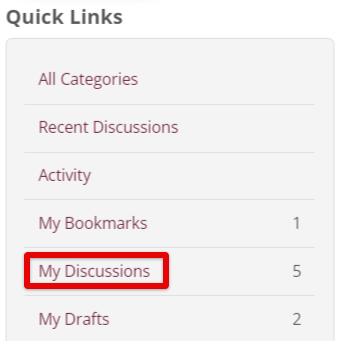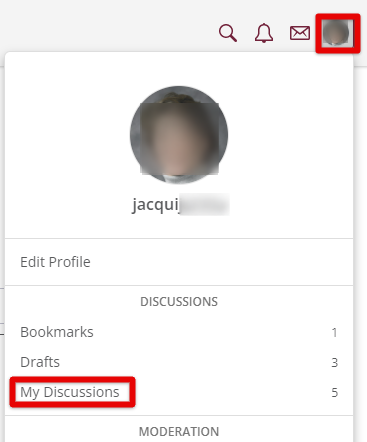Forums in Compliance Network
This article provides guidance on using Compliance Network’s Member-Only Discussion Forums to connect with safety and compliance professionals nationwide. Users can access the forums via the Forums tab, search by keyword, view professional focus boards, comment, react, and bookmark posts. New discussions, polls, questions, or events can be created by selecting the appropriate category and subcategory, adding a title, message, and optional tags, and posting or saving as a draft. Users can track their contributions through My Discussions, view bookmarks, and manage drafts from the Quick Links or profile menu.
Access the Discussion Forum by clicking the Forums tab.

From the Forums homepage, you can search for a specific keyword in the search field, click on a specific professional focus discussion board, add your own post, view recent discussions, and access any notifications/messages.
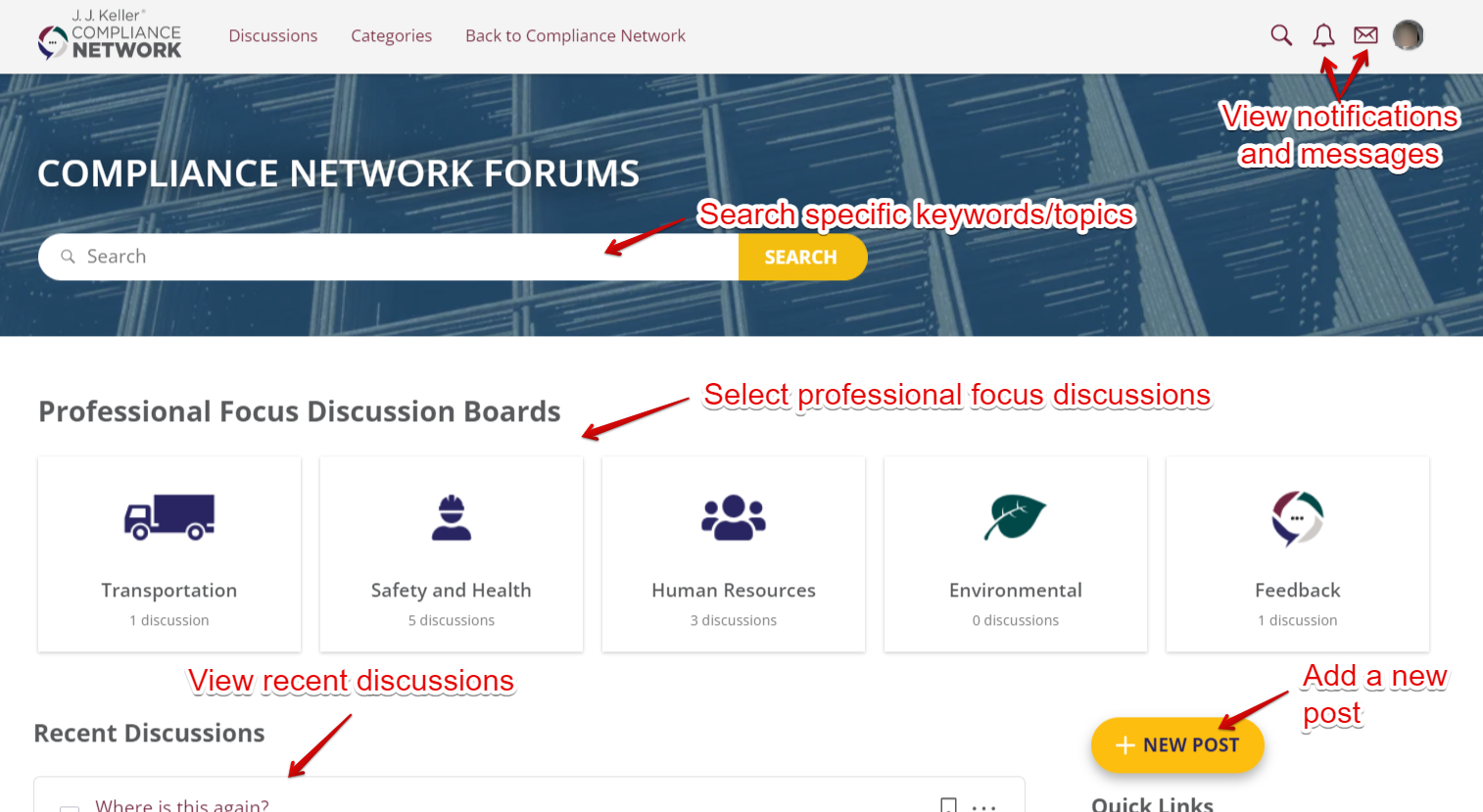
Professional Focus Discussion Boards
To view discussions related to a specific professional focus, click on a category card. (You can also access these by clicking Categories at the top of the page.)
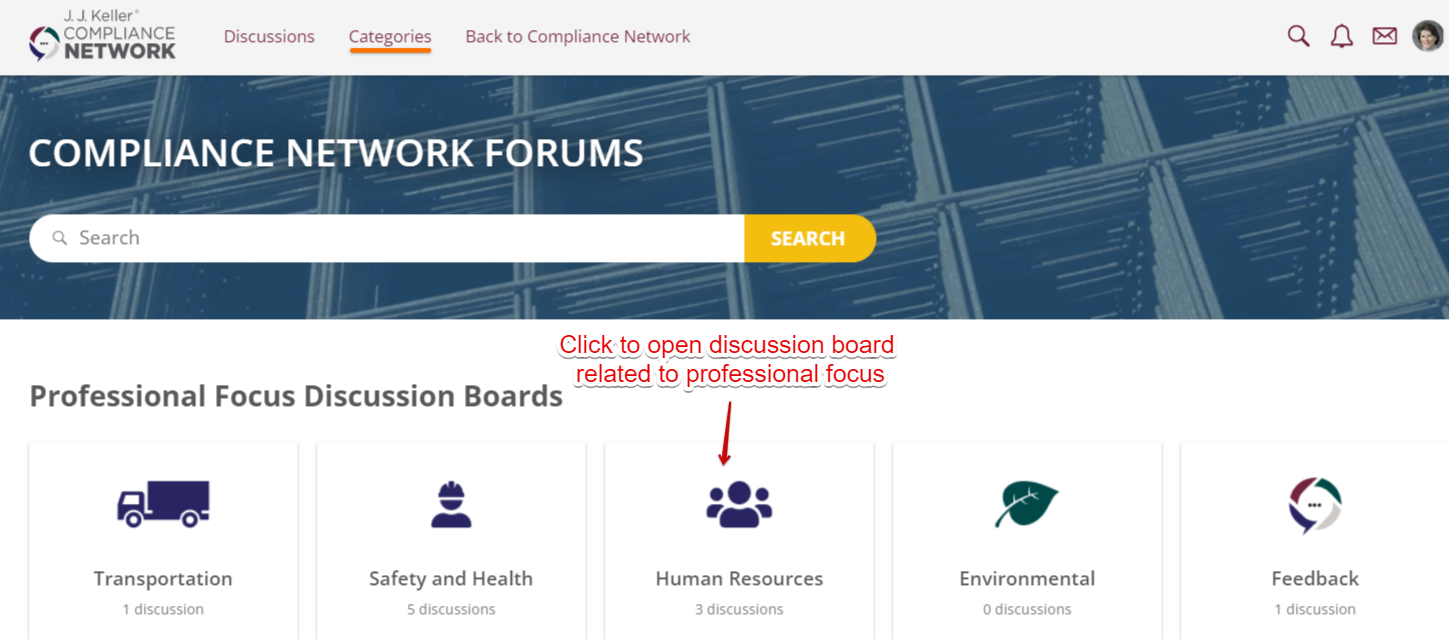
Next, select a subcategory to view all related discussions.
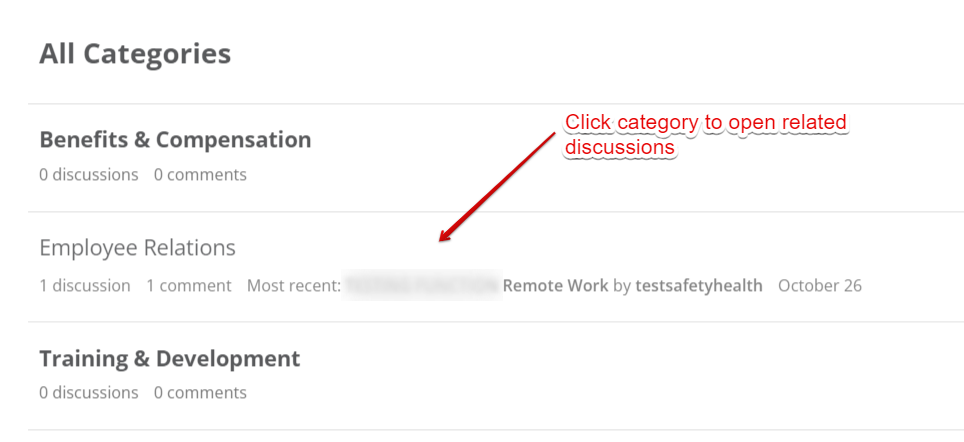
Discussions related to that category will display. Click on the discussion post to open up comments, make a comment yourself, react to the post, etc. Additionally, click the "flag" next to the discussion card to bookmark it to view later.


View/Comment/React to Other Posts
When you click into a discussion post you are able to comment, react to it, etc. Additionally, you can bookmark the post to refer back to it—click the bookmark ribbon in the top right of the post.
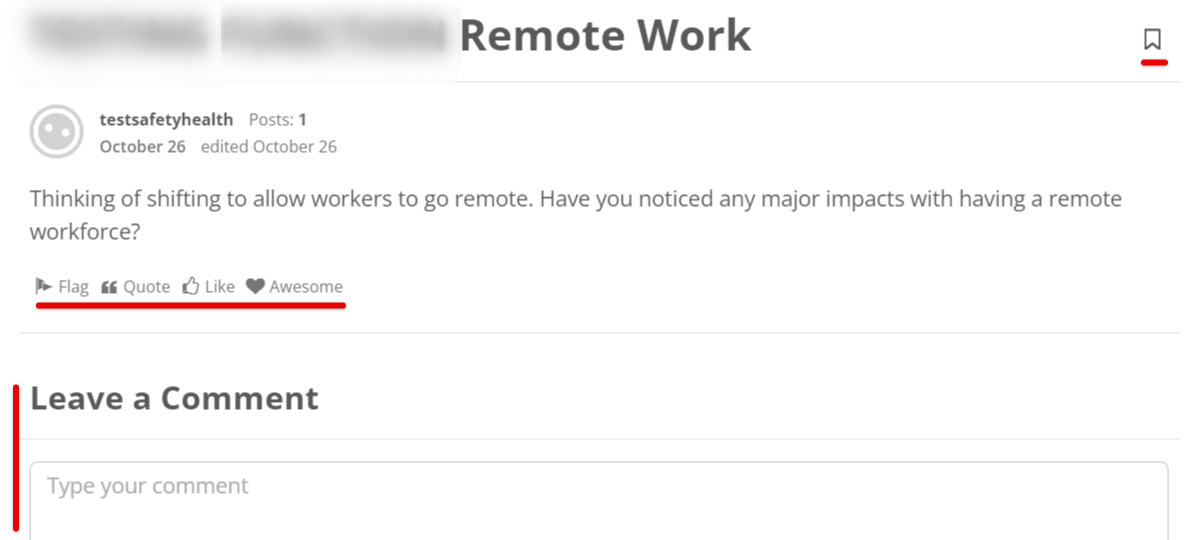
To view the posts you have bookmarked, click My Bookmarks in the Quick Links box. Or, you can click your profile picture in the upper right corner and select Bookmarks
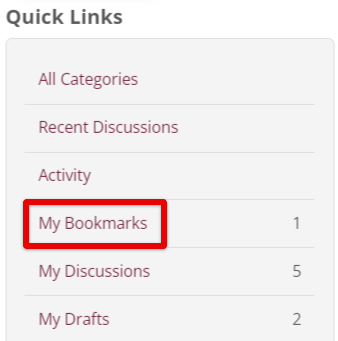
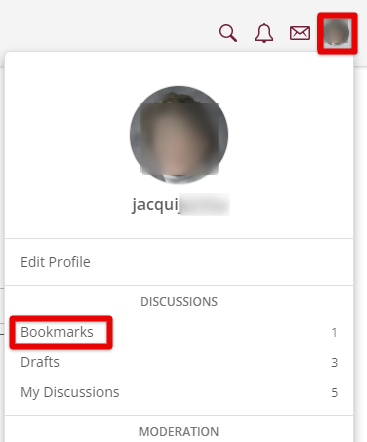
Adding a New Post
You can add a new discussion, poll, question, or event from nearly anywhere in the site.
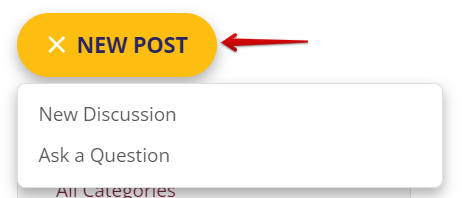
Discussion Post
Select a category + subcategory relevant to your discussion post. The post will "live" in the selected category's discussion board.
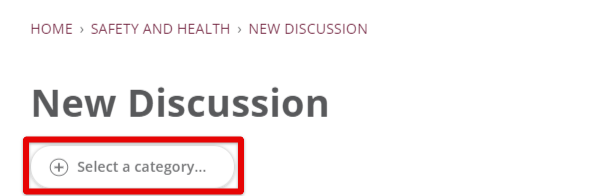
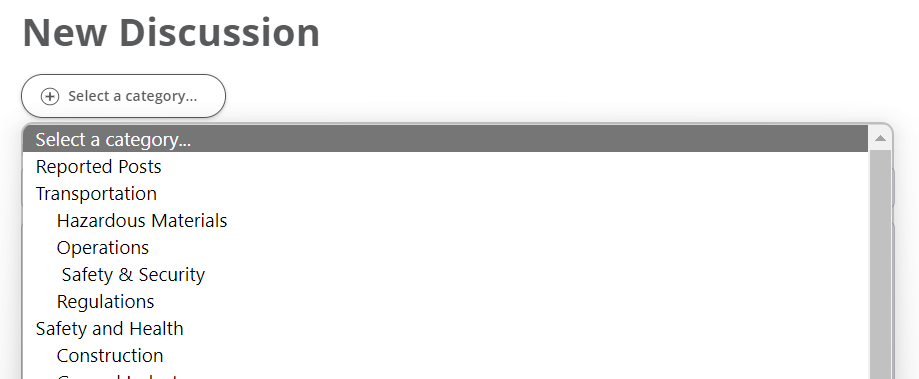
*Depending on where you are in the site, the Category may be pre-selected for you. For example, if you are already in the Construction subcategory of the Safety & Health discussion board, you will be adding a post directly to the Construction subcategory; thus, the category is already determined.
- Write a discussion title and the body of your discussion message.
- You can format your message by using the features within the pilcrow (¶), add an emoji, image, hyperlink, etc.
- Add a tag/s that would be relevant to your post. Tags allow your post to be grouped with other posts that share that tag. (Click Show Popular Tags for an extensive list of clickable tags.)
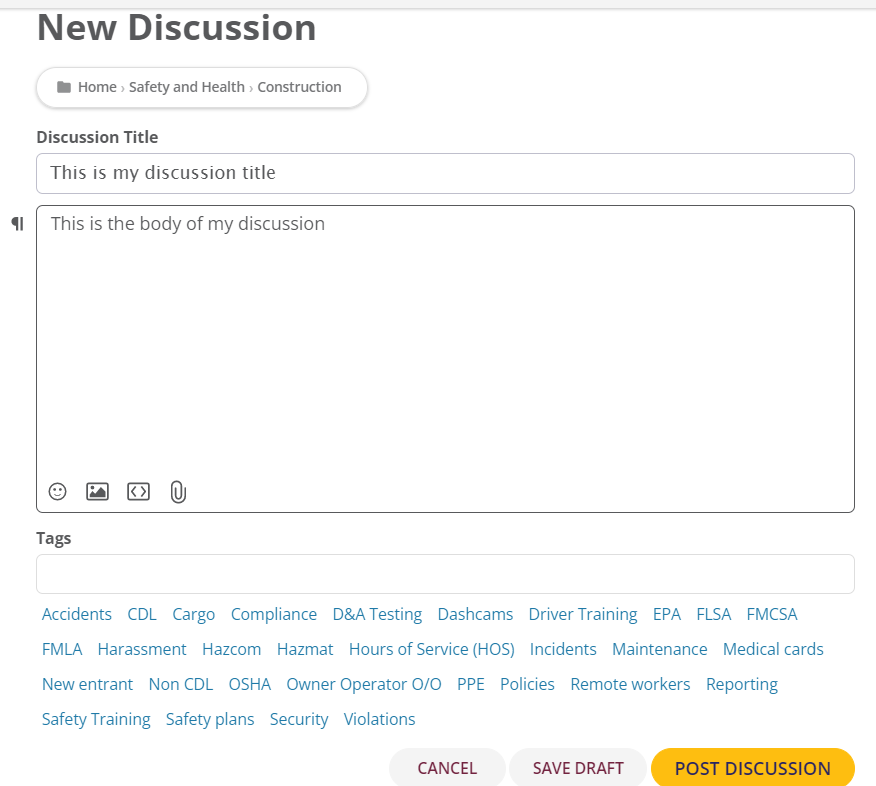
Post your Discussion, or save it as a draft if you need to return to it later. To access your Drafts, click My Drafts in the Quick Links box, or click your profile image in the upper right corner and select Drafts.
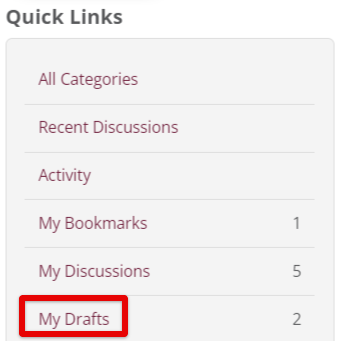
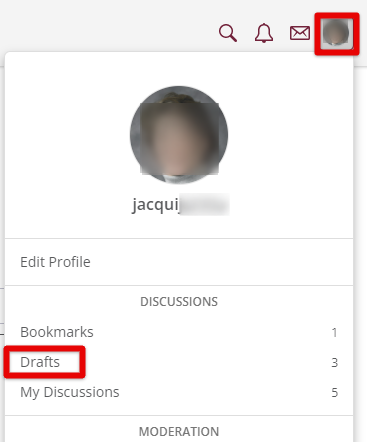
Ask a Question
Select a category. Then, write your question in the Question field. If desired, you can provide further explanation/context to your question in the description box. Select relevant tags (optional). Click Ask Question, or save it as a draft if you need to return to it later.
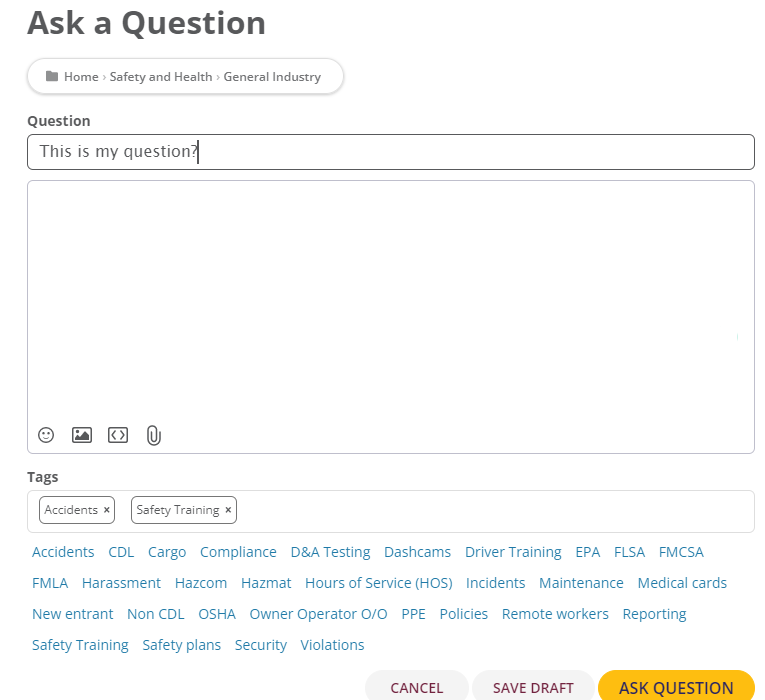
View Your Discussion Posts
To view posts you have made, click My Discussions from the Quick Links box, or click your profile picture in the upper right corner and select My Discussions.