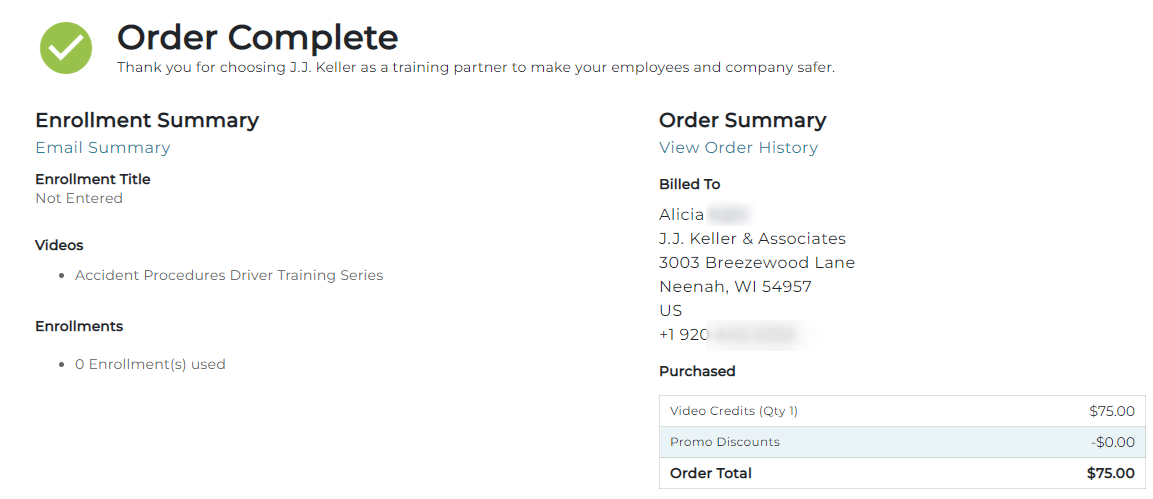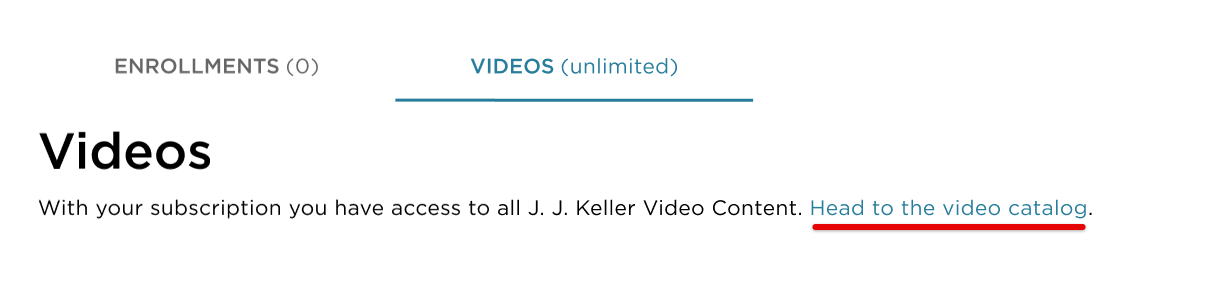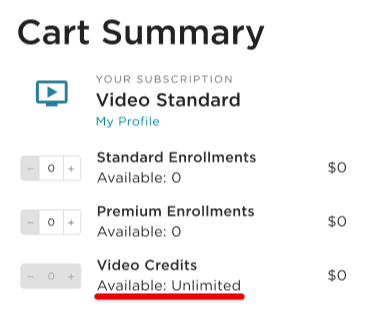Purchasing Videos in TMC (Without a Video Subscription)
If you do not have a subscription that includes video credits and would like to purchase video credits, go to Pricing > Buy Video Credits OR you can go straight to your Shopping Cart.

Select the Videos tab, and then Add More.

If you already have a subscription that includes access to Videos, you will see the following. Click the link to be taken to the Video Catalog.
Select the video/s you would like to add to your cart. (Use the search field or filter options to narrow down your results.) Click Save when finished.
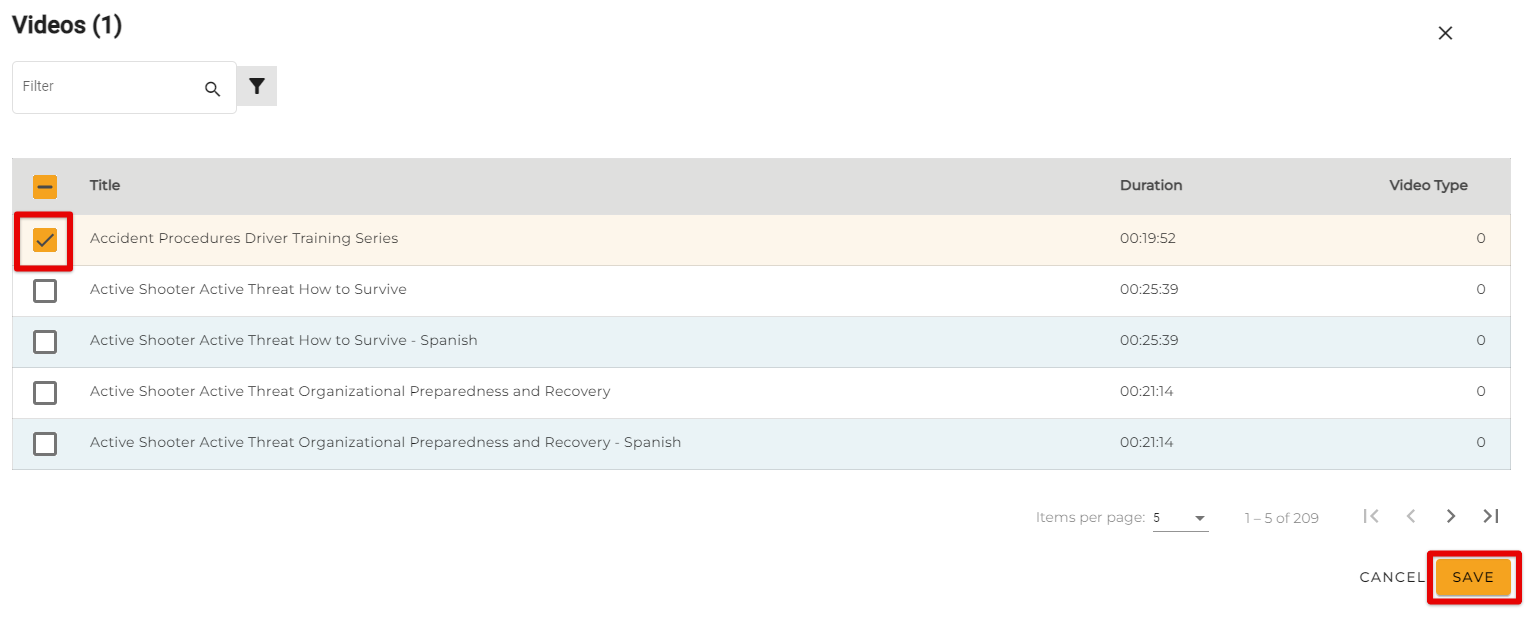
The selected video/s will display, and your Cart will update with the appropriate number of Video Credits selected. (If you want to purchase additional, general Video Credits to use at a later date, simply increase the amount desired.)

If you have a subscription that includes Videos, you will see Available: Unlimited reflected in the cart.
When all desired videos have been added to your cart, click Checkout.
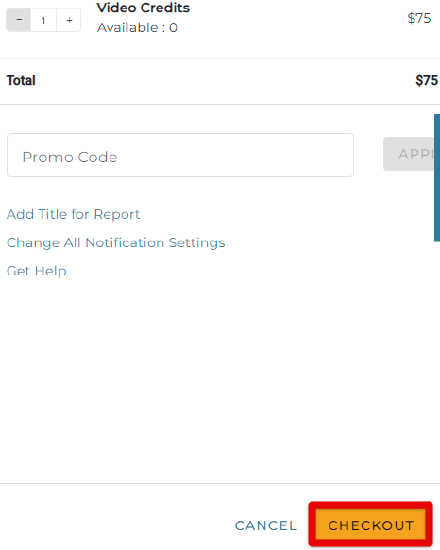
Enter in your credit cart information and ensure your billing address is accurate. You can also choose to have an invoice sent to your company by checking the Bill My Company box. Click Submit when you are ready to process your purchase.
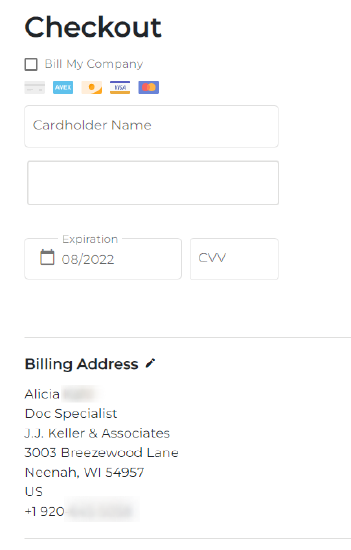 OR
OR 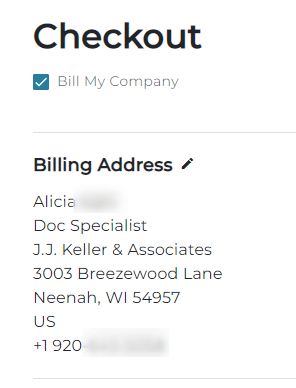
Your Order Summary will display.