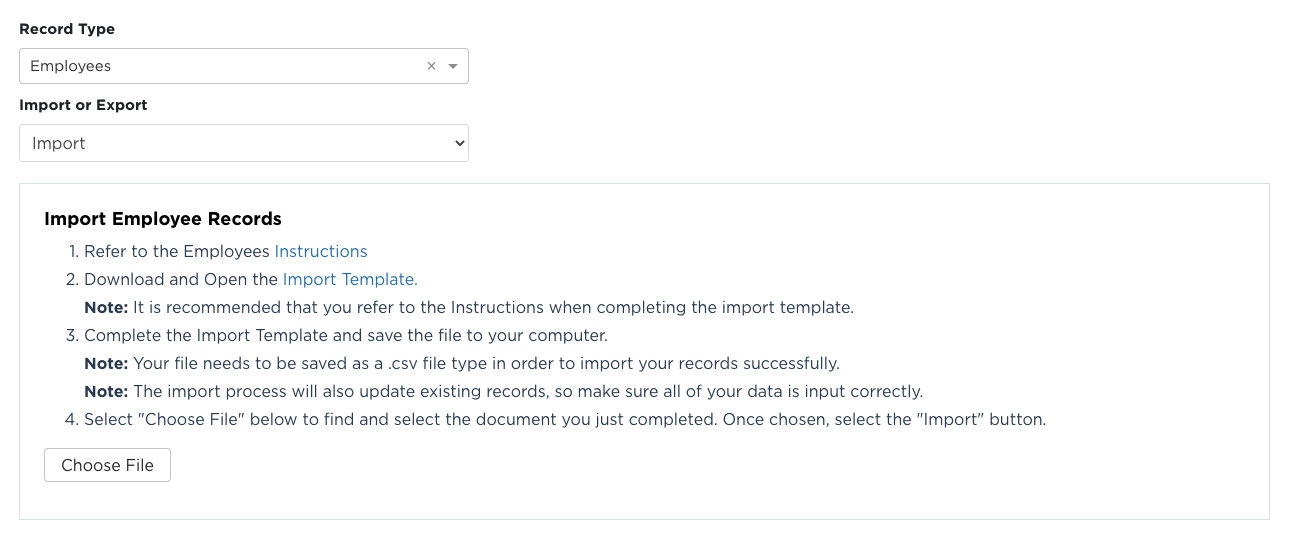Company Data Imports
Select the drop-down menu for the Record Type. The first section of types relates to Company Data with the following options:
Note: It is suggested that the imports be done in the order listed above (shifts, cost centers, and equipment are optional). This ensures that the values entered in the Employee Import exist within SMS and avoids possible import errors. Importing Locations first will make importing other data pieces easier, as areas such as Chemicals and Employees need to be assigned to those imported locations.
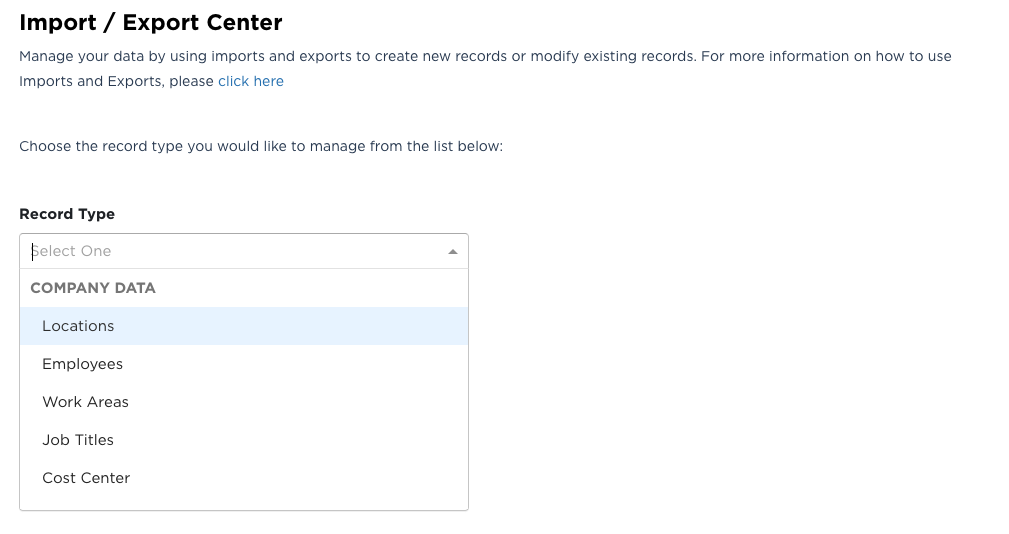
Importing Locations
Select Locations from the Record Type drop-down menu.
Select Import from the Import or Export drop-down menu.
Follow the instructions in the box displayed to import locations. Refer to this instructions document for a break down of the field and what needs to be entered in the spreadsheet.
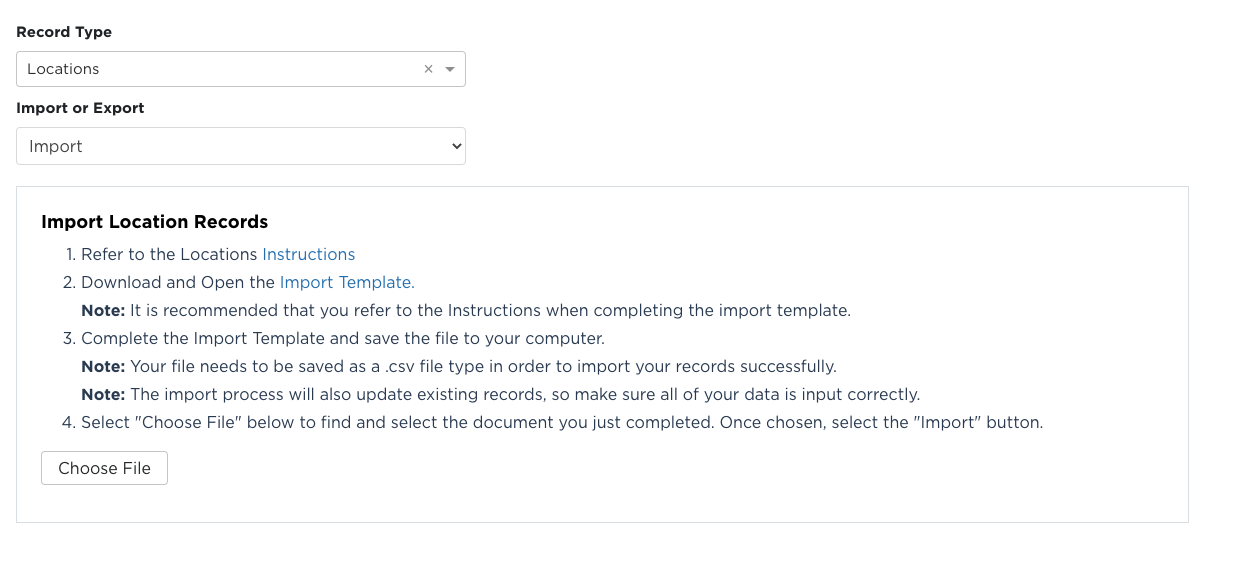
Importing JOb Titles
Select Job Titles from the Record Type drop-down menu.
Select Import from the Import or Export drop-down menu.
Follow the instructions in the box displayed to import Job Titles.
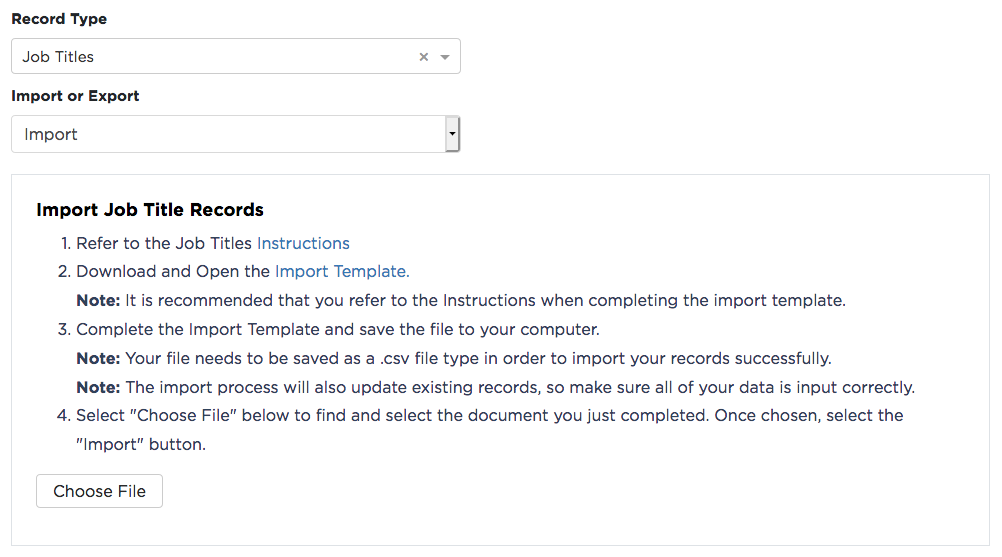
Importing Work Areas
Select Work Areas from the Record Type drop-down menu.
Select Import from the Import or Export drop-down menu.
Follow the instructions in the box displayed to import work areas.
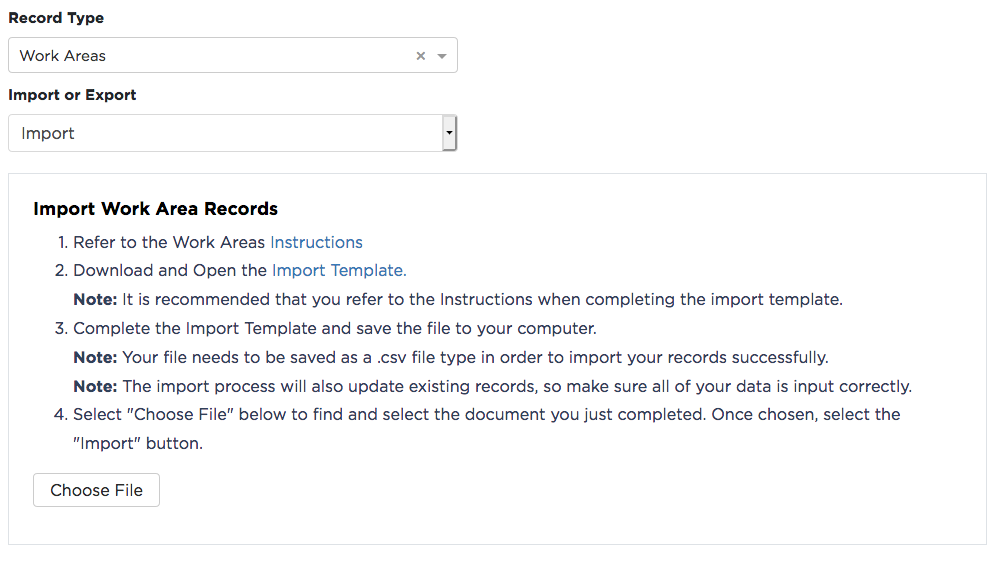
Importing Shifts
Select Shifts from the Record Type drop-down menu.
Select Import from the Import or Export drop-down menu.
Follow the instructions in the box displayed to import Shifts.
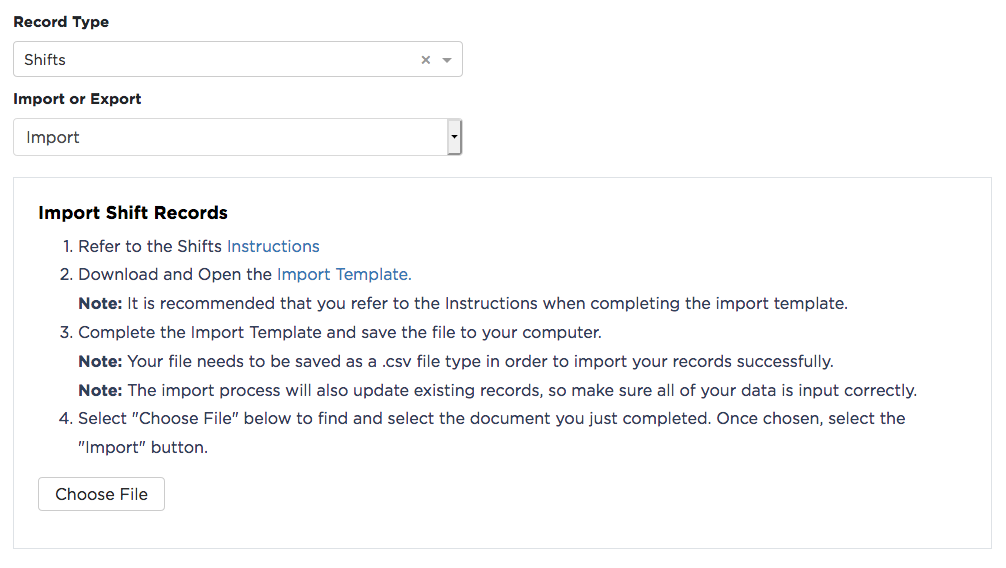
Importing Cost Centers
Select Cost Centers from the Record Type drop-down menu.
Select Import from the Import or Export drop-down menu.
Follow the instructions in the box displayed to import Cost Centers.
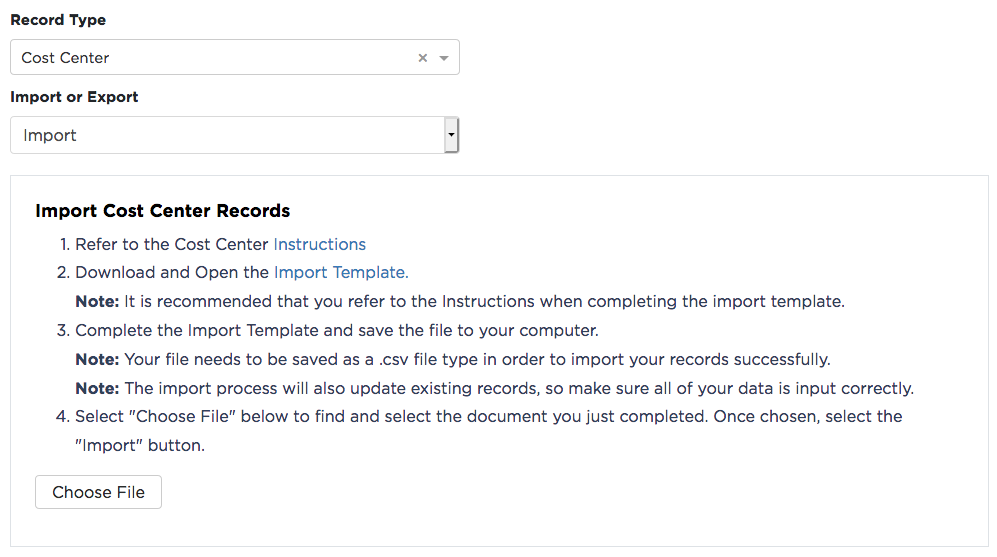
Importing Equipment
Select Equipment from the Record Type drop-down menu.
Select Import from the Import or Export drop-down menu.
Follow the instructions in the box displayed to import Equipment.
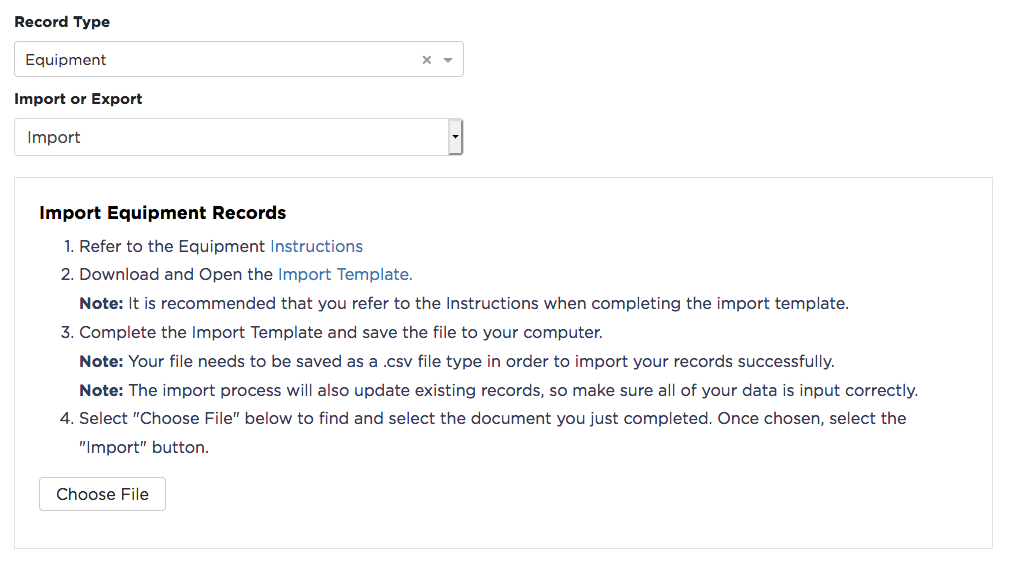
Importing Employees
If you have NOT imported your locations yet, complete that step first.
Select Employees from the Record Type drop-down menu.
Select Import from the Import or Export drop-down menu.
Follow the instructions in the box displayed to import employees. Refer to this instructions document for a break down of the field and what needs to be entered in the spreadsheet.
Note: Locations must exist in SMS before Employees can be imported.