Adding Remote Employees
Click the Add Employee button in the top right of the screen.
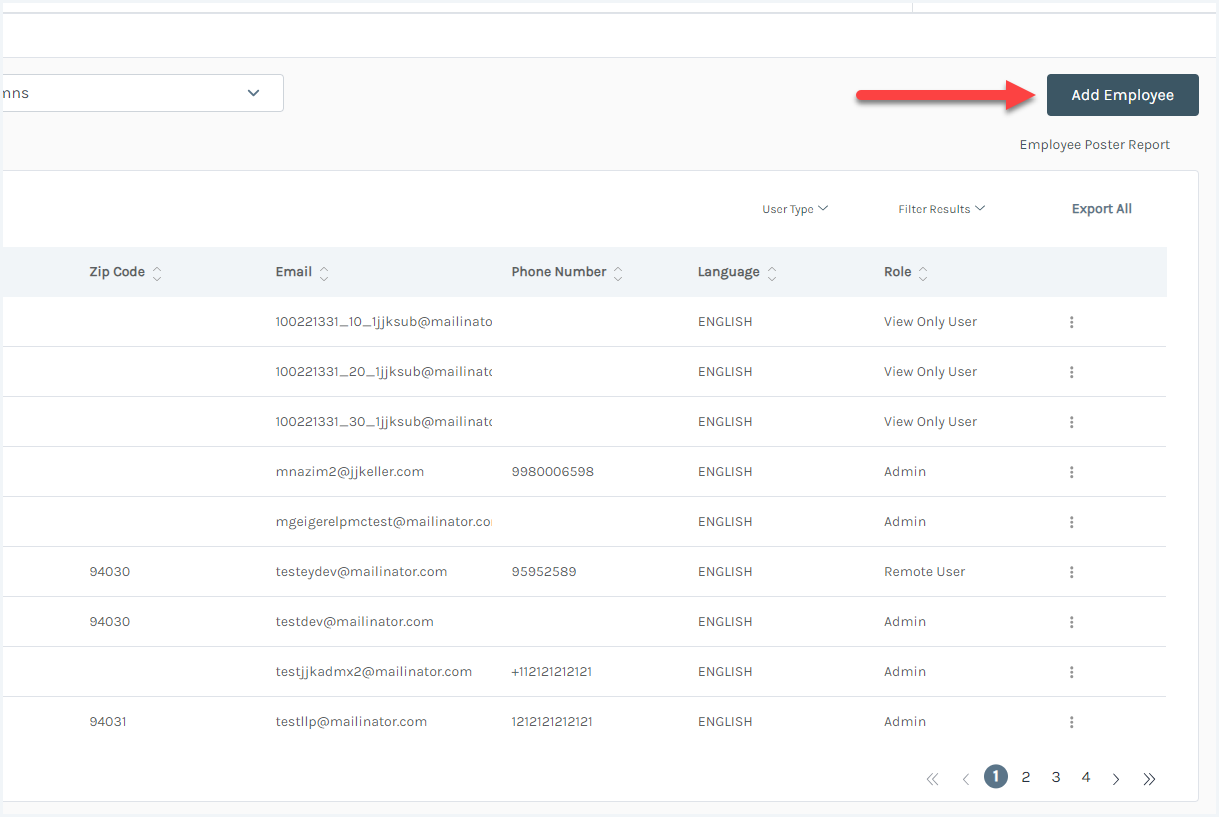
Select the radio button to add one employee or multiple employees.
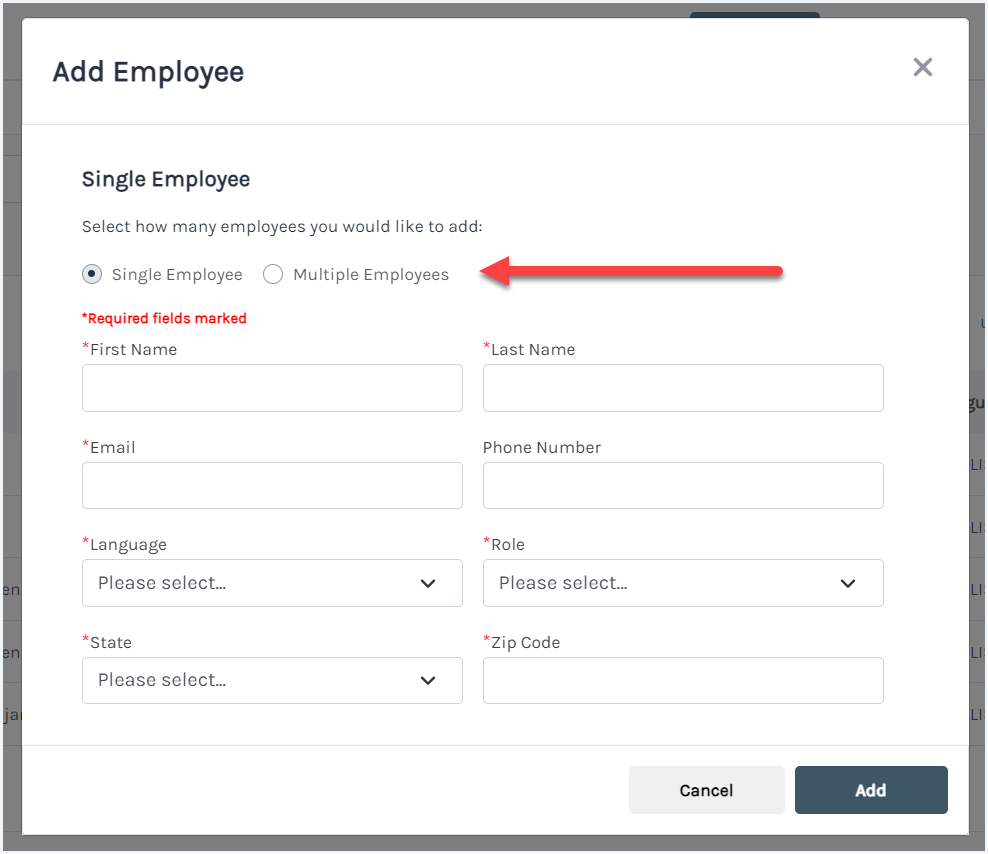
Single Employee
Fill in the form. Select Remote User from the Role drop-down menu). Click the Add button. Your employee will be added and will receive a welcome and poster assignment email in an hour.
Note: The State and Zip Code determine which posters the remote user will be automatically assigned to them; State determines the state level posters and Zip Code determines the local posters, if applicable.
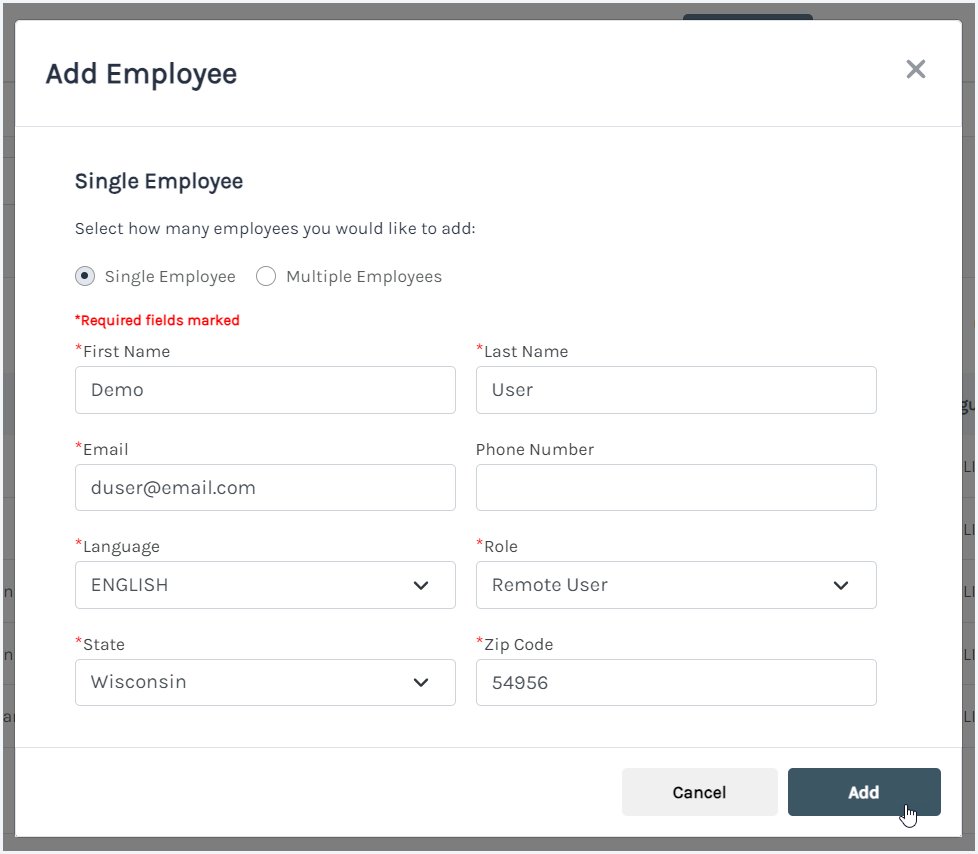
Multiple Employees
Select the Multiple Employees radio button. Download the Employee Import Template.
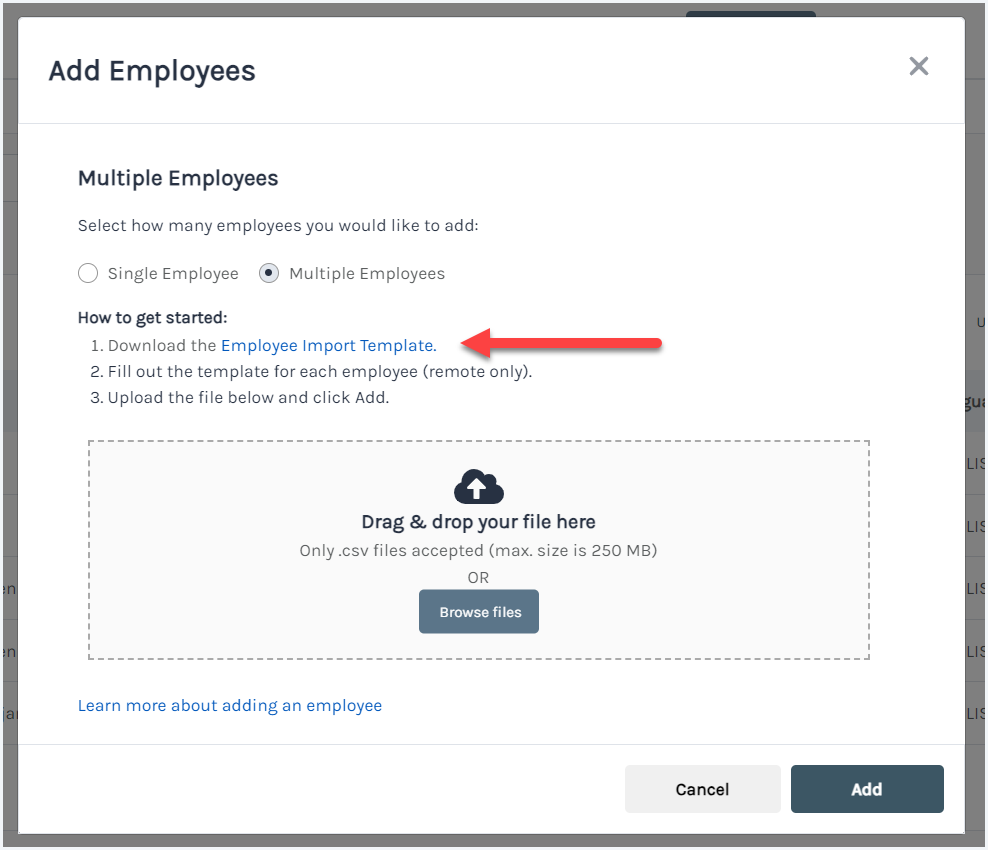
Fill out the template, with each employee in their own row.
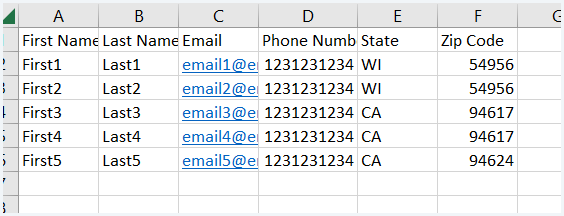
Save the file and upload to the LLPMC. Click the Add button once the file is successfully uploaded.
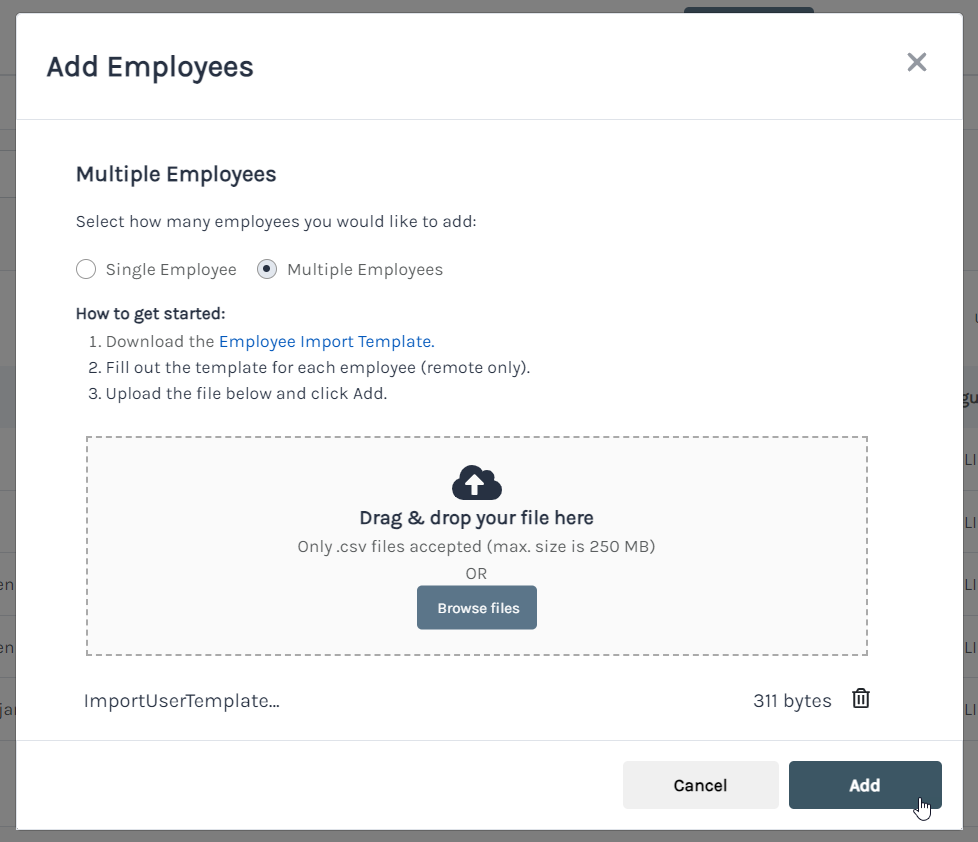
Your employees will be added and will receive a welcome and poster assignment email in an hour.
*If an error occurs, click on the link to download the report. The report will display reasons for the error. Make the necessary changes and attempt the import again.


