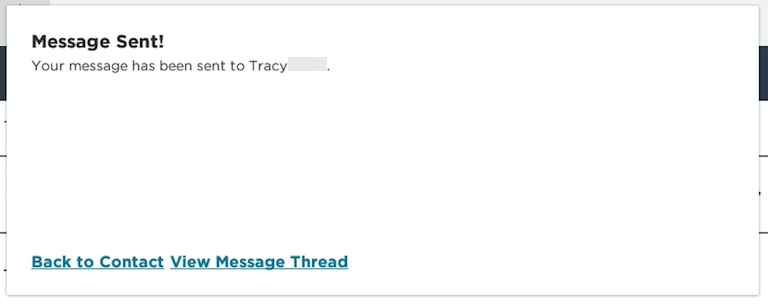Contact Trainer
Trainers can be contacted by students from the mobile application using the Contact Trainer option. (Note: If courses are assigned through the Encompass platform, the message from the student will be sent to the Online Training Coordinator's email that was identified in the company's Encompass settings.)
Select the menu in the upper left hand corner.
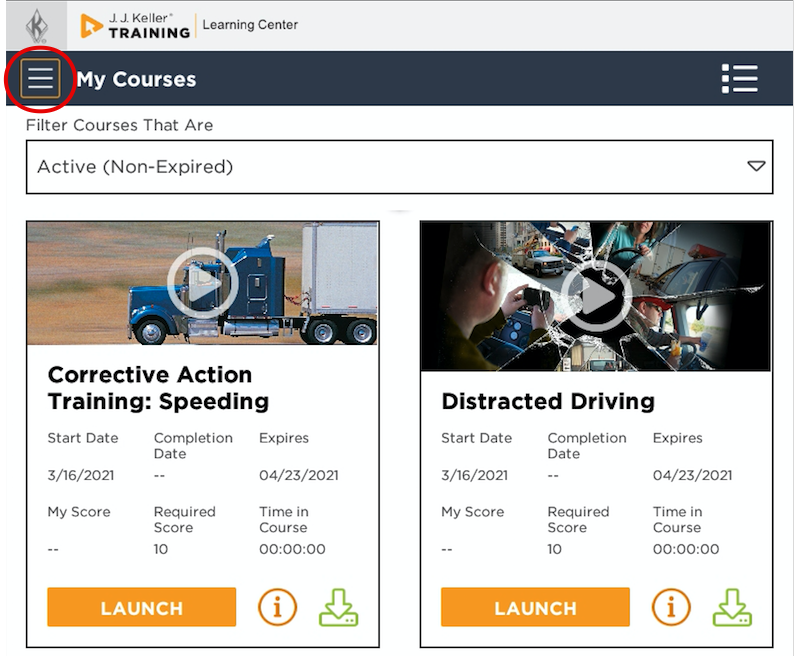
Select Contact Trainer.
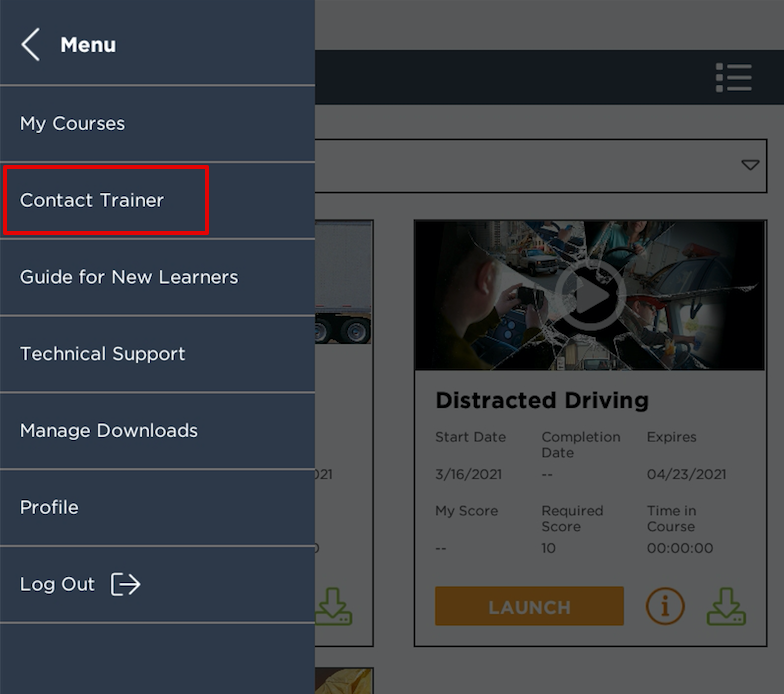
Tap Select Trainer to Message. Select View Previous Message to view a history of messages.
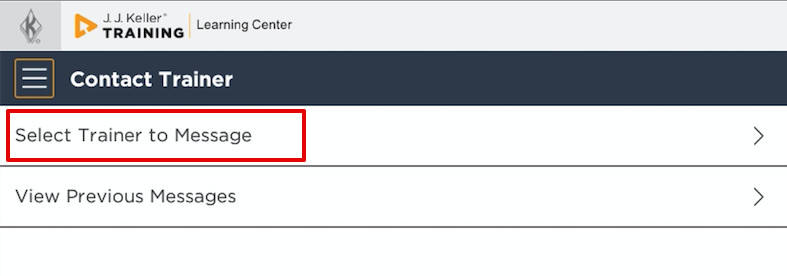
Tap the name of the trainer to send a message to.
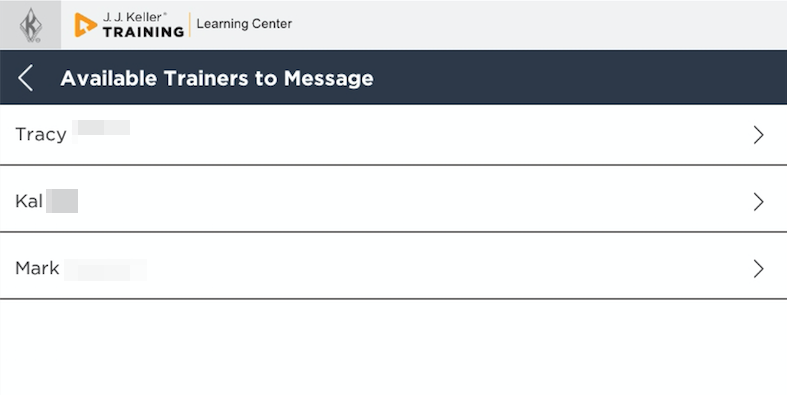
Tap Subject to select what the message is about. Choose from the currently enrolled classes, or Technical issue.
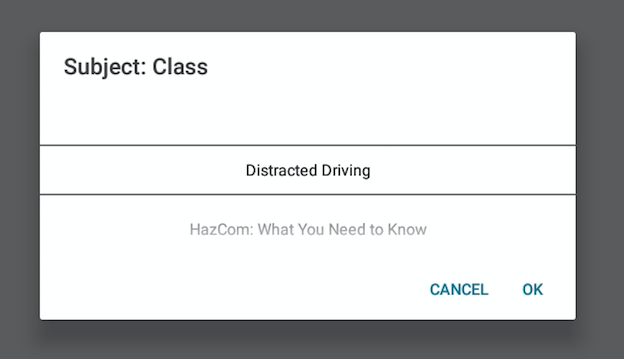
Complete the body of the message. Once the message is complete, select Send in the upper right hand corner.
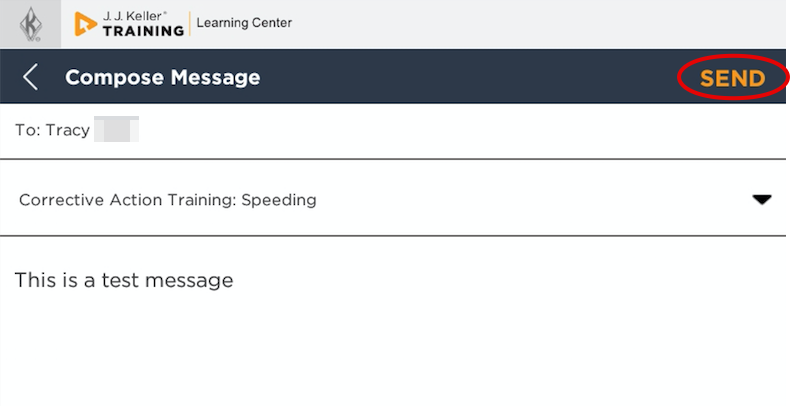
A success message will then be displayed. Dismiss the message by selecting Back to Contact (which will prompt the select a trainer screen) or View Message Thread (which will prompt the view previous messages screen).