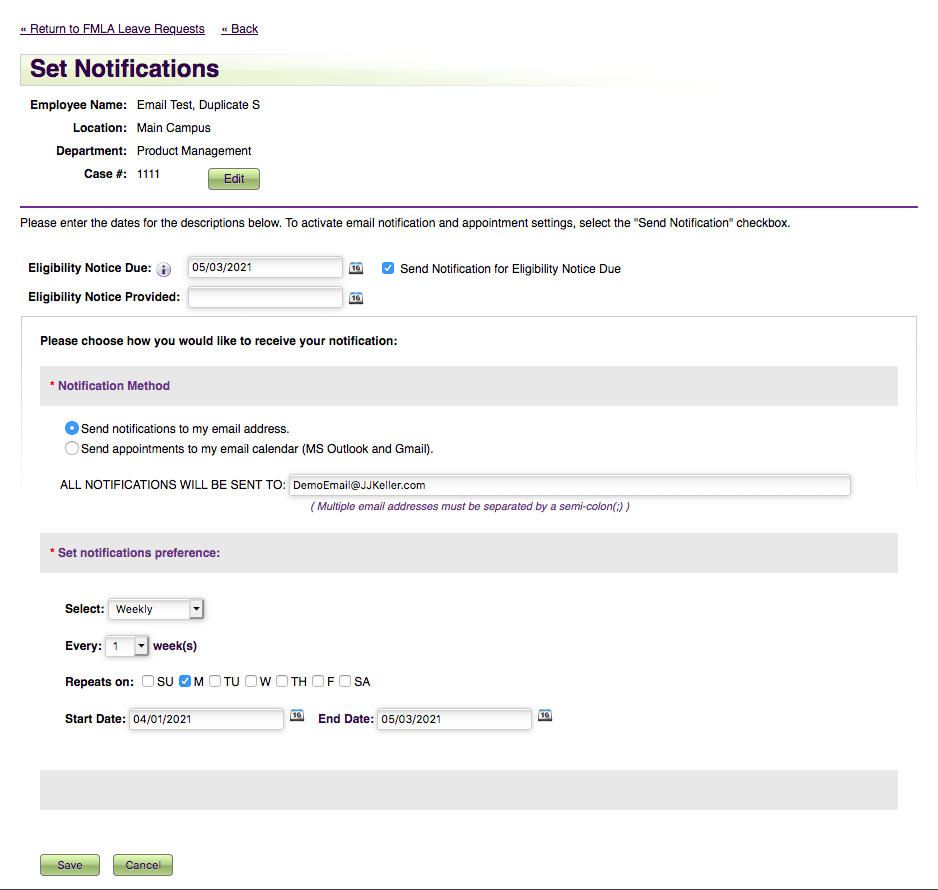Notifications Mapping & Eligibility Notices
Mappings for Notifications
FMLA Manager populates the Notifications page with the dates you have entered in the FMLA process. Below is an example of the Notifications page along with a table that identifies where the dates originate.
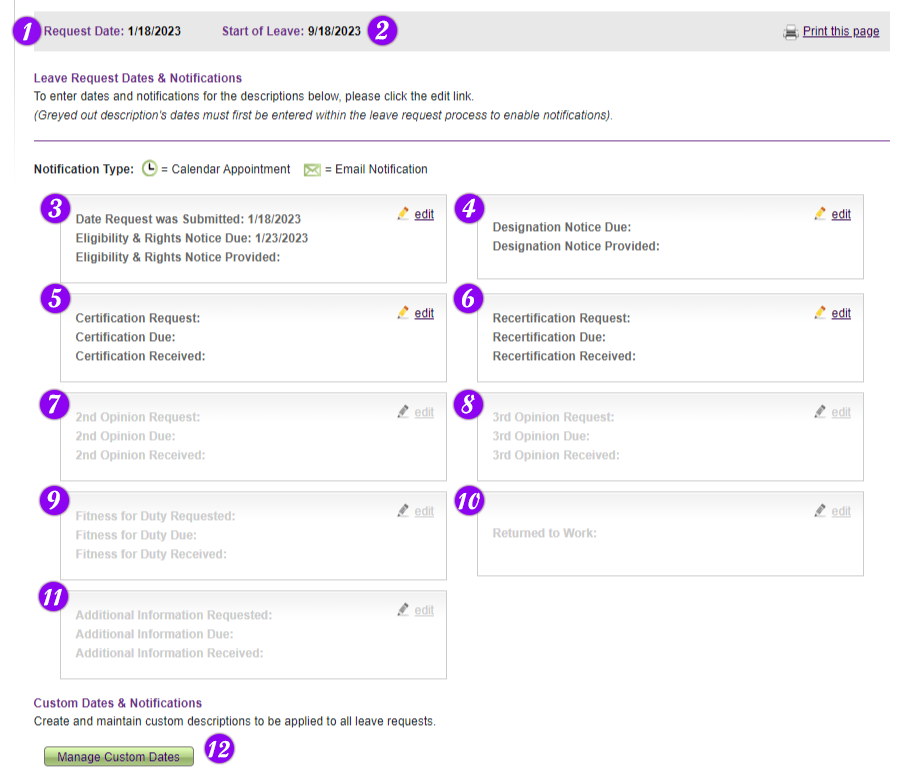
| Populated By: | |
|
1 |
Eligibility Tab – Date request is submitted |
| 2 | Schedule Leave Tab – The 1st day of leave input into the calendar. |
| 3 |
Eligibility Tab – Saving this page will enable the Eligibility & Rights Notice card.
|
| 4 |
Eligibility Tab – Saving this page will enable the Designation Notice card.
|
| 5 |
Certification Tab – Saving the certification selections will enable the Certification card.
|
| 6 |
Administrative Tab – Saving “will be requested to provide periodic reports” will enable the Recertification card.
|
| 7 |
Status Tab – Status is Open (O). Saving the 2nd opinion selection will enable the 2nd opinion card.
|
| 8 |
Status Tab – Status is Open (O). Saving the 3rd opinion selection will enable the 3rd opinion card.
|
| 9 |
Status Tab – Status is Approved/Open (A/O). Saving “will” be required will enable the fitness-for-duty card.
|
| 10 |
Status Tab – Status is Approved/Closed (A/C). Saving the returned to work selection will enable the return to work card.
|
| 11 |
Status Tab – Status is Open (O). Saving the “information is needed" selection will enable the additional information card.
|
| 12 |
Notifications Tab – Reasons and custom dates are saved on the notifications tab.
|
Eligibility Notices
When viewing the leave request, select the Notifications tab. Select Edit in the Eligibility Notice box.
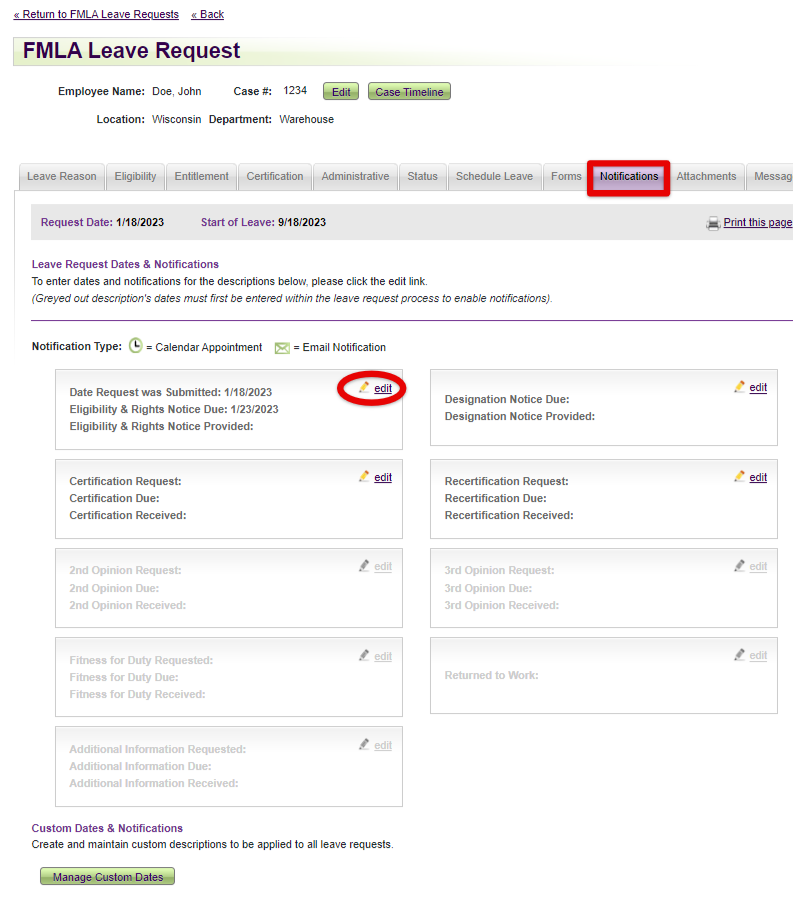
Choose a date for when the eligibility notice is due and check the box for Send Notification for Eligibility Notice Due. This will expand for additional information to be entered. Enter where the notification should be sent and set the frequency in which the notifications are sent. Click Save.