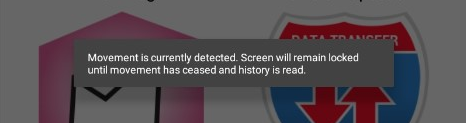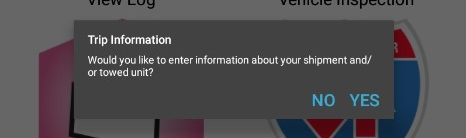Connecting to the ELD (Android™)
Make sure that the ELD is on. This is denoted by seeing the LED indicator lights on the front of the device. No lights = No Power.
Make sure Bluetooth is turned on on the phone/tablet.
Start the vehicle (turn on the engine, not just power).
Log into Encompass® ELD and check the box on the login screen for Connect to ELD Hardware.
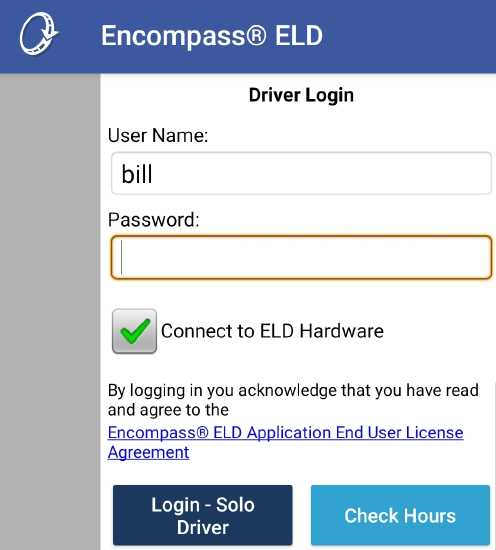
Connecting to a Previously Connected Default ELD
If there is a default ELD already selected, it will immediately attempt to connect to that ELD. If there is no default ELD, but there is only a single ELD paired in the bluetooth settings of the device, the app will attempt to connect to that device.
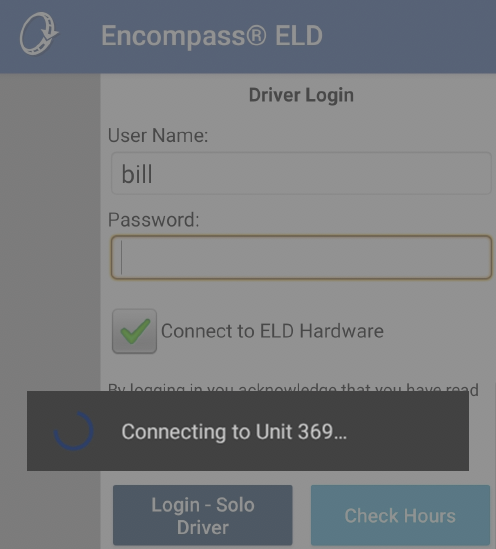
Connecting to an ELD when there are Multiple ELDs Paired to the Device, or, the Default ELD is not Available
If there is more than one paired ELD, or, the app is unable to connect to the default paired ELD, the ELD Connection and Discovery screen will be displayed. The list of paired devices is scrollable and will display up to 4 paired devices at a time. Select the appropriate device, and tap Connect.
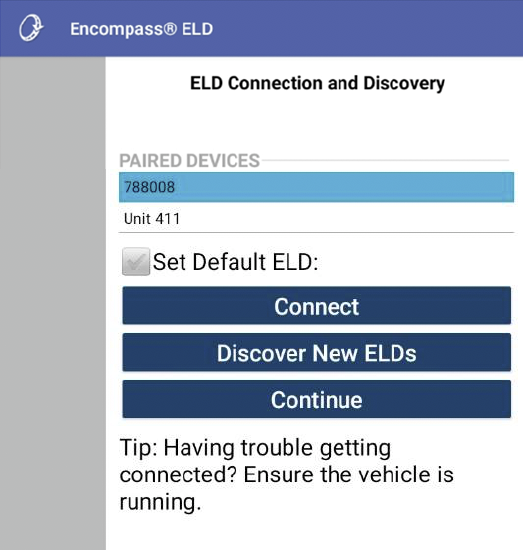
Connecting a Mobile Device to an ELD that has Never Connected to Any ELDs
If the ELD has not been connected to by this mobile device, select Discover New ELDs. The following prompt will be displayed. Follow the instructions accordingly as these steps put the ELD into pairing mode allowing for a new connection.
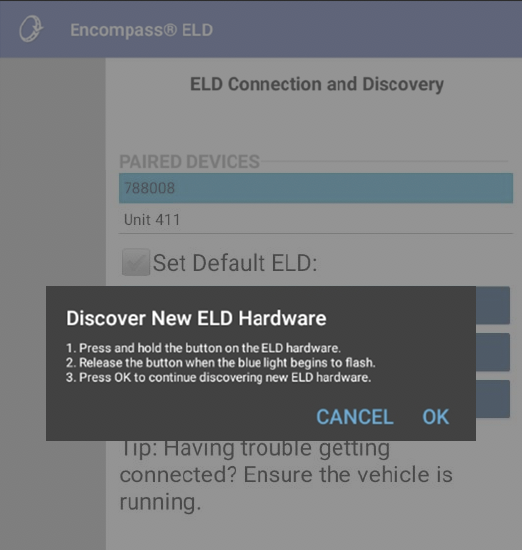
Tap OK and ELDs will be searched for.
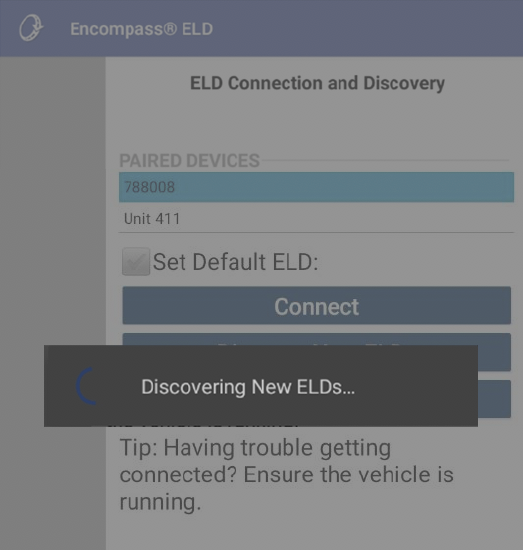
Once the connection is established, it will say Successful connection to [Unit Code]. Check the box for Default ELD if it is the only ELD this mobile device will connect to.
If the driver connects to the ELD while the truck is in motion, they will be provided an alert:
Once the vehicle is no longer in motion, the driver will receive a prompt for the option to add trailer and shipment information.
Troubleshooting
What if your ELD is not identified?
- If the ELD is not listed here, press the bluetooth pairing button on the front of the ELD next to the LED indicator lights. This will either be a gray button, or a raised black button depending on the generation of ELD being used. Press this button and hold it in until the blue LED indicator light turns solid and then begins to flash. Once it flashes, release the button and try pressing Discover again to have Encompass® ELD attempt to identify the ELD again.
If that doesn't work?
- I only have the option to Discover New ELDs and no list is being displayed.
- The screen likely looks like the screen capture below. This screen will be displayed if bluetooth is not enabled when logging in and the user does not turn on bluetooth when prompted. Enable bluetooth and tap Discover New ELDs to connect.
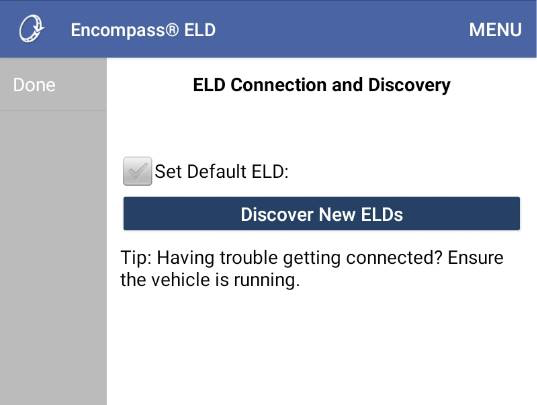
- Is there anyone around you with the application who might be paired with your ELD by mistake?
- This can easily happen without being aware...
- You'll need to release it from the other handheld to make the ELD available.
- Note: If an iPhone® or iPad® is paired to the truck in the bluetooth settings of the device, it can make connecting with another device difficult. It is recommended to forget the ELD from the bluetooth devices in settings before trying to connect another device to the ELD.
- Did you happen to use a different handheld the day before?
- If so, the ELD might still be paired with that handheld.
- You'll need to release it from the other handheld to make the ELD available.
- Are there any lights emitting from the ELD?
- If not, the ELD isn't getting power from the vehicle. Check the connections with the ELD to the truck.
- Is your battery low on your handheld? This can affect pairing performance.
- If yes, you'll want to recharge your handheld.
- Is your Bluetooth on in your handheld?
- This requires going out the application to the Settings/Buetooth area of your handheld to check.
- If no, turn the Bluetooth settings area on. Then try "Discover" in the application.
- If your Bluetooth settings are already on, can you see your ELD on the listing of devices your handheld recognizes?
- If yes, go back to the application and try "Discover" again.
- If no, it sometimes helps to turn Bluetooth off and then on again to reboot it.
- Also, you can press the raised black button on the ELD to have the ELD refresh the Bluetooth signal.
- Also, you can try powering down and powering back up the handheld.
If still unable to connect, please reach out to Client Service Support.