Encompass® ELD Hours Available
In the Drivers > Hours of Service tab, you can view a driver's hours. This is updated once per hour from the mobile application to the system when the driver is logged into and using the mobile application. Additionally, if the driver goes into violation in the application, this view will update right away (barring network connection). It can be used to assess a driver's location and dispatch as well as hours left in a day or week.
Locate the Encompass® ELD Hours Available View
Go to Drivers > Hours of Service and select the Hours Available tab.
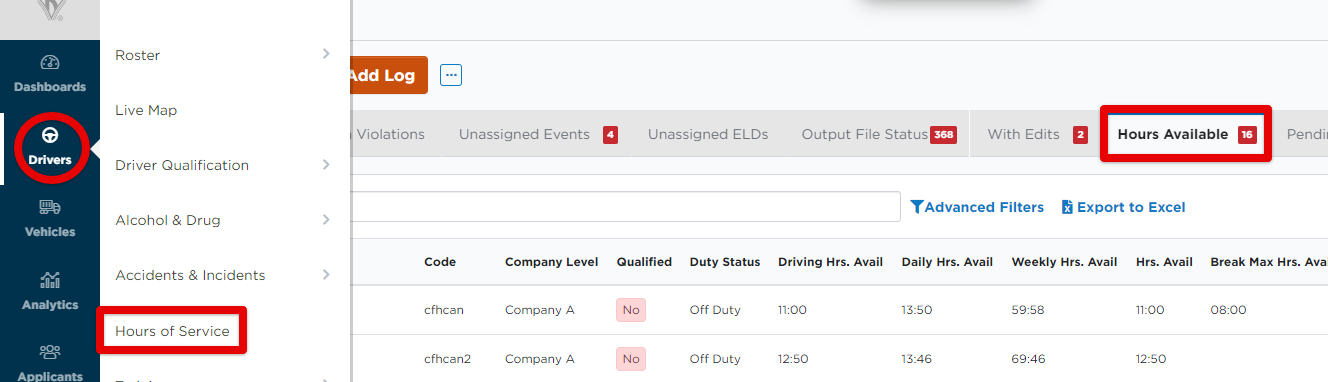
A number of columns will be shown
Employee Name
Employee Code
Company Level (Location)
Is Qualified - This is based on Driver Qualification file. If the driver is marked as not qualified, they may have expired or missing qualification items.
Duty Status
Driving Hours Available
Daily Hrs. Available - This starts ticking down the minute connectivity to the driver (by logging in and connecting to the ELD) is established.
Weekly Hrs. Available
Hrs. Available - This defaults to the lowest value between Driving Hours Available, Daily On Duty Hours Available, and Weekly On Duty Hours Available.
Break Max Hrs. Available
Unit Number
Open DVIR - Will be marked Yes if there are open defects on the last DVIR submitted for that unit and will be linked to that DVIR (See Handling DVIRs with Defects).
Trailer Number
Last reported - This time stamp updates once an hour after the driver has logged in, is connected to the ELD, and has internet connection (4g/LTE/WiFi). Note: If they do not have internet connection at the time of the next ping, it will skip that ping and wait until the next hour to update this page.
Map - If using the mapping feature, clicking the location marker will bring you to the driver map.

This list can be customized to view/not view specific data by clicking the blue caret near the top right of the list to open up an options panel.
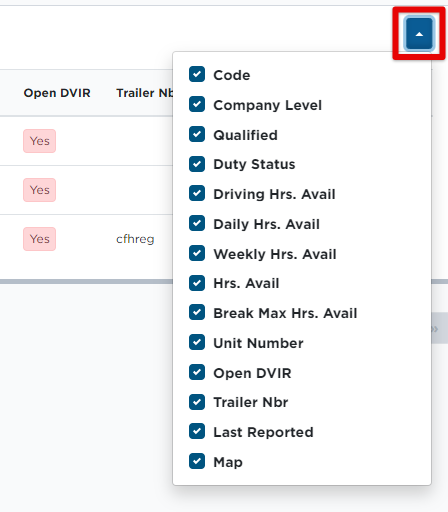
When the user clicks on the Driver Name, they will be redirected into the Driver's Log records view so they can see all of the latest logs and hours.
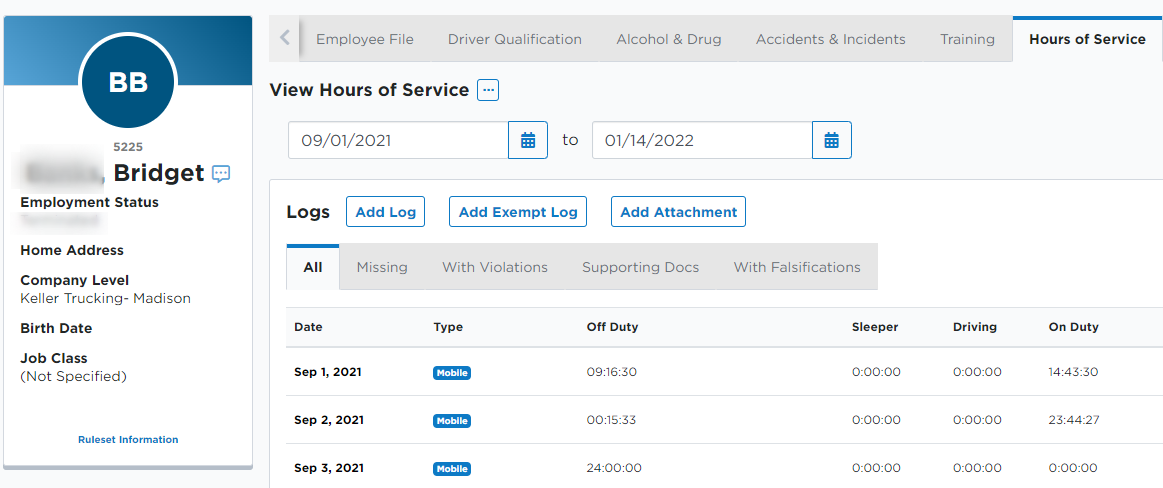
If a driver isn't showing up on this list, but the driver is on the road, it is suggested to reach out to the driver to ensure they are logged into Encompass® ELD and connected to the ELD. If they are, they likely didn't have internet connection to send updated information.
NOTE: You must be configured with ELDs to be able to see this link and view.


