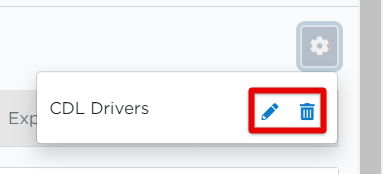Advanced Filters/Custom View
Using filters and saving custom views can help with customizing your Encompass site to your needs. This can be done in various areas such as Driver Qualification, Alcohol & Drug, Vehicles, and more. The below walks through advanced filters for the Driver Roster.
When viewing your employee/driver roster, all are shown by default. These results can be filtered selecting Advanced Filters.
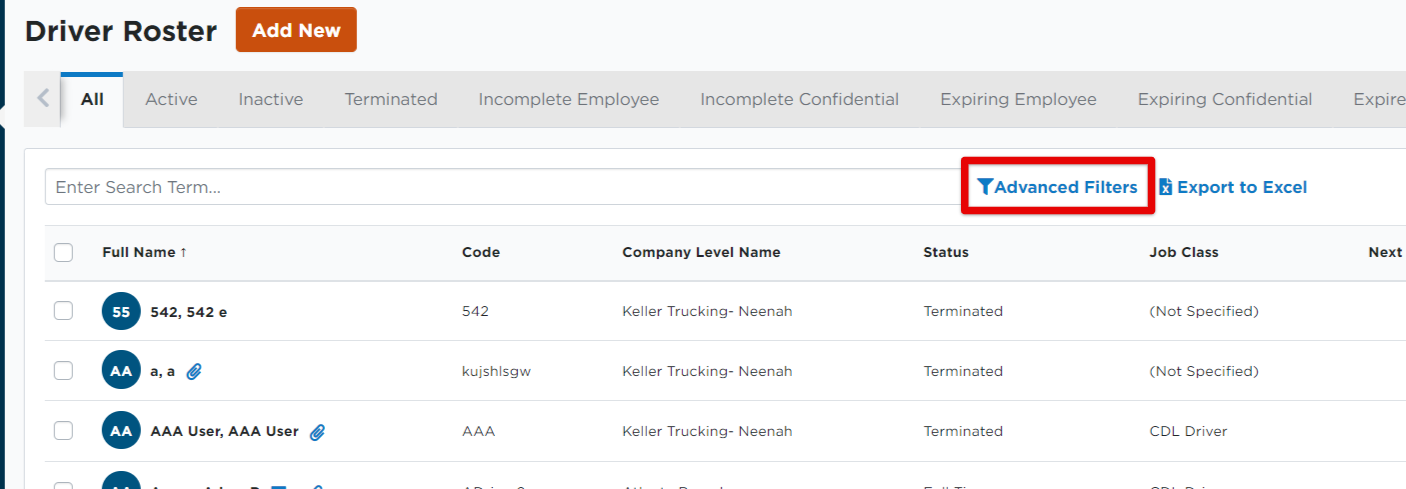
The Search bar can be used to filter the results by a specific word/phrase. Otherwise, use the drop-downs to filter by a particular column. Add additional conditions by clicking + add another and an additional line will populate.
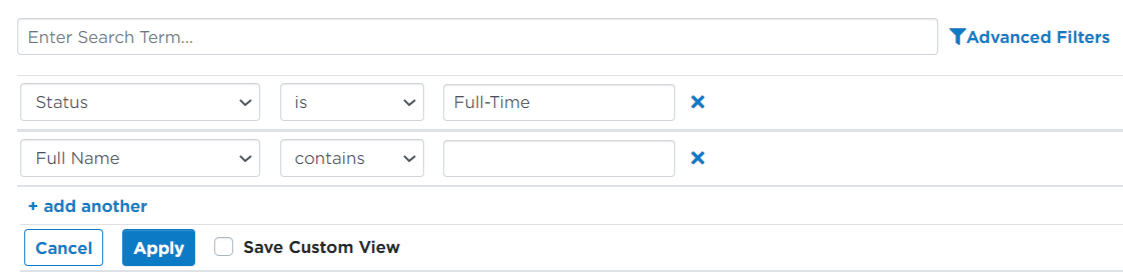
Click Apply to view the filtered results.
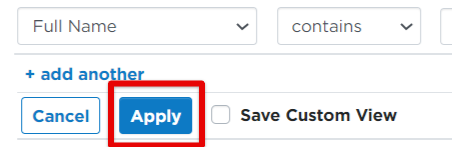
To remove a specific filter, click the X next to the blue filter result name.
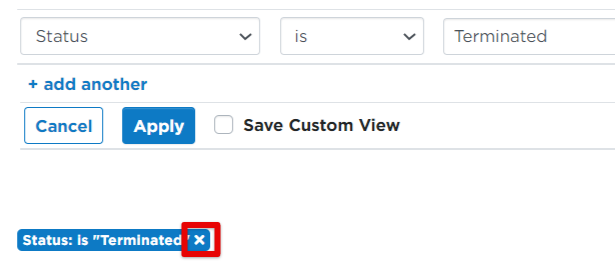
The filtered view can also be saved by checking the Save Custom View box for quick viewing at a later time. Click Apply after the box is checked.

The user will then be prompted to give the view a name. A description is optional, but may be helpful. Make Available for Other Users will allow the custom view to be visible by other Encompass users. Click Save when finished.
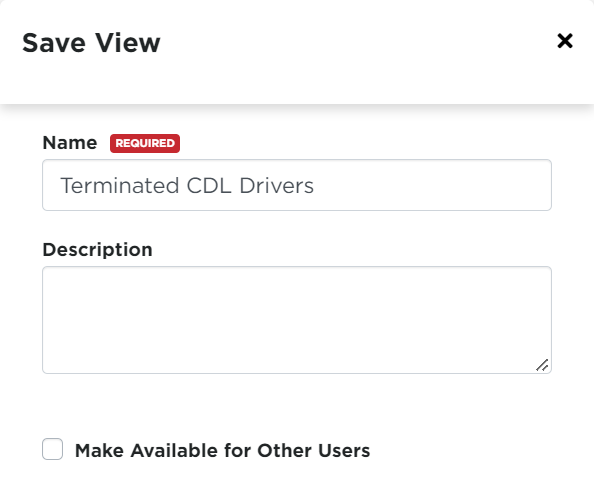
Once saved, the view will be created as a tab across the top.
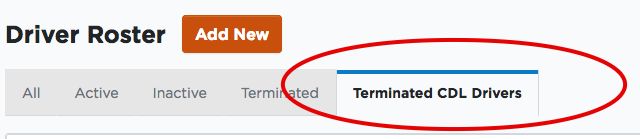
To edit or delete a custom tab, click the cog wheel in the upper right. Here you can select the pencil to edit or the trash can to delete.