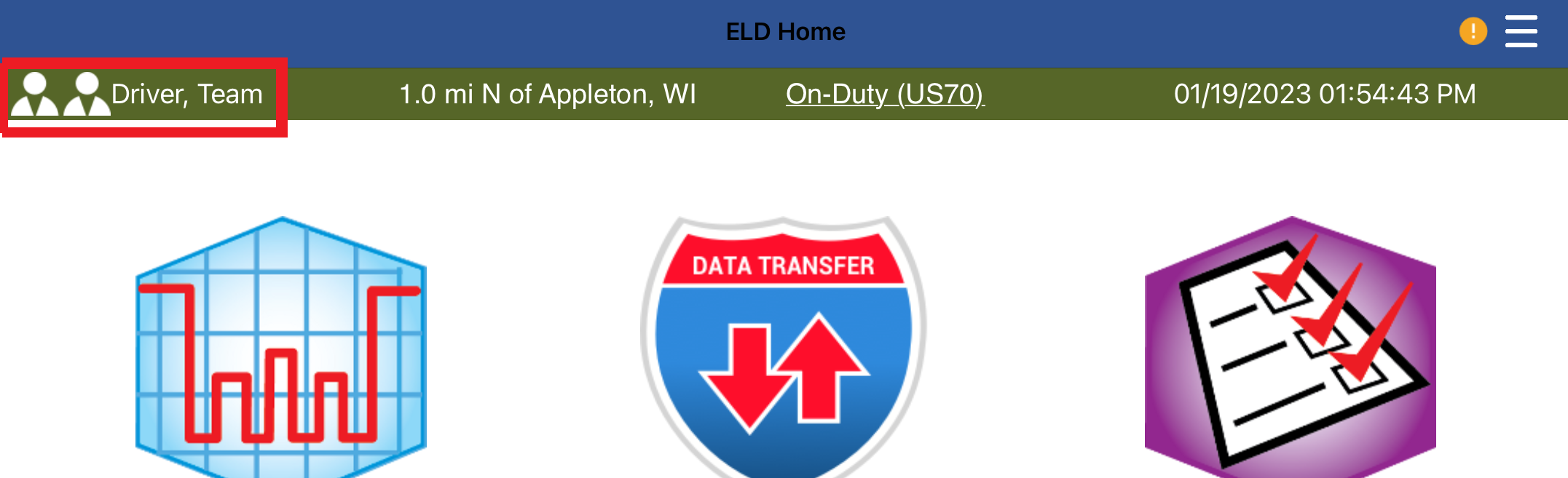Team Driving - Multiple Devices - iPhone®/iPad®
Encompass® ELD allows team drivers to use multiple smart devices to track their hours of service. If Team Driver Login does not appear as an option at login, contact the company Encompass Administrator.
BOTH DRIVERS WILL PERFORM THE SAME STEPS ON THEIR OWN DEVICES.
Team Driving Instructions for Multiple iOS Devices
Enter the driver's Username and Password. Toggle Team Driver Login on (showing green). Click Login.
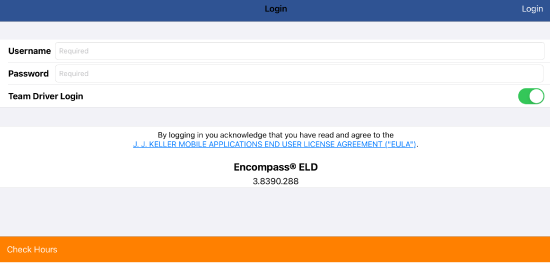
The ELD Discovery screen will be presented to both users as they login. Only one device can be connected to the ELD so the driver who will be driving first should connect to the ELD.
Each driver will be presented with two options - Shared Device and Separate Device. Drivers should select Separate Device and then tap Choose.

Then, the driver will choose the correct duty status. Then, tap Next.
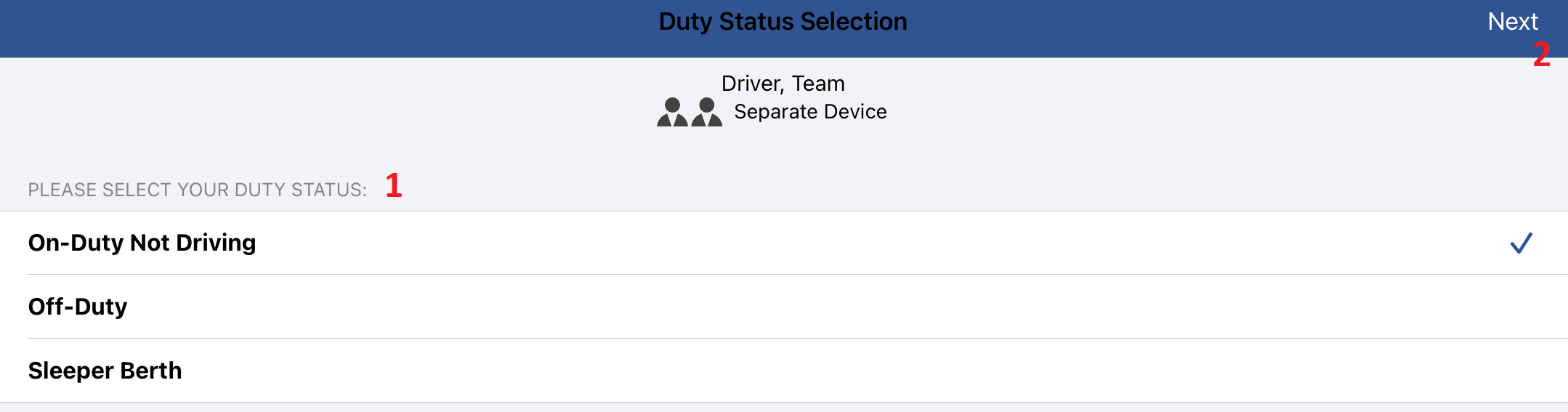
Each driver will fill in their own Trip Information, as this information is not passed between the devices. If logs are missing, an alert will display. Click OK when finished.
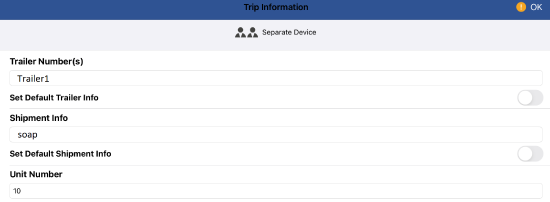
Next, each user will enter the mobile username of the other team driver. Tap Check Name.
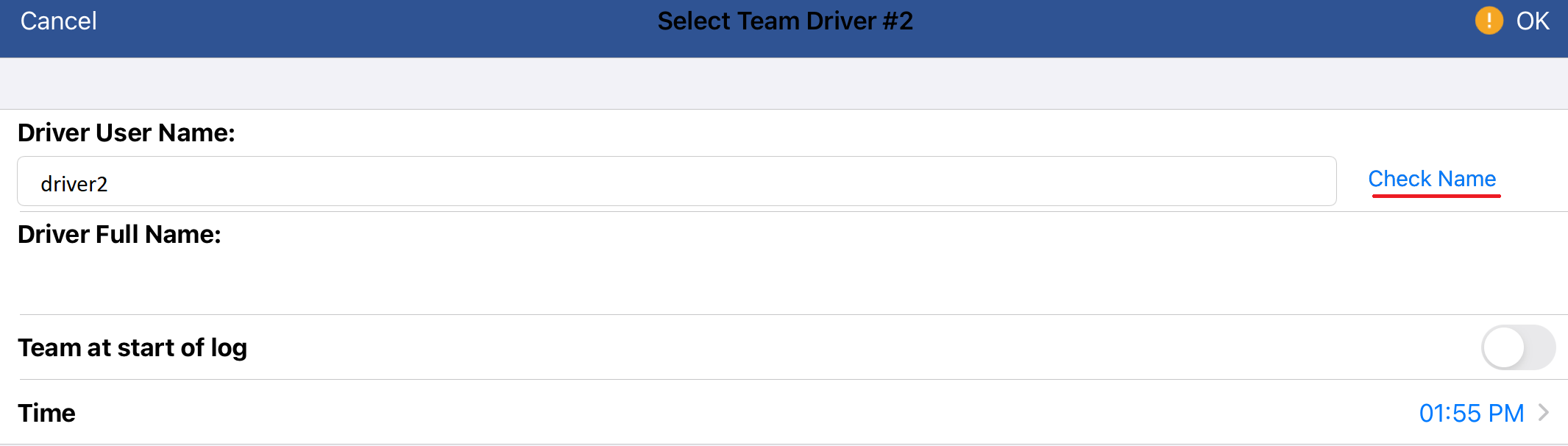
Once the correct second driver's name populates, click OK to proceed.
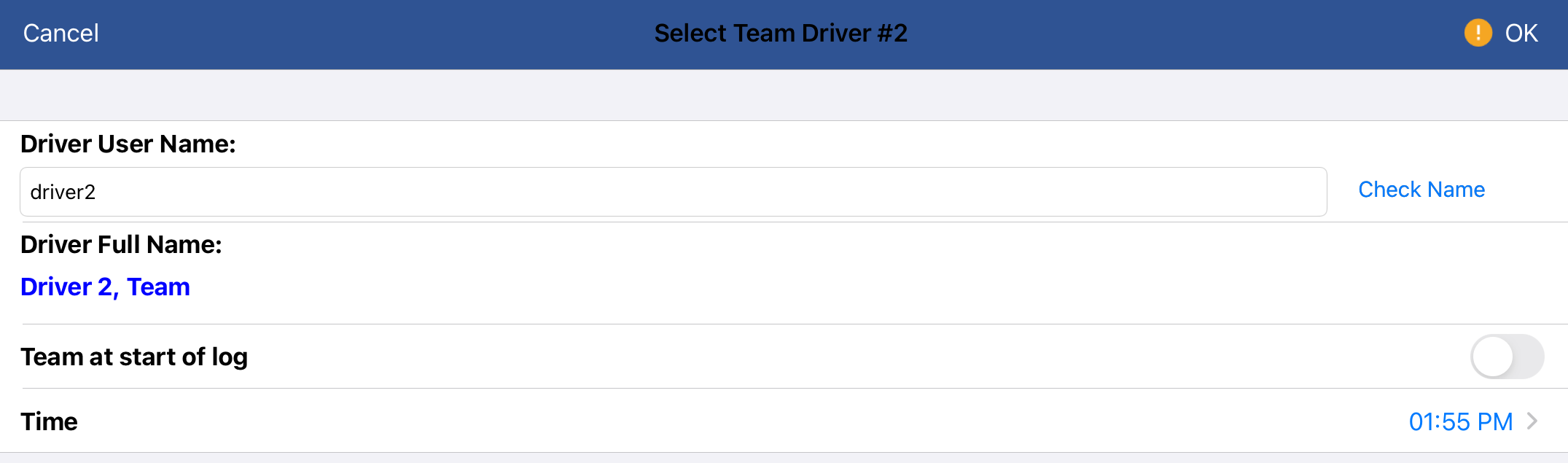
The home screen will appear and a team driving icon will appear next to the driver's name. This indicates the driver is in a separate device team driving scenario.