Deleting DVIRs
Go to Vehicle Management > Unit Maintenance. Look up the unit the DVIR is associated with by using the search box on the left, or by using a Common View.
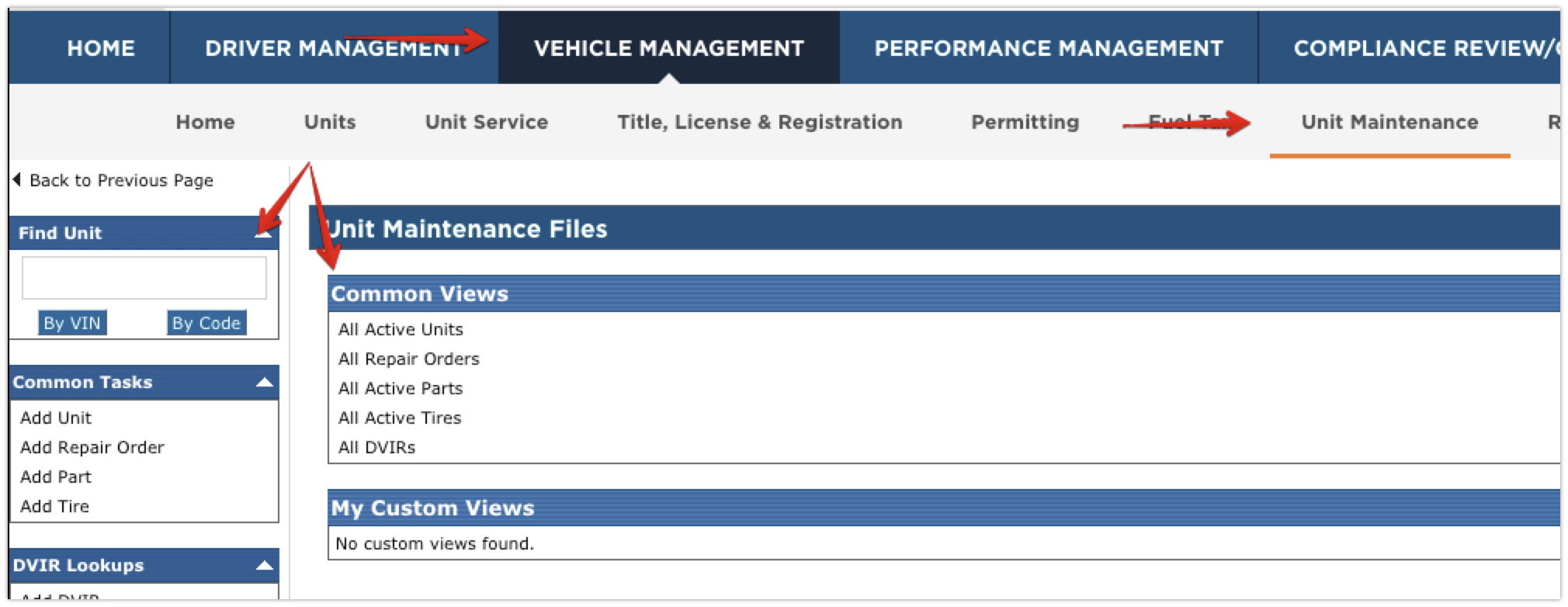
Click on the Unit Code.
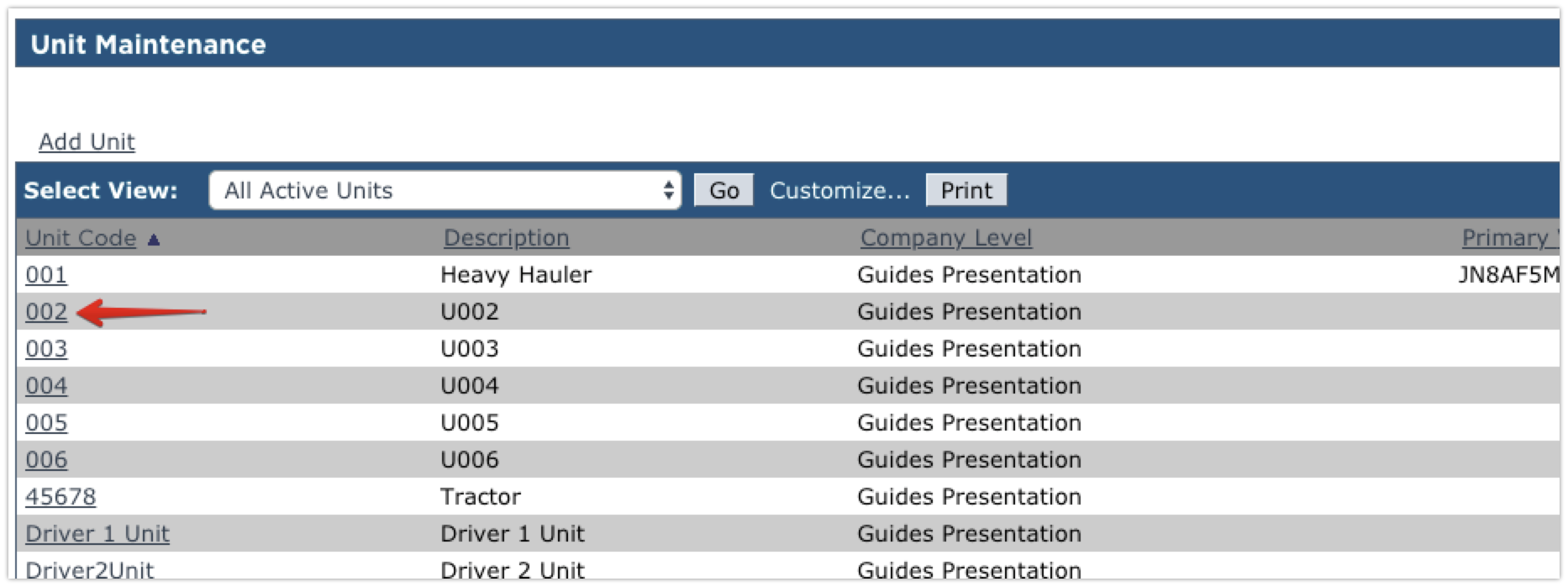
Scroll down(if needed) to the DVIR section. Click Del next to the DVIR that needs to be deleted.
Note: The date range of the DVIRs listed defaults to the last 30 days. If the DVIR needed is not shown, change the date range above the listing and click Go.
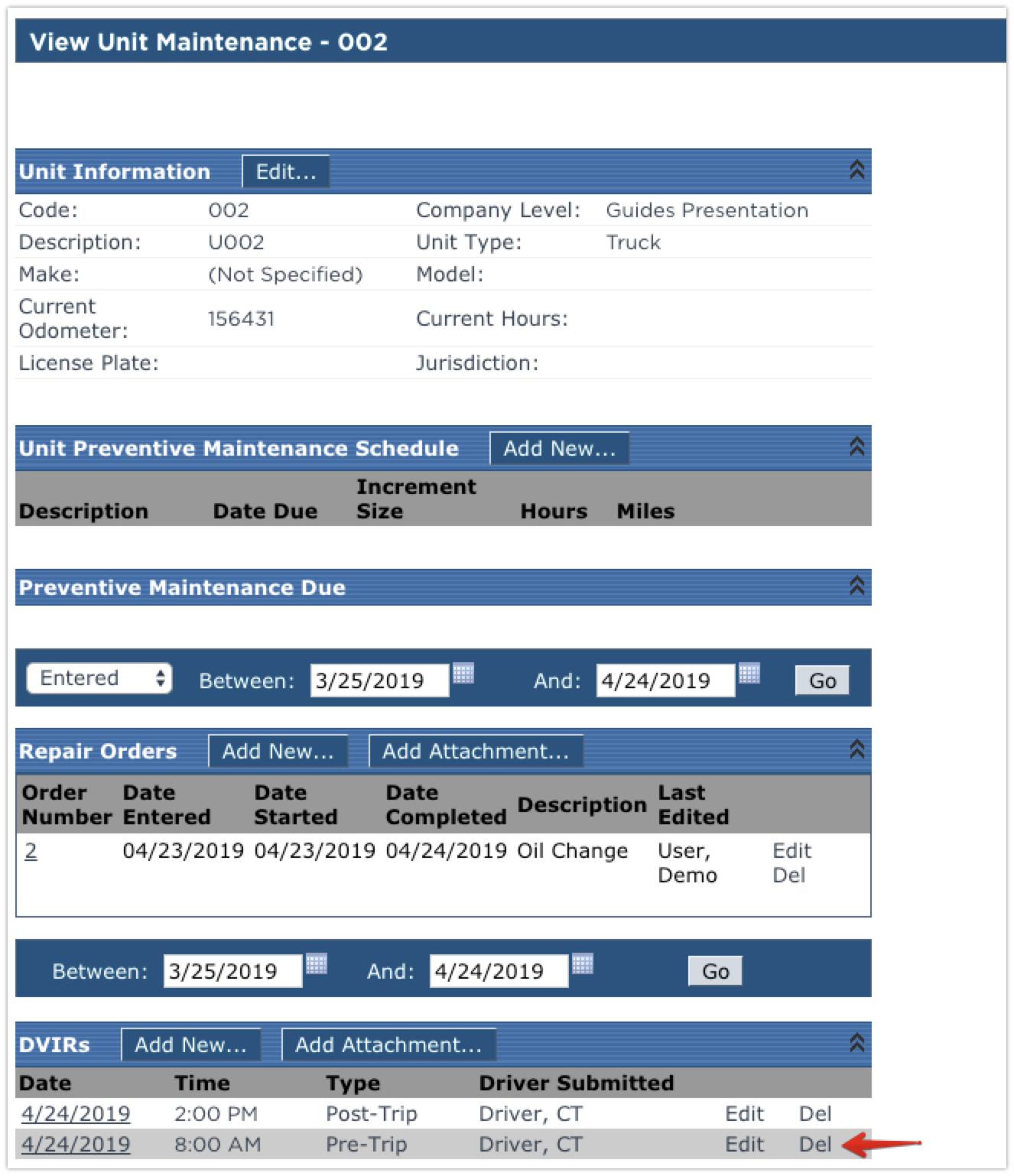
There will be a Confirmation Screen asking to confirm the deletion. Click Yes to delete the record. There will be a warning displayed if the DVIR is less than 3 months old.
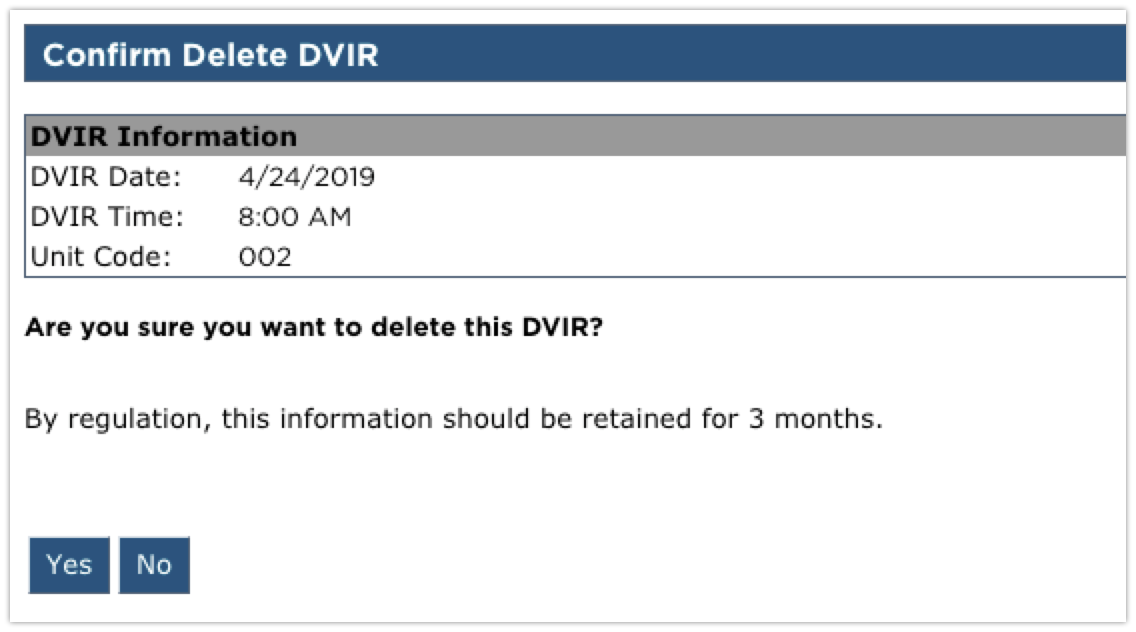
A success message will then be displayed indicating that the record has been deleted.
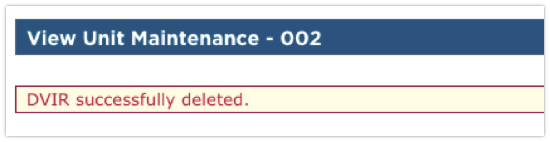
A delete of a record is permanent. There is no undo or restore option once the record is deleted.


