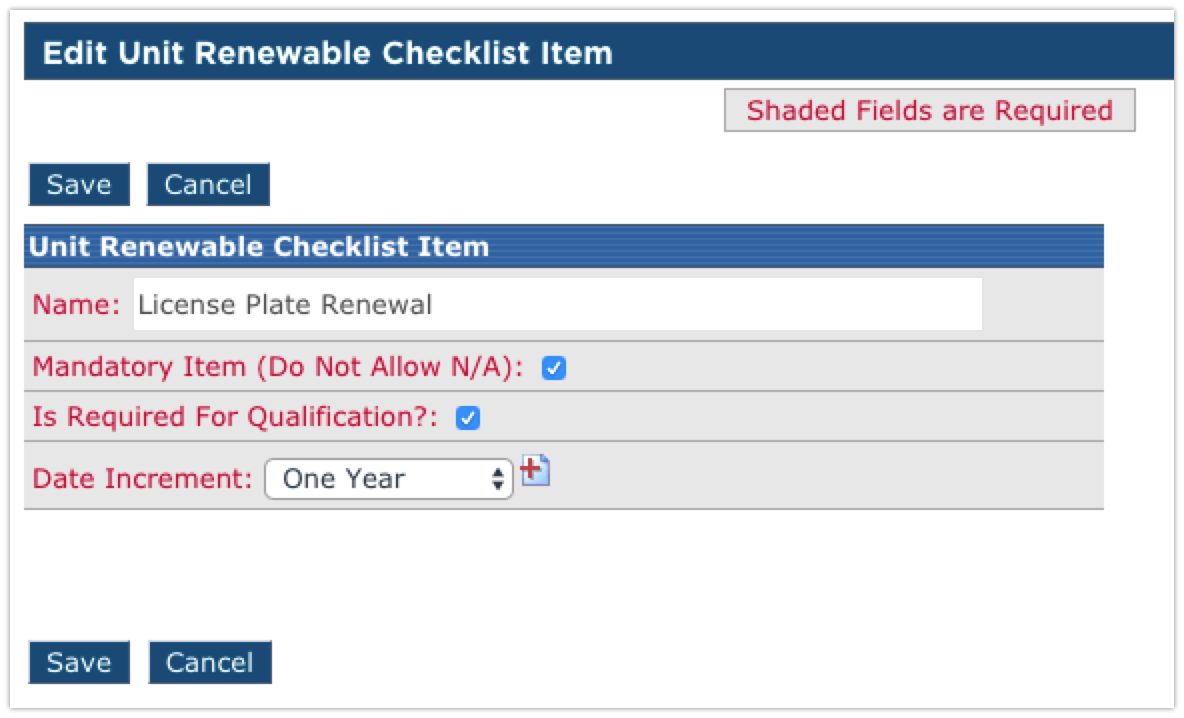Vehicle Management Checklists
There are different checklist items that can be created per Unit Type to ensure that the vehicle has all of the proper paperwork/registration/certificates to be legally driven on the road.
These checklists are setup by System Administrators via Vehicle Management > Setup.
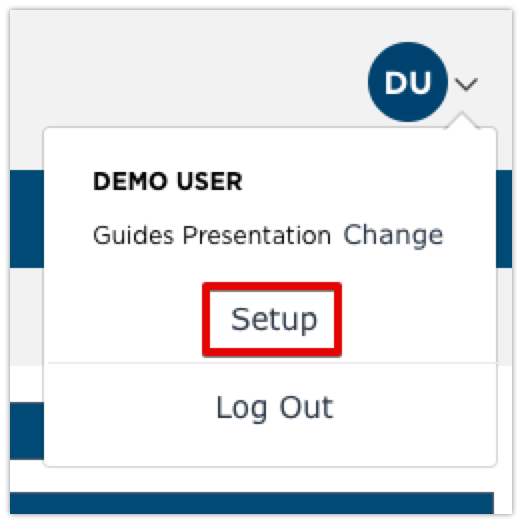
Scroll down to the Maintain Checklists box located in the left column.
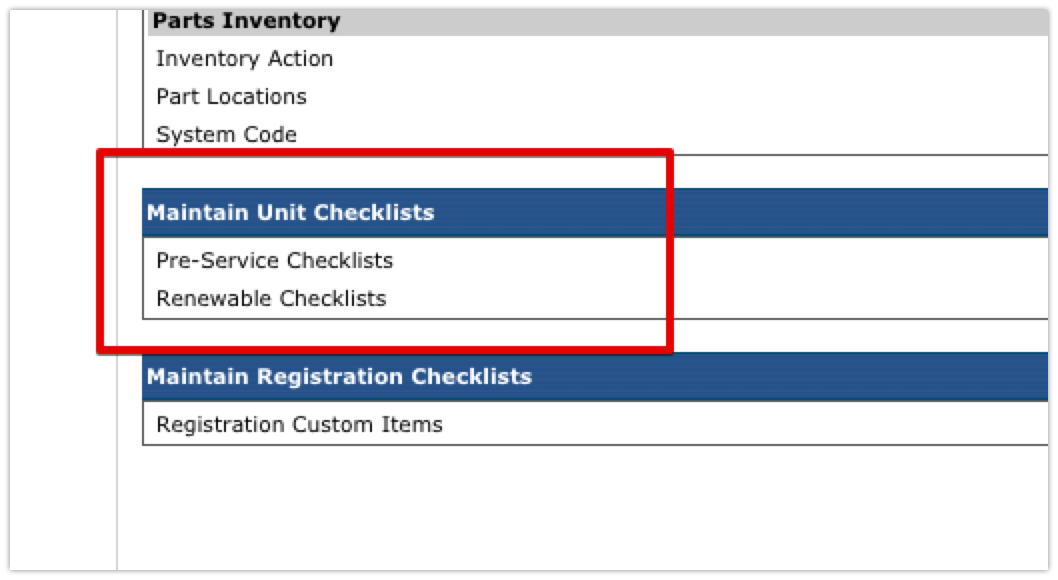
The checklists are broken down into two different areas:
Pre-Service Checklists
About Pre-Service Checklists
The Pre-Service checklist can contain items that should be obtained at the time of acquiring the vehicle. This list is completely customizable. Encompass has existing common checklist items. Before a unit's checklist can be completed, the checklist needs to be created and assigned to it's Unit Type.
After clicking on Pre-Service Checklists in Setup, you will be taken to the Company Pre-Service Checklist Items screen.
Notice the drop-down menu above the checklist for Select Unit Type. Any changes made on this page without that drop-down being changed will result in the checklist only being updated for units that have Not Specified as the unit type (Note: if unit type is not tracked and all unit types are of the same unit type and require the same checklist, this is not an issue. Just we aware that the checklist is based on the unit's type). If unit types are being utilized, change this drop-down menu to the Unit Type you wish to create/edit the pre-service checklist for, then click Go to display the checklist items for that unit type.
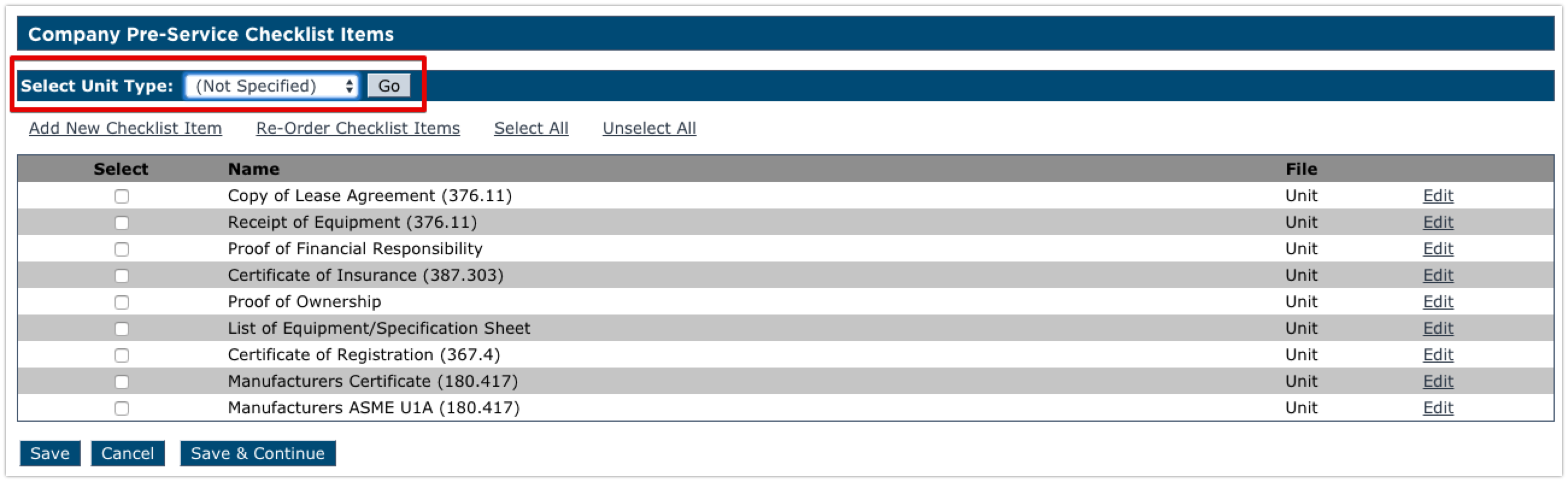
Select the checkboxes next to the items to include in the pre-service checklist. If there are any additional items outside of this list that your company collects at the time of acquiring a vehicle, click Add New Checklist Item at the top.
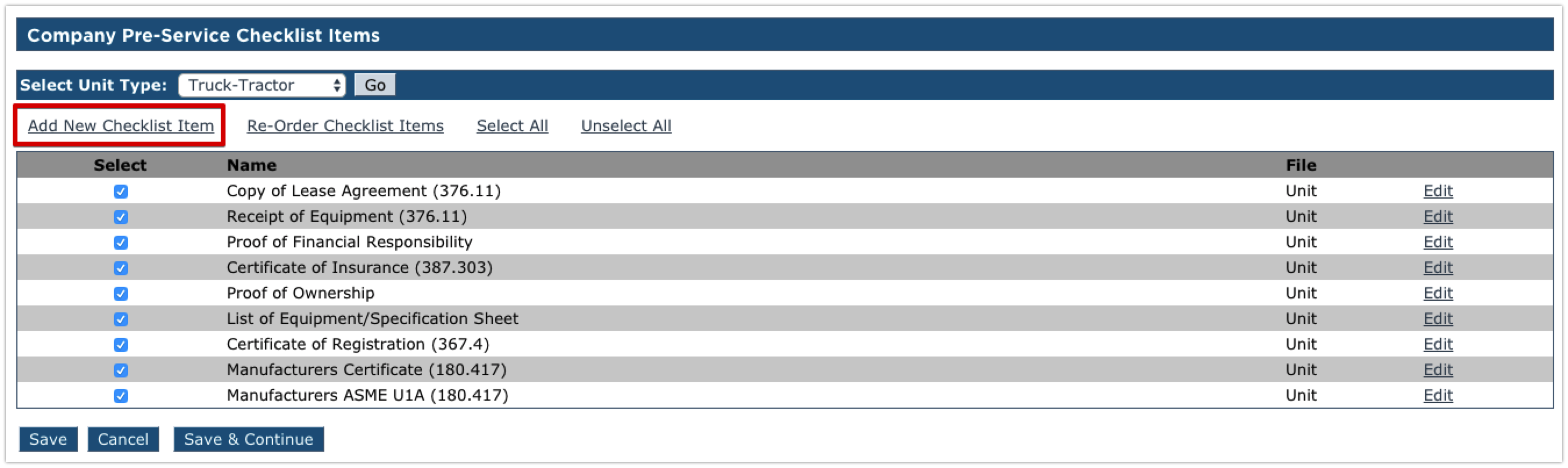
Adding New Pre-Service Checklist Items
When adding a new checklist item, enter the information about the checklist item, including it's name, whether or not it is mandatory, and what the default status should be. If it's part of standard new vehicle acquisition paperwork and is already completed by the time it is entered in Encompass, Completed could be set as default requiring less work in having to come in and update the item in the unit's checklist. Then, specify the Unit Type this checklist item should apply to. Click Save to save the entry, or Save & Add New to save and add another checklist item.
Note: Adding a new checklist item does NOT automatically enable it in the checklist. Once back on the company checklist items page, the checklist item will may to be selected and the checklist for the unit type saved to apply.
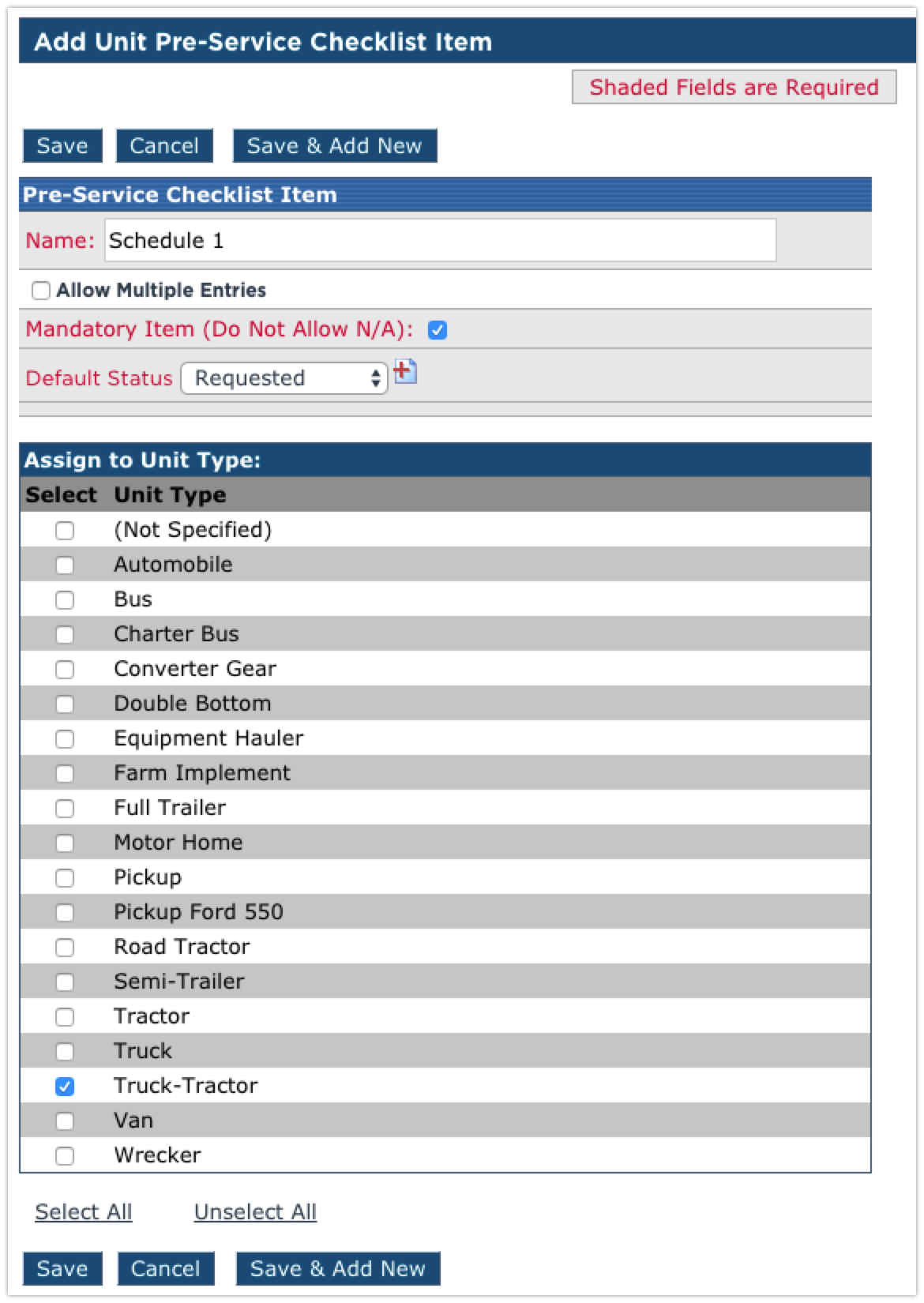
Once all of the needed checklist items have been selected for the Unit Type, click Save.
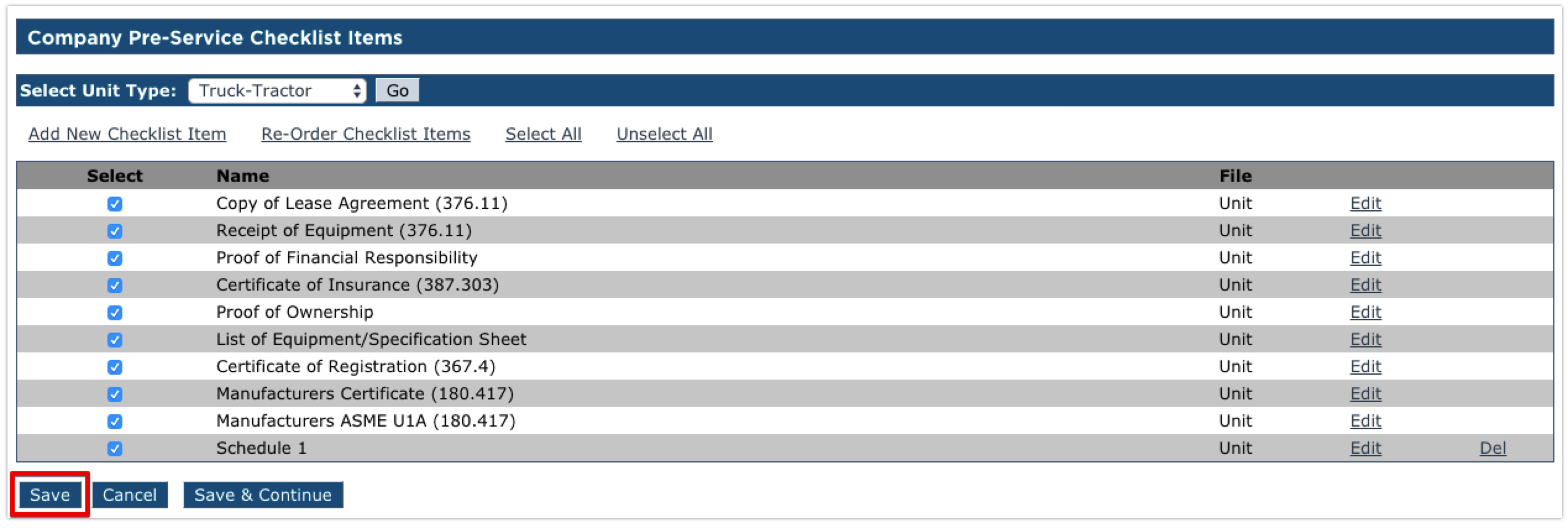
Editing or Removing Pre-Service Checklist Items
If a pre-service checklist item no longer applies, or was erroneously added to a checklist, it can be removed from the checklist. Simply uncheck the box to the left of the checklist item and click Save.
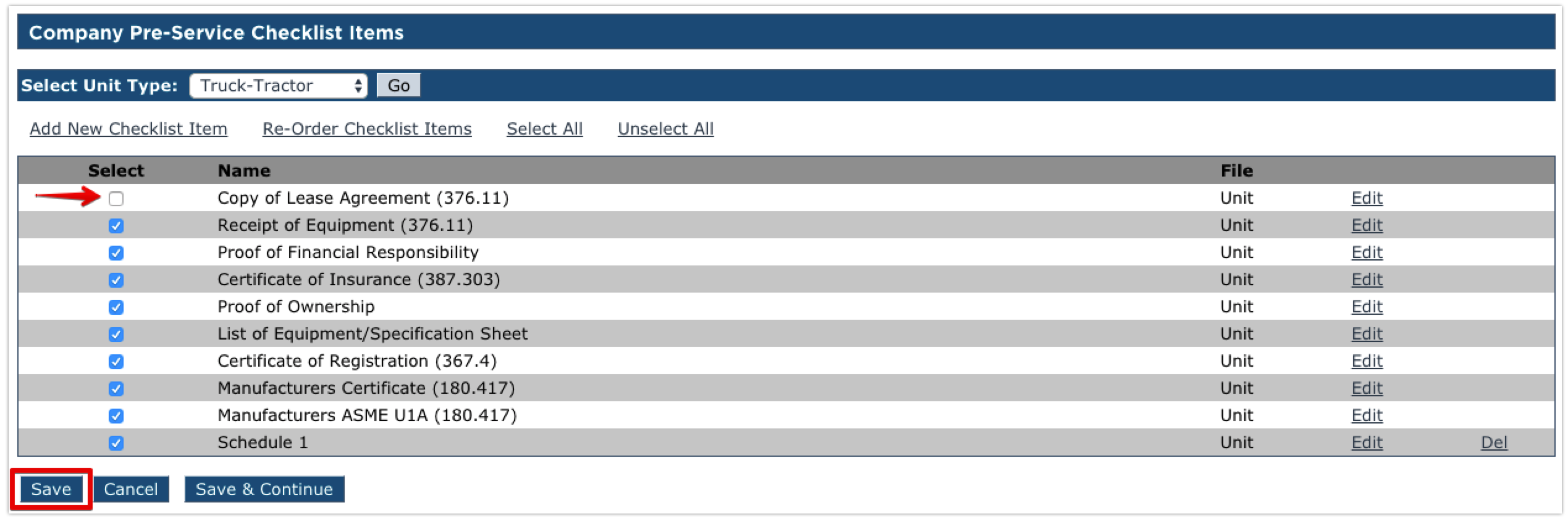
Only additional items that have been added by an administrator can be permanently removed from Encompass. The Del link to the far right of an item will delete the checklist item.
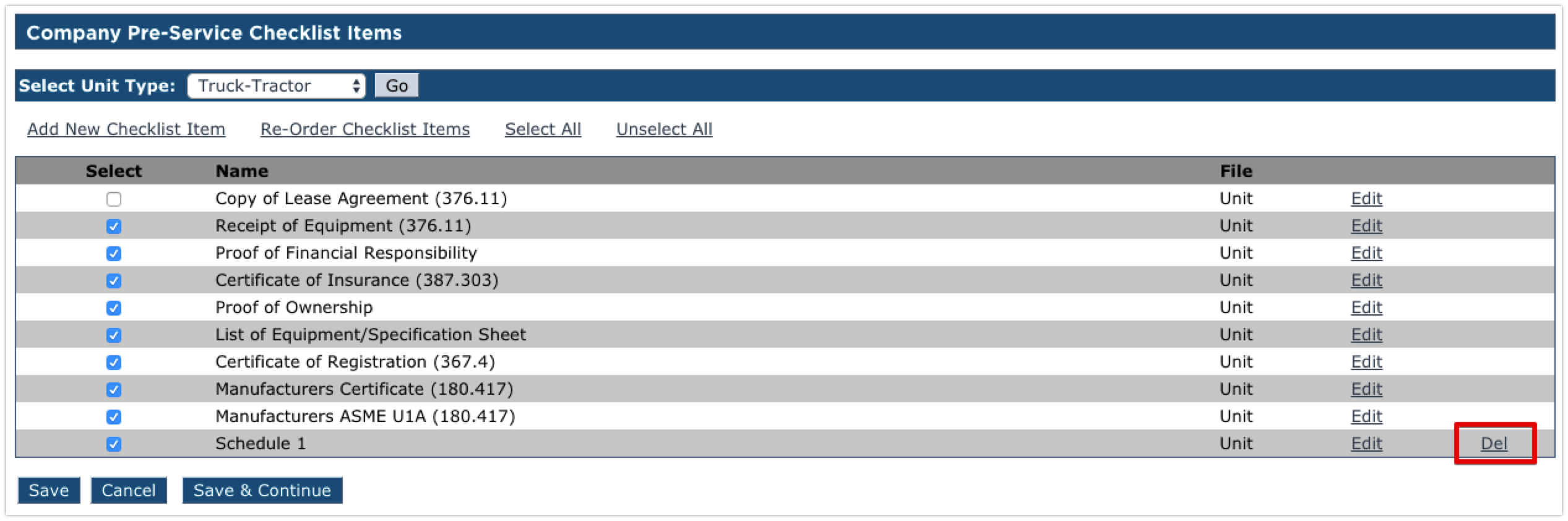
If details of a specific checklist item need to be changed, click the Edit link to the right of the item.
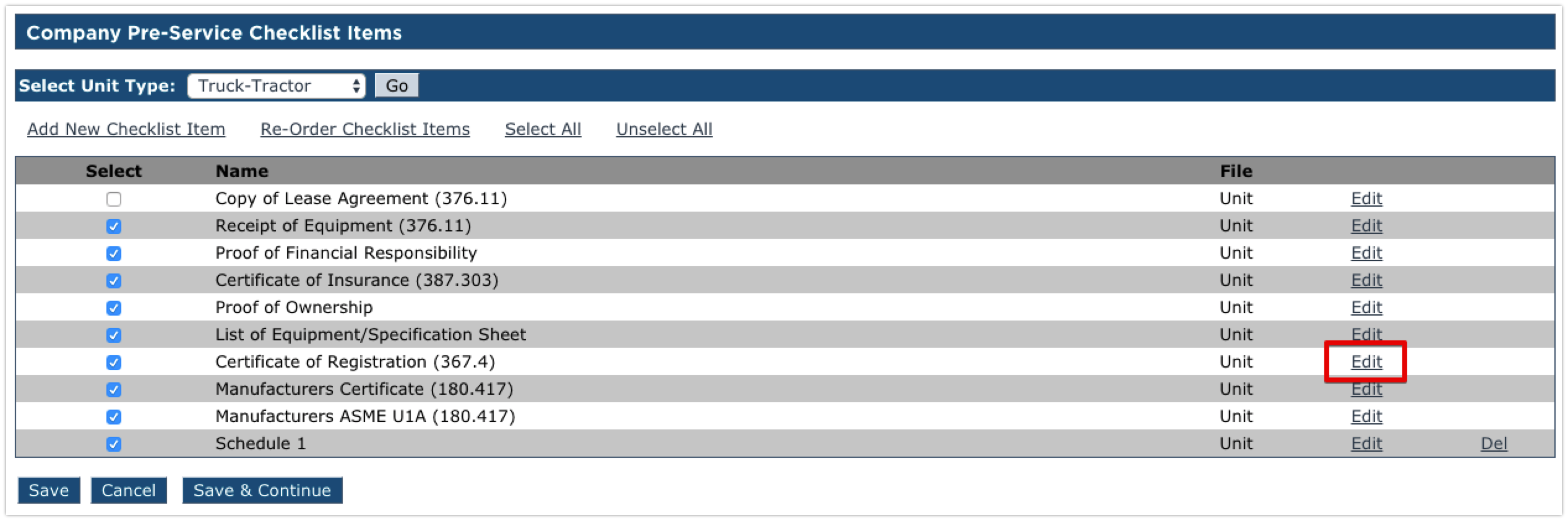
Make the necessary changes, and click Save. In this case, the Certificate of Registration was not marked as mandatory. The box was checked to make it mandatory and the setting was saved.
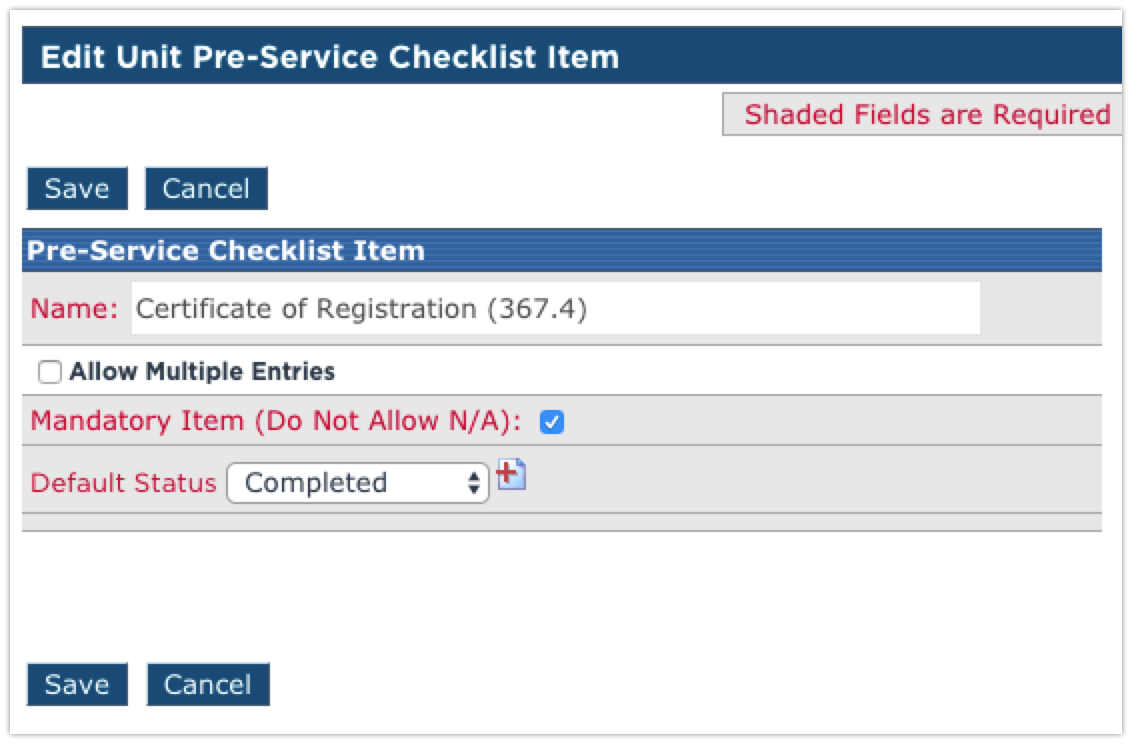
Renewable Checklists
About Renewable Checklists
The Renewable checklist can contain items that need to be renewed or reviewed on a regular or scheduled basis. This checklist is completely customizable. Encompass has an existing list of common renewable items. Before a unit's checklist can be completed, the checklist needs to be created and assigned to the unit's appropriate type.
After clicking on Renewable Checklists in Setup, you will be taken to the Company Renewable Checklist Items screen.
Notice the drop-down menu above the checklist for Select Unit Type. Any changes made on this page without that drop-down being changed will result in the checklist only being updated for units that have Not Specified as the unit type (Note: if unit type is not tracked and all unit types are of the same unit type and require the same checklist, this is not an issue. Just we aware that the checklist is based on the unit's type). If unit types are being utilized, change this drop-down menu to the Unit Type you wish to create/edit the renewable checklist for, then click Go to display the checklist items for that unit type.
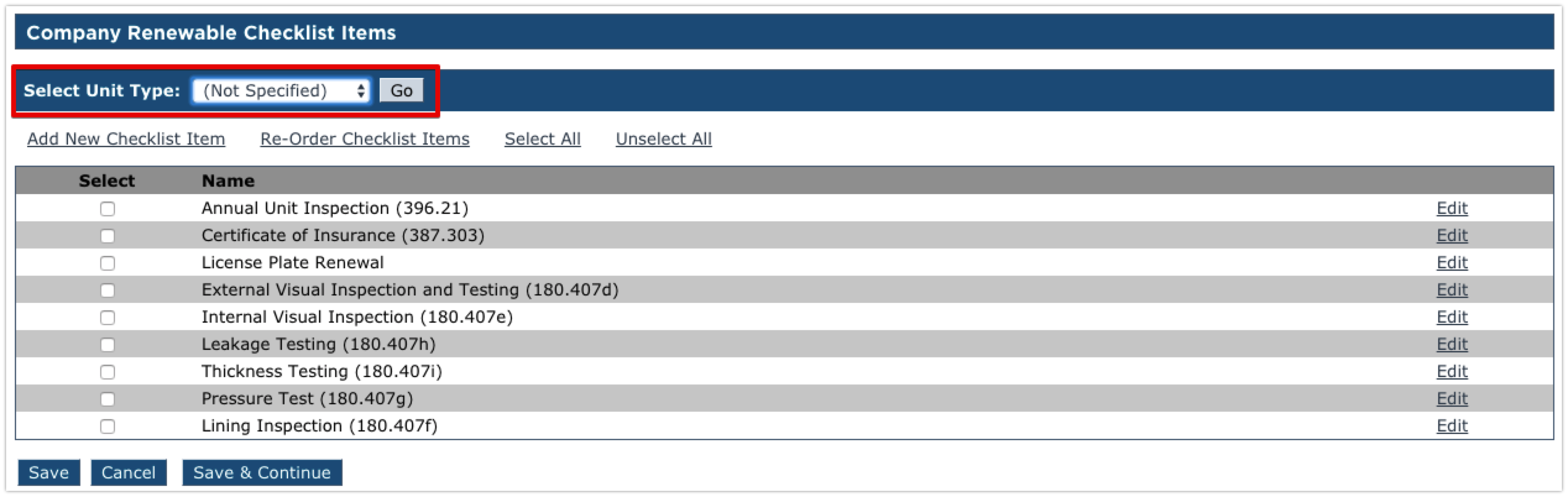
Select the checkboxes next to the items to include in the renewable checklist. If there are any additional items outside of this list that your company collects at the time of acquiring a vehicle, click Add New Checklist Item at the top.
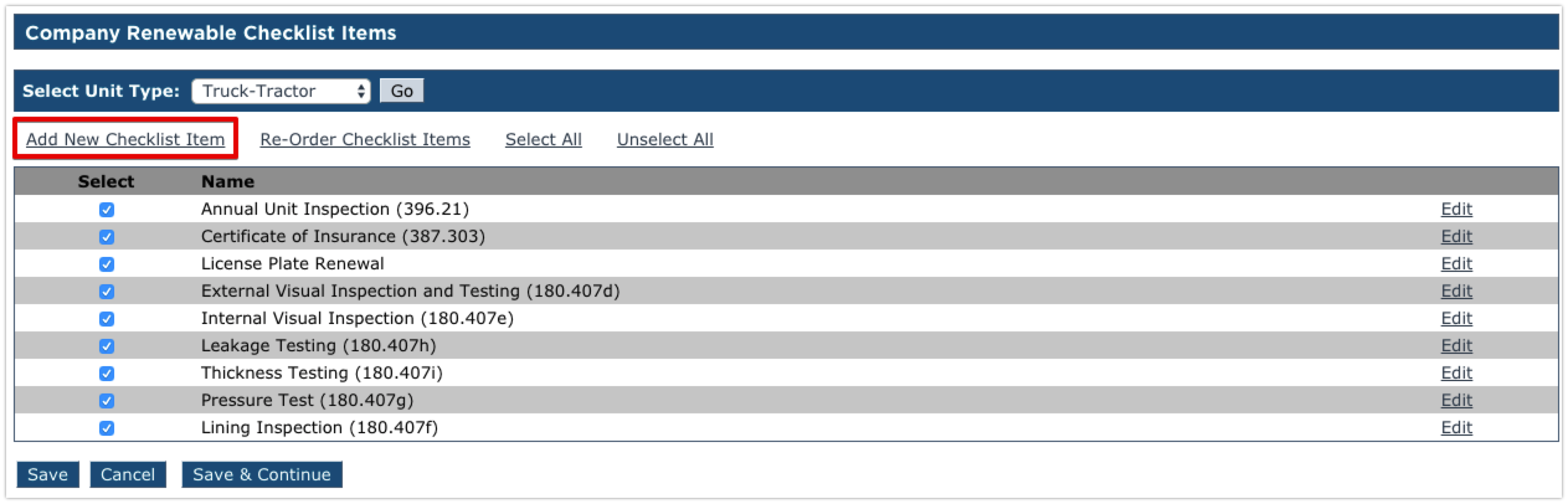
Adding a New Renewable Checklist Item
When adding a new checklist item, enter the information about the checklist item. Be sure to specify the unit type this checklist item should belong to. Click Save to save the entry, or Save & Add New to save and add another checklist item.
Note: Adding a new checklist item does NOT automatically enable it in the checklist. Once back on the company checklist items page, the new checklist item may need to be selected and the checklist for the unit type saved.
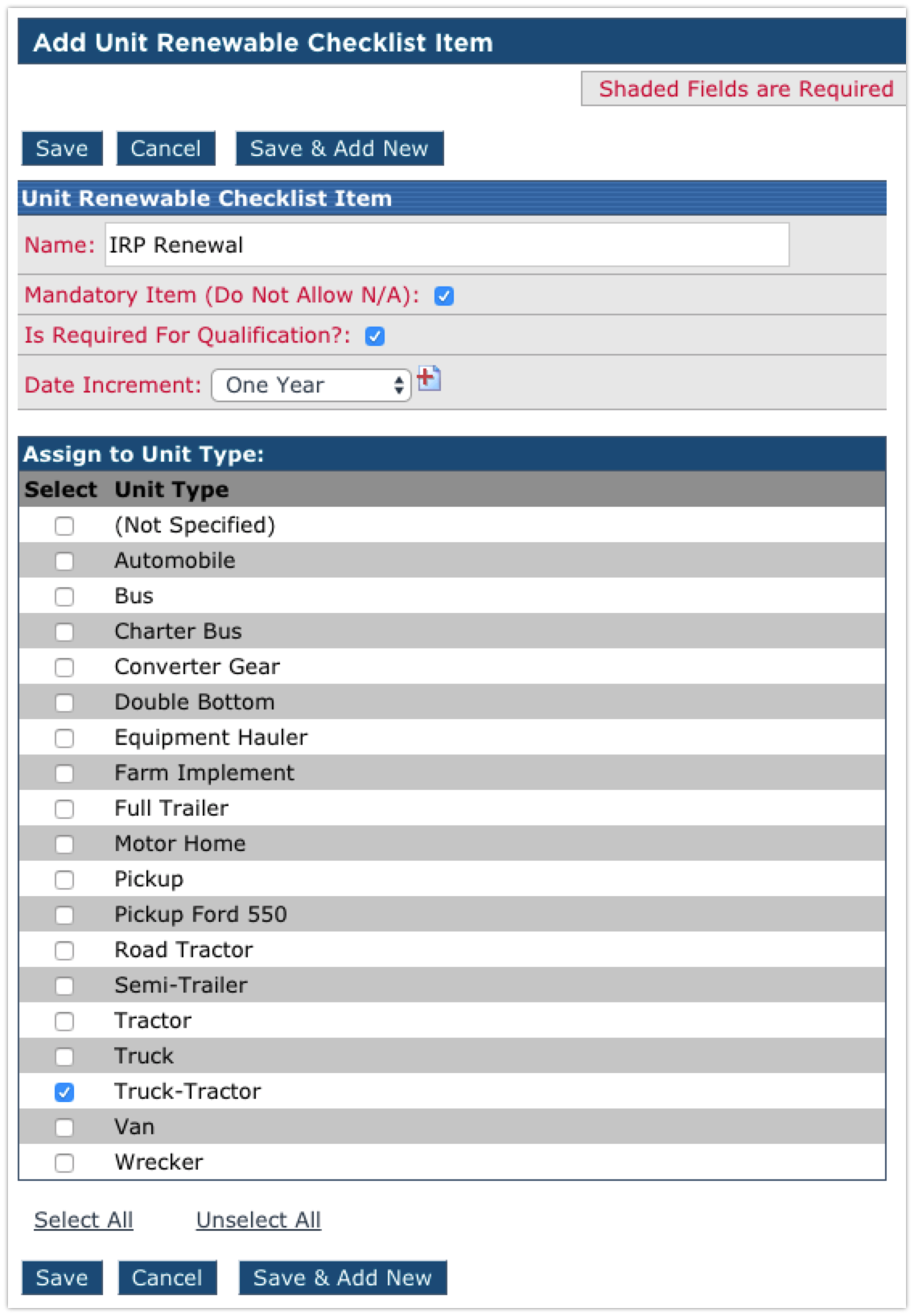
Once all of the needed checklist items have been selected for the unit type, click Save.
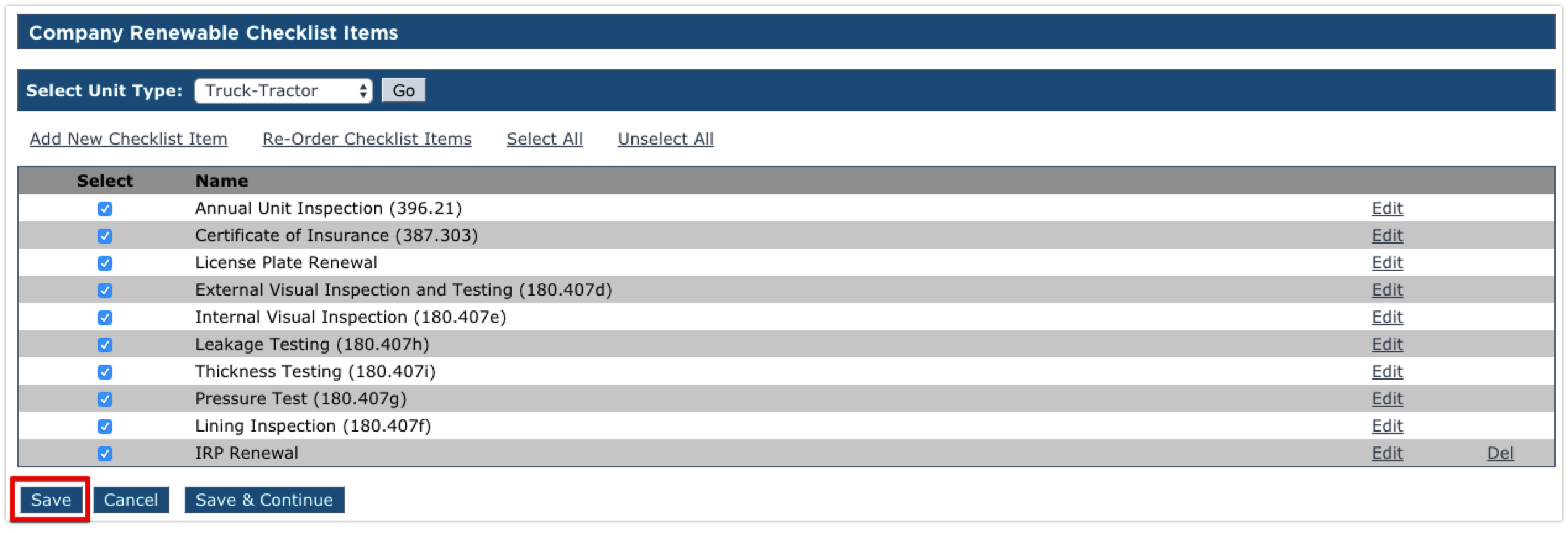
Editing or Removing Renewable Checklist Items
If a renewable checklist item no longer applies, or was erroneously added to a checklist, it can be removed from the checklist. Simply uncheck the box to the left of the checklist item and click Save.
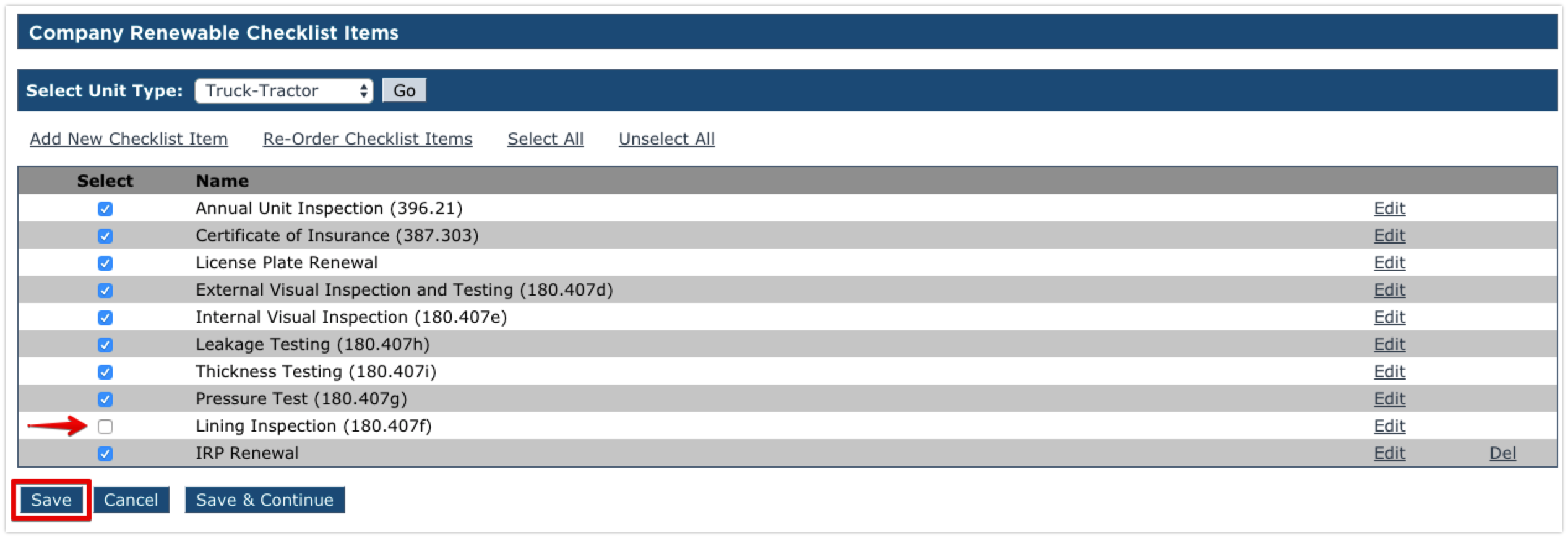
Only additional items that have been added by an administrator can be permanently removed from Encompass. The Del link to the far right of an item will delete the checklist item.
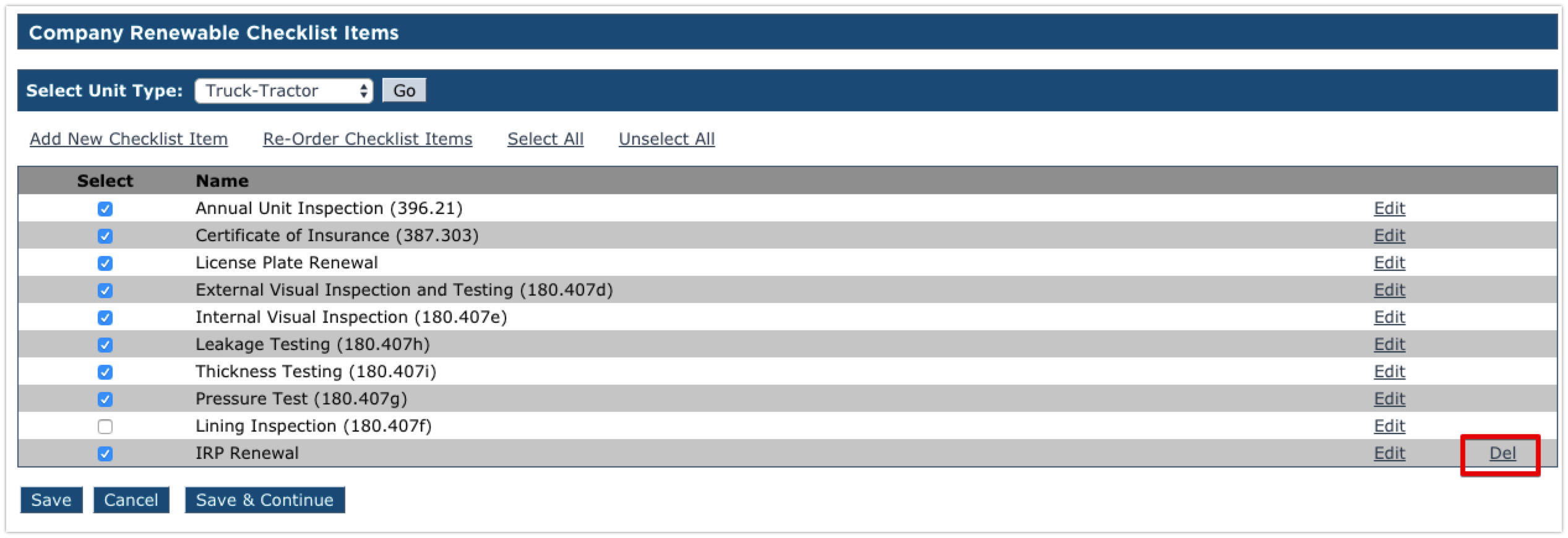
If details of a specific checklist item need to be changed, click the Edit link to the right of the item.
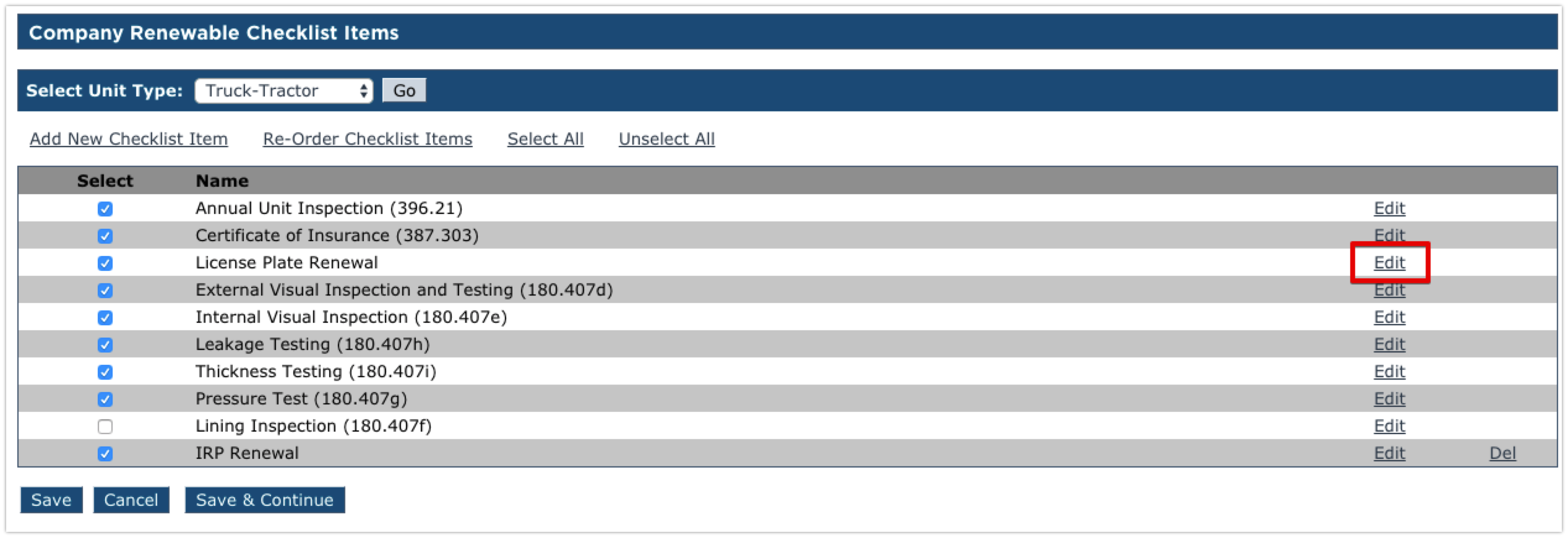
Make the necessary changes and click Save. In this example, the License Plate Renewal item was not set to Mandatory. The box was checked to make it mandatory and the selection was saved.