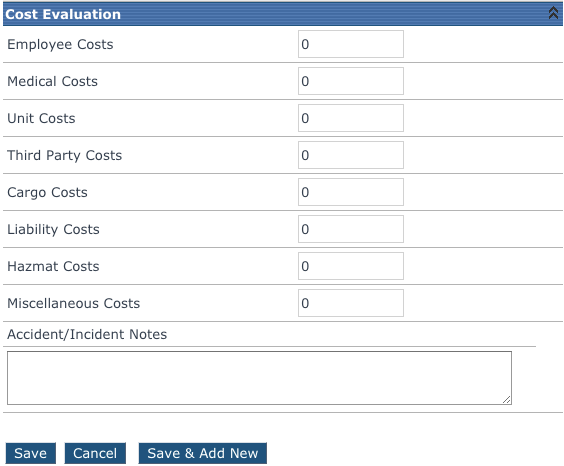Adding an Accident/Incident
Go to Driver Management > Accident Incident.
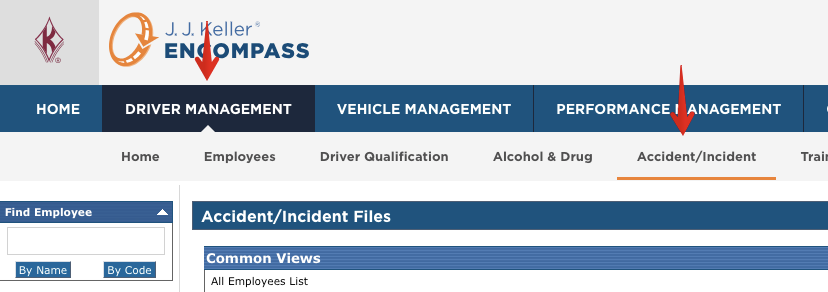
Find the employee by using the Search box on the left or the Common Views in the middle of the page. Once the employee is found, click on their name. The user will then be taken to the View Employee Accidents/Incidents page. Click Add New...
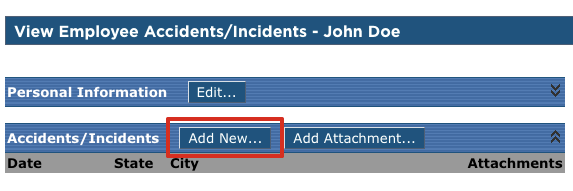
On the Add Employee Accident/Incident page, check the boxes that apply tot he accident/incident. These are used to determine if it is required to be in the Accident Register. Once the necessary boxes are checked, click Continue at the bottom.
- If any of the first three items are checked, the accident will be recorded in the accident register.
- If none of the above items are checked, the accident can still be entered in Encompass, however, it will show as non-recordable.
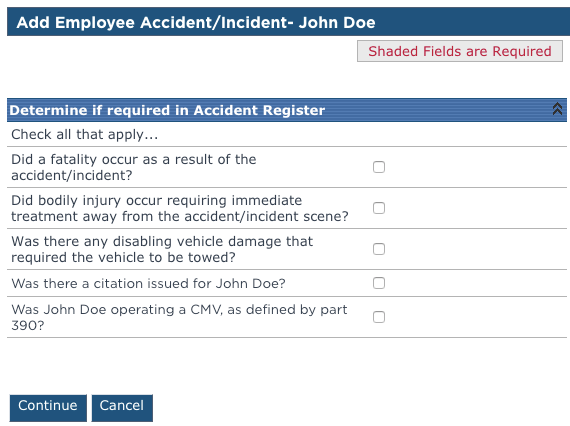
- If the box Was [name] operating a CMV, as defined by part 390? is checked, an additional checkbox will appear.
- This will give the user the option of also indicating the vehicle as subject to part 382.

Depending on which checkboxes were checked, the system will come back with a set of required fields. These requirements are dynamic and will change with different conditions registered. The screen shots shown provide an example of when all of the check boxes are selected.
The first section of this page will show the checkboxes selected from the prior page (if any changes need to be made, they can be made here). Additionally, because of the boxes that were checked, the system alerts that a post-accident/incident drug and alcohol test is required. Once all of the necessary fields are entered, click Save to store the information. The sections below provide information on the sections listed.
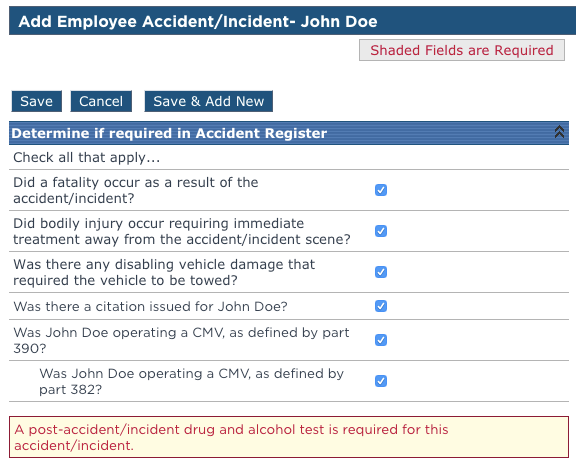
Detail information
The next section is titled Detail Information.
- Accident/Incident Number(required) - The system has an auto-generate feature for the accident number. The first part of the generated number is the current date (in YYYYMMDD format) and the second part is a random number that is non-sequential. Users can enter an accident number manually, but keep in mind that the number must be unique, meaning, it can't be a duplicate to any other accident number also entered in the system.
- Accident/Incident Date(required) - Enter the date the accident/incident occured.
- City(required) - Enter the city the accident/incident occurred.
- State(required) - Enter the state the accident/incident occurred.
- Number of Fatalities - If the checkbox regarding fatalities was selected, this field will be required. Enter the number of fatalities that occurred as a result of the accident/incident.
- Number of Injuries - If the checkbox regarding injuries was selected, this field will be required. Enter the number of injuries that occurred as a result of the accident/incident.
- Hazardous Materials - Check this box if hazardous materials were involved in the accident/incident.
- Vehicle Identification or Unit Number - Enter the information to identify the vehicle if a unit was involved in the accident/incident. This could be the unit number from the unit file in Encompass, or the VIN.
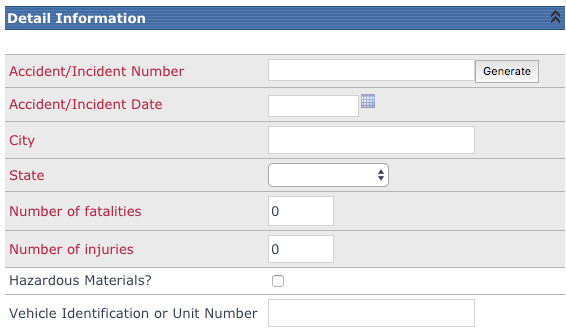
Accident/Incident Evaluation
The next section, Accident/Incident Evaluation provides additional details regarding the accident/incident. Enter in the necessary information or select the values from the drop-down menus. Note, these fields are not requried.
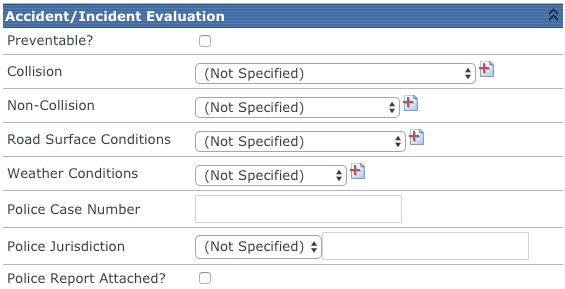
OSHA 300
The following section is regarding OSHA 300.
- If the accident is OSHA Recordable, the user can check the box at the top of the section.
- Once the box is checked, all of the fields in the section become required.
- The system will not let the user save the record until all of the required fields are complete.
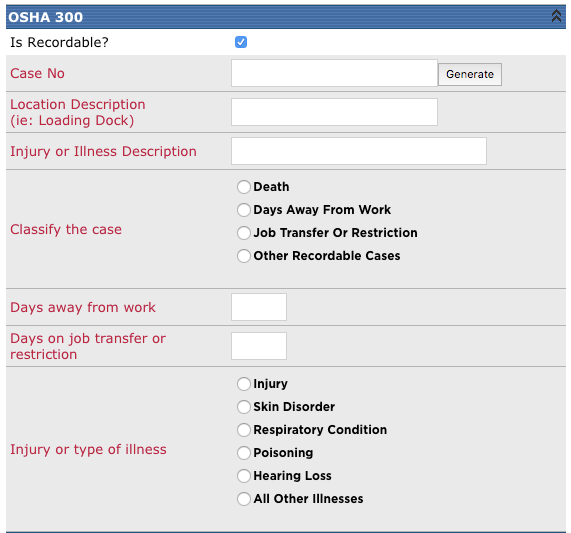
Cost Evaluation
The final section concerns cost. Tip: When using this area, it is beneficial to have definitions for the different cost categories. For instance, does Employee Costs apply to the employee who had the accident, an employee in the passenger seat, or both employees? Does Medical Costs concern the employee who had the accident or every medical cost involved (including third parties)?