Creating Off Duty Logs
The missing logs alert will display when a driver logs in and has a day, or series of days, when a log was not created. Off Duty logs can also be created by the driver using the Encompass® ELD application if they were days that occurred within the last 7 days.
Off Duty Log Alert
Upon logging into the application, a check will be made to see if there are missing logs. If there are any missing logs, it will prompt the driver to create off duty logs for those days. To create the off duty logs, select Yes.
When the missing log alert displays click Yes to create an off duty log for each.
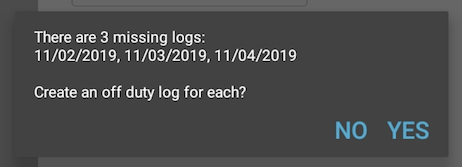
Create Off Duty Logs via Menu
From the application dashboard, select Menu in the upper right hand corner.
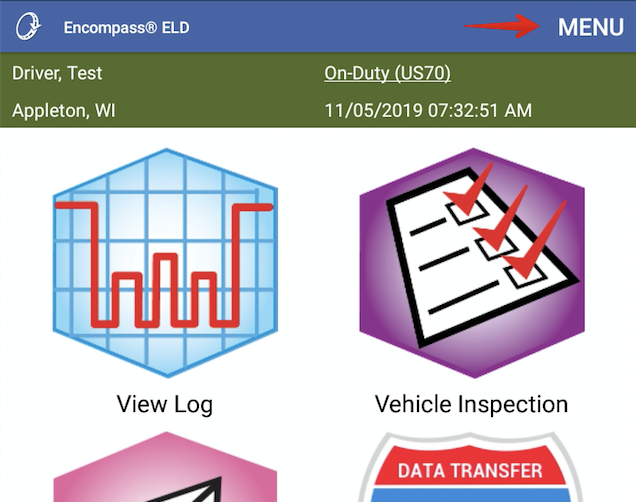
Select System Menu.

Select Records.
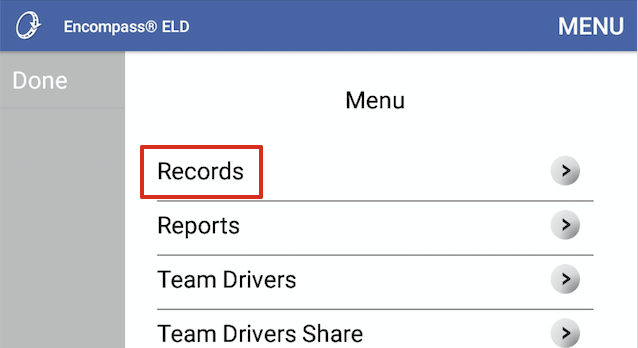
Select Download Records.
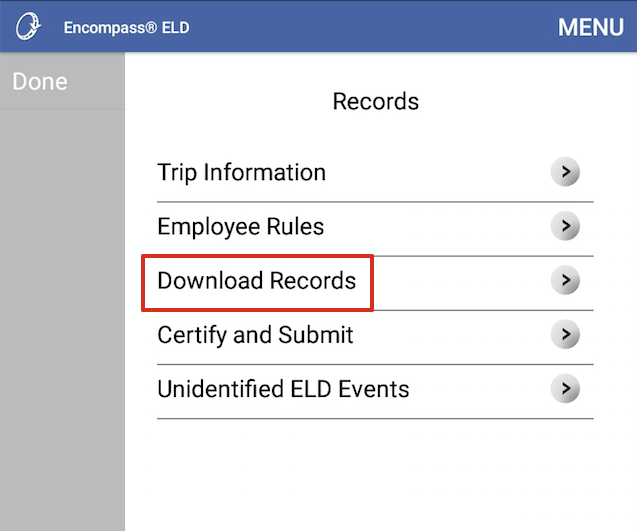
To create off duty logs, select the checkbox for the appropriate days. Once all days have been selected that the off duty logs need to be created for, select Done.
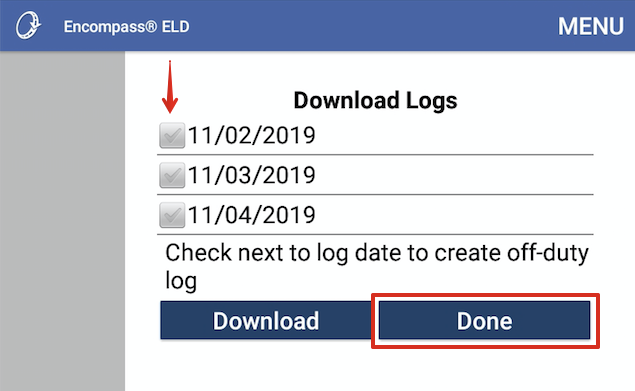
If you are unable to create off duty logs further than what the app is allowing, please reach out to your administrator. The remaining off duty logs will need to be entered by the administrator in the Encompass "back office".


