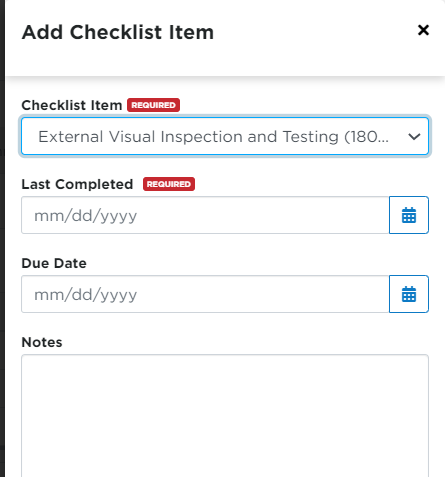Unit Service Renewable Checklist
The Renewable Checklist is designed to assist users in obtaining, completing, and recording DOT and company-specific information during unit service. This renewable checklist is the first section within the Unit Service tab in unit's file.
Go to Vehicles > Service. Find the unit using the search function, advanced filters, or by finding the unit in the pre-populated list.
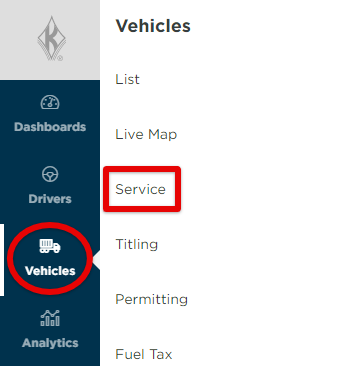
Click on the unit code to open up the unit's file.

There are two ways this information can be edited:
- Edit the entire list at once, which will not allow for notes to be entered.
- Edit an item individually, which will allow for notes to be entered.
Edit the Full Renewable Checklist
Click Edit All.
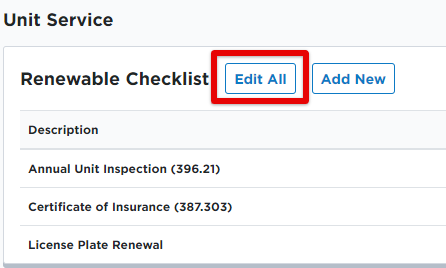
Enter the necessary information for each checklist item:
N/A - Toggle on if this item does NOT apply to this vehicle. The Completed and Date Due field will become inactive.
Completed - Enter the date the item was received.
Date Due - Enter the date the item is next due, if applicable.
Click Save to store the information. (Clear All Data clears the data from the checklist items permanently.)
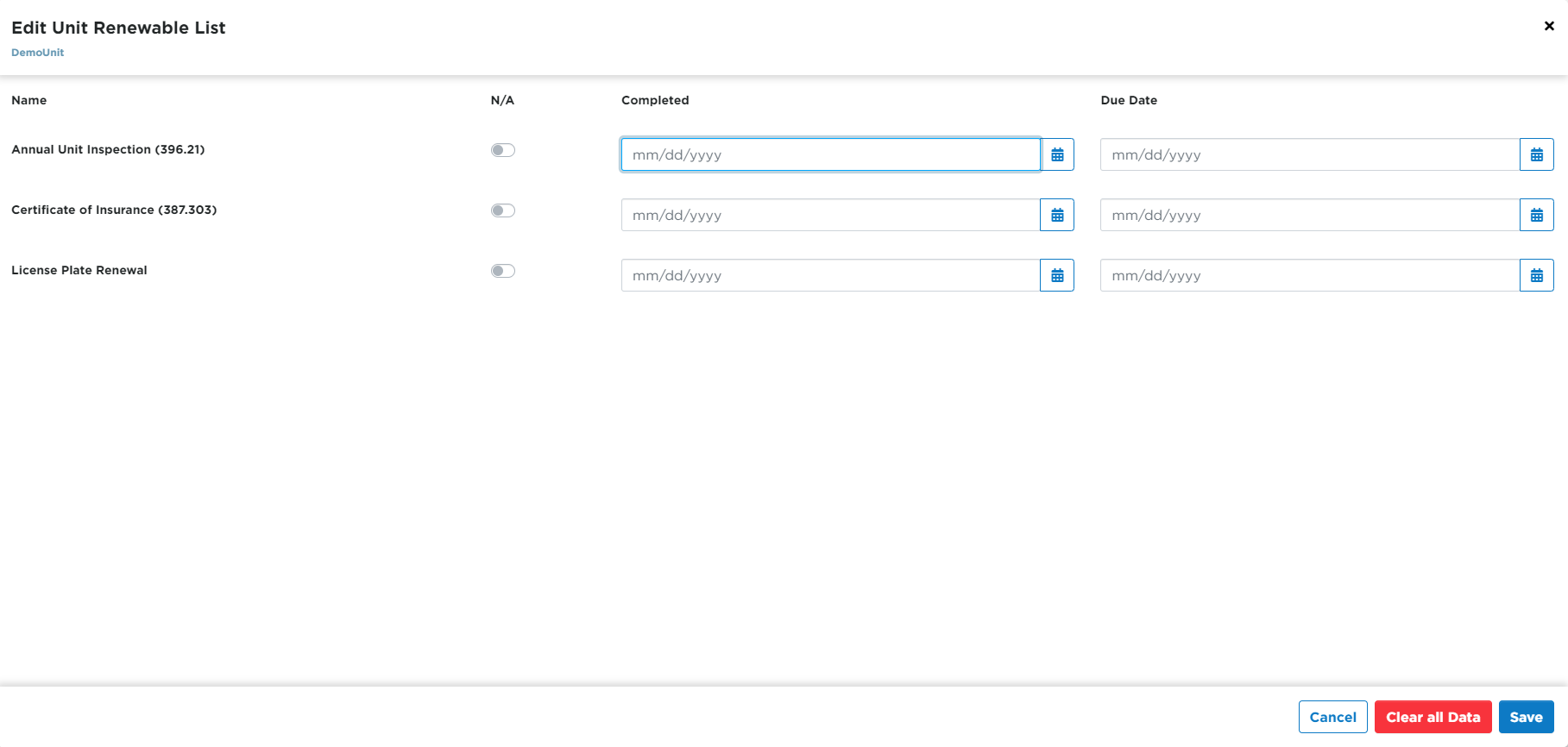
Edit Individual Renewable Checklist Items
Hover over the item row and click the pencil icon to open up an Edit box.

Enter the necessary information for each checklist item:
N/A - Toggle on if this item does NOT apply to this vehicle. The Completed and Date Due field will become inactive.
Las Completed - Enter the date the item was received.
Due Date - Enter the date the item is next due, if applicable.
Notes - While this text box is rather large, only the first line of the note will appear on reports, so it is suggested to make any notes as brief as possible.
Click Save to store the information. (Clear All Data clears the data from the checklist items permanently.)
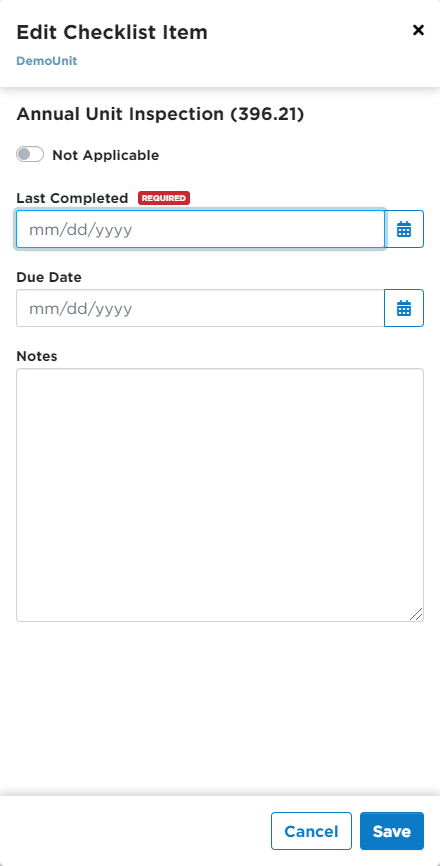
Add New Renewable Checklist Item
To add a new/additional renewable checklist item to the unit, click Add New.
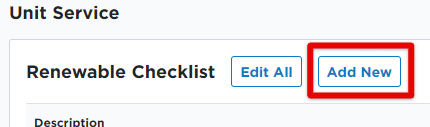
Fill in the information just as directed above. Click Save when finished.
- Note: The options that appear in the Checklist Item dropdown are set up in system settings. (See Renewable Checklist Settings for more information on how to set these up, if they aren't already)