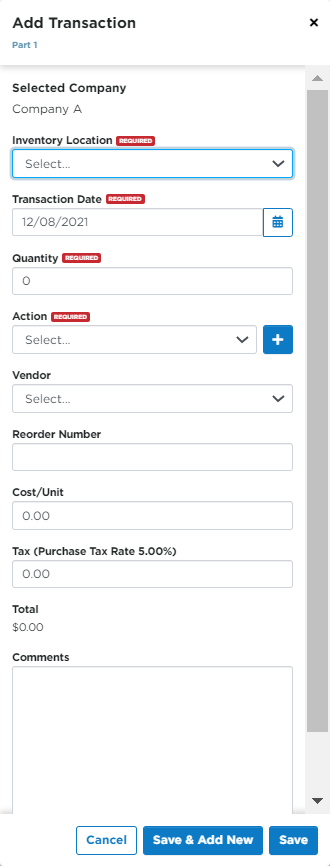Parts Inventory Transactions
Transactions are used to add inventory after (re)ordering, adjusting quantities on hand, or to track part transfers between locations.
There are a few ways you can add a transaction:
- Add transactions when adding a new part by clicking Save & Add Transaction.
- Go to Vehicles > Maintenance > Parts and click on the Part Number to open up the part file.
- Go to Vehicles > Maintenance > Parts and click the $ icon next to the part, as shown in red below. Click to jump to this section.
Adding Transaction From Part File
Click on the part number that a transaction needs to be completed for.
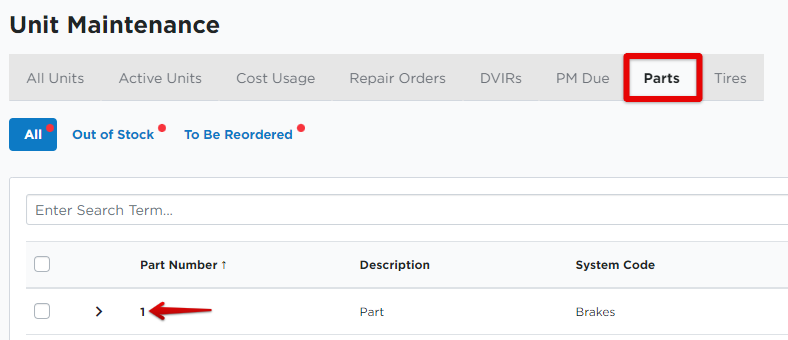
From the Inventory Locations tab, click Add Transaction.
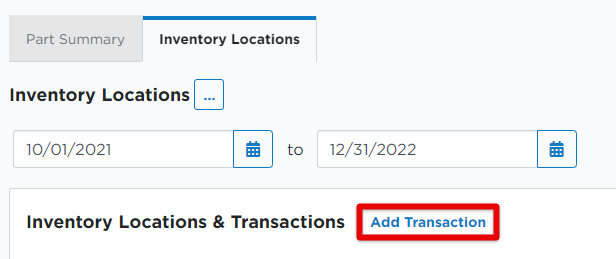
Enter at least the Inventory Location, Transaction Date, Quantity, and Action. Click Save when finished.
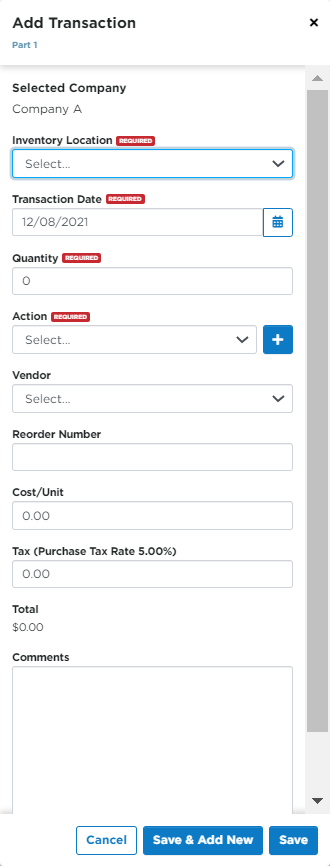
Adding Transaction From Parts List
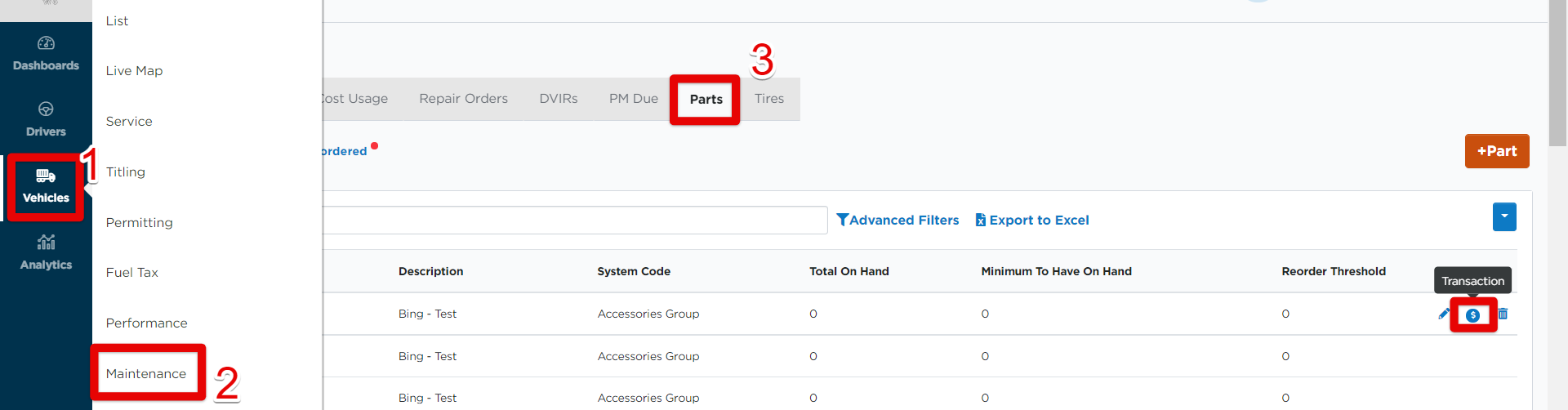
Enter at least the Inventory Location, Transaction Date, Quantity, and Action. Click Save when finished.