Renaming an ELD
If an ELD was moved to a new vehicle or was incorrectly named at initial configuration, the ELD name can be changed at any time. If the ELD has been moved between vehicles, please see the full guide about moving ELDs in this article.
To rename the ELD start by being connected to the ELD.
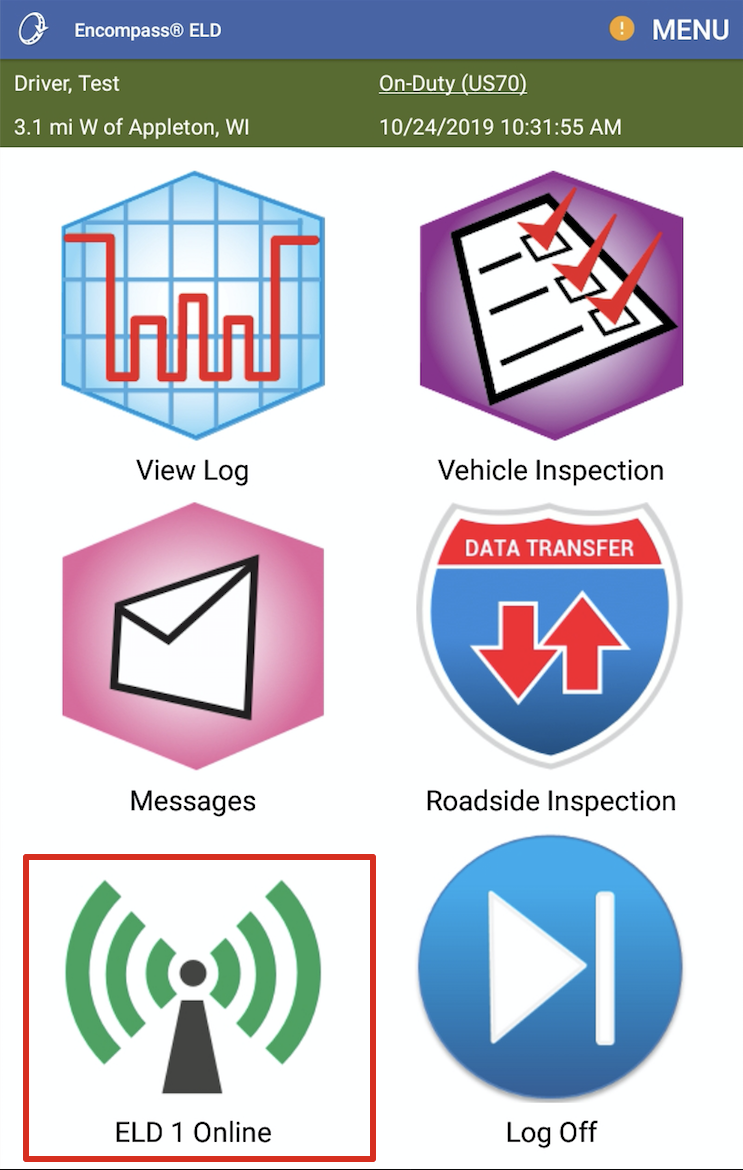
Go to Menu > System Menu.
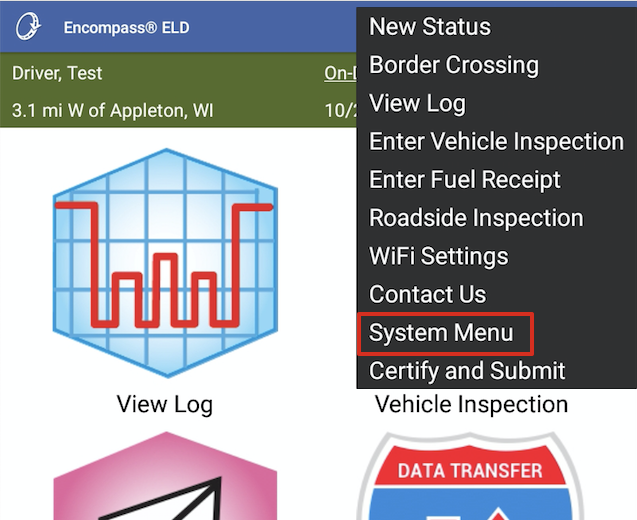
Select Diagnostics.
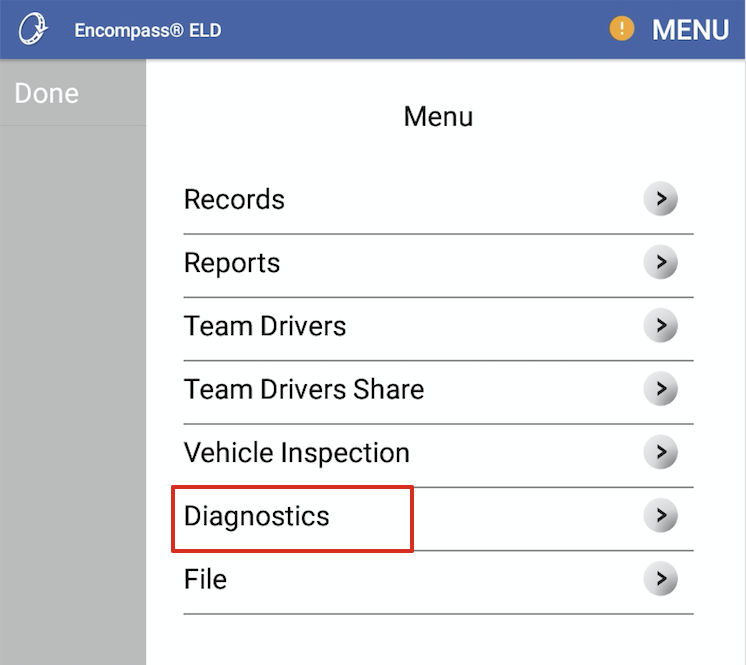
Select Set ELD Config.
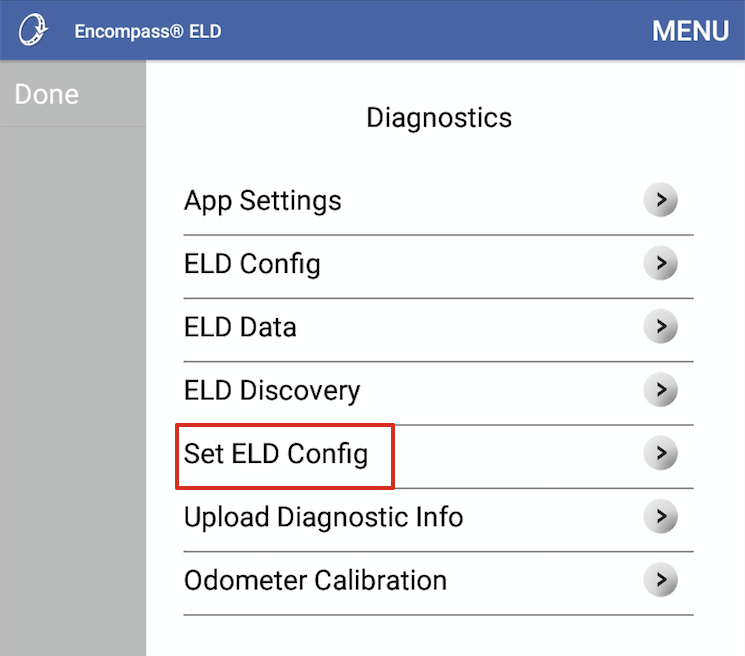
Tap in the Unit Number field, clear out any existing value and type in the correct Unit Number. This Unit Number needs to match the corresponding Unit in the Encompass back office.
If the ELD has moved vehicles, it is suggested to have the Engine Data Bus set to Auto-Detect Databus. If it has not moved, leave this field as is.
Tap OK.
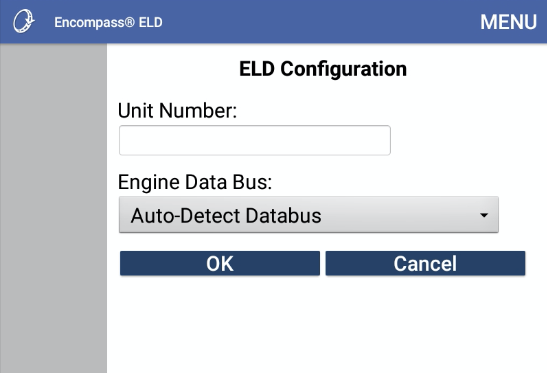
On Android™, answer Yes/Continue/Pair/OK to any Bluetooth pairing requests. On iPhone® or iPad®, the user will be prompted to turn bluetooth off and back on again. Leave the prompt on the screen and complete this in the settings by pressing the Home button on the front of the device to leave the app. Then return to the app and answer the prompt as shown below.
Android™ iPhone®/iPad®


The new vehicle number should then be displayed on the Encompass® ELD dashboard.
Once the vehicle number has been changed at the ELD, the changes need to be sent to the Encompass® back office. To do this, an odometer calibration needs to be completed in Encompass® ELD. Follow this guide for steps to complete the odometer calibration.


