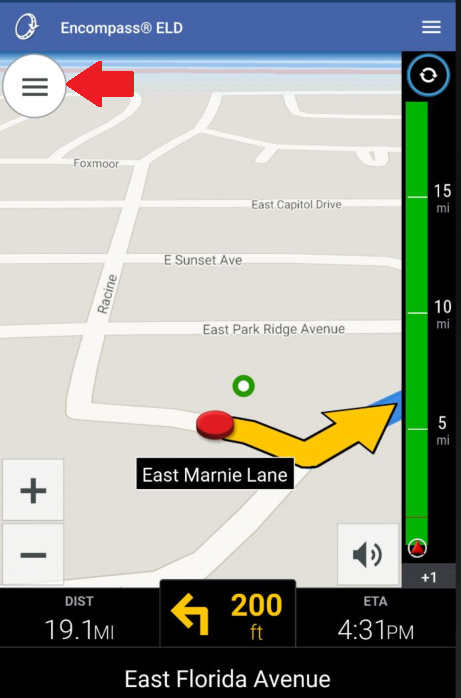Trimble CoPilot Truck Application - Trip Planning
Entering a New Destination
Select Menu in the upper right hand corner from the Encompass® ELD dashboard. Select Trimble CoPilot.
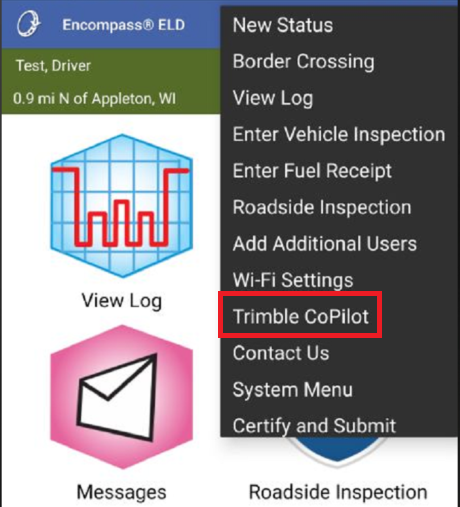
Tap on the magnifying glass.
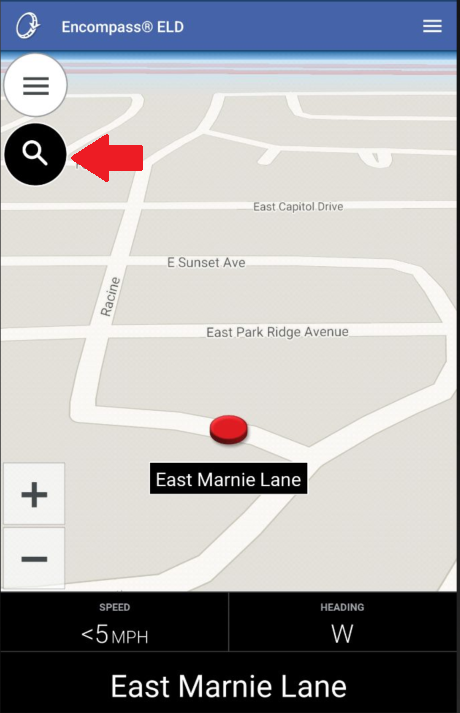
Drivers can choose multiple ways to enter the new destination. The most commonly used method is by Address.
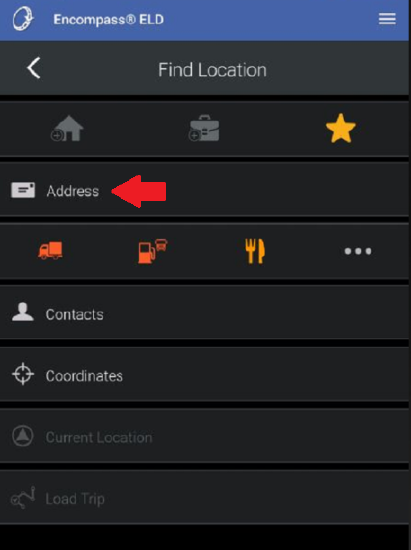
Enter a City or Zip Code, then Enter a Street Address. Then, select the correct address from the list below the zip code/address fields. Once the address is selected the route will be displayed.
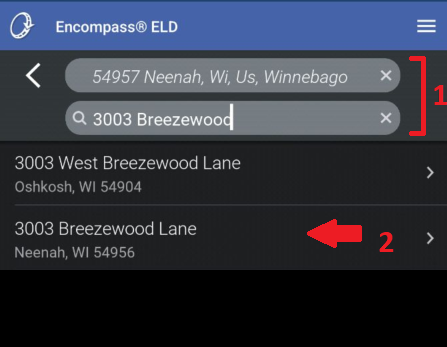
Select the green arrow to start navigation. The route is displayed on the street-level map and the turn-by-turn directions will begin.
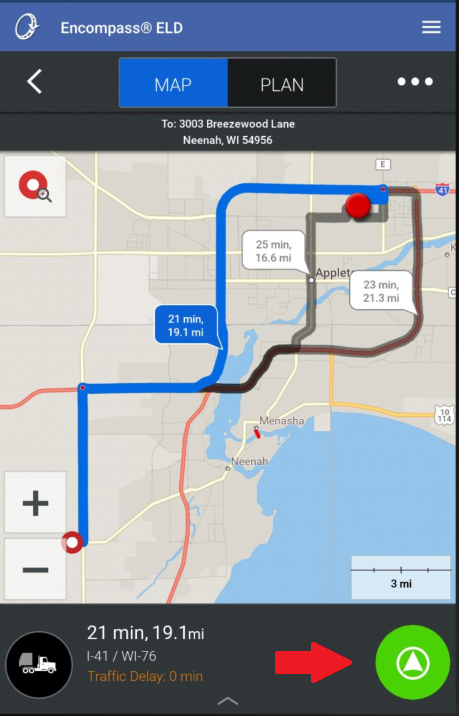
When the vehicle is in motion, the left-hand side of the screen will display the driver's real-time hours of service information. The right-hand side of the tablet displays the route, allowing the driver to know where they are going and if they have enough available time to make it to their destination.
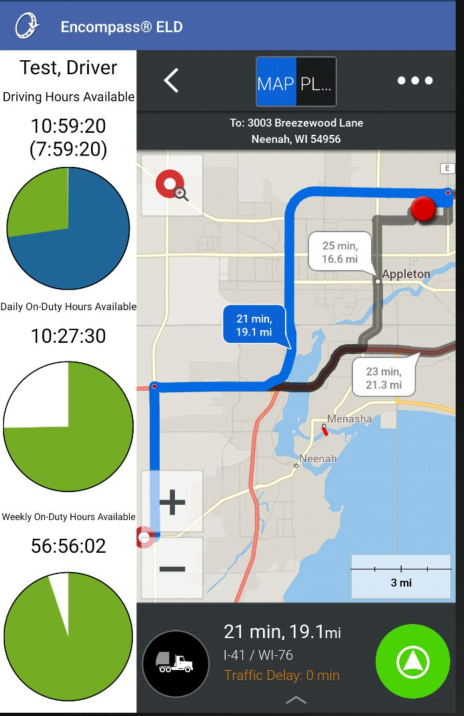
To make modifications to the route, add in additional stops, etc., drivers can click on the CoPilot Driving Menu—the button in the top left with the three bars.