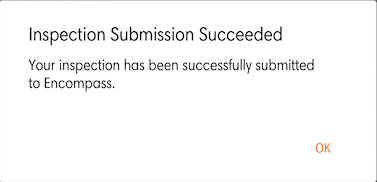Reviewing Previous Inspections
After a vehicle is selected for inspection, any prior vehicle inspections reporting defects will be flagged with a red indicator. Tap on the inspection to review corrections and certify that the corrections were made.
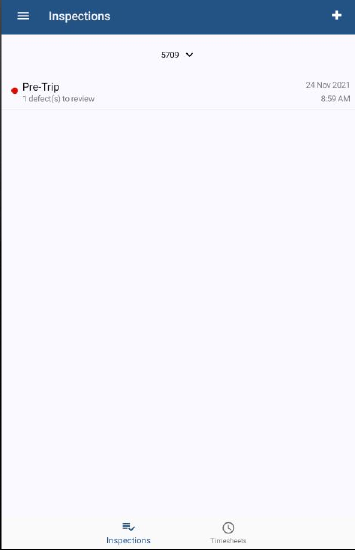
An Inspection Results page will display detailing when the inspection was conducted, along with the item corrected. Tap the circle next to the item. Then, click Certify and Submit at the bottom to indicate that the corrections for the item/s have been properly made.
Note: If the driver can correct the defect at the time of reporting it, they can certify that the defect was corrected on this page without having the Encompass Administrator indicate that corrections were made. The driver would tap Certify and Submit at the bottom to indicate that the corrections were made and have been certified by the driver.
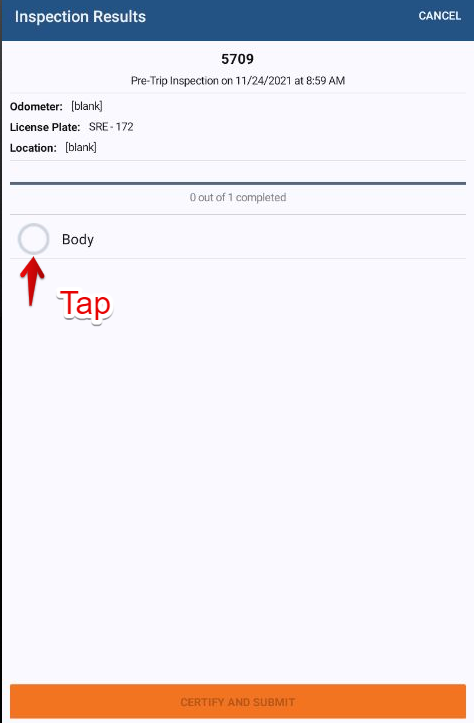
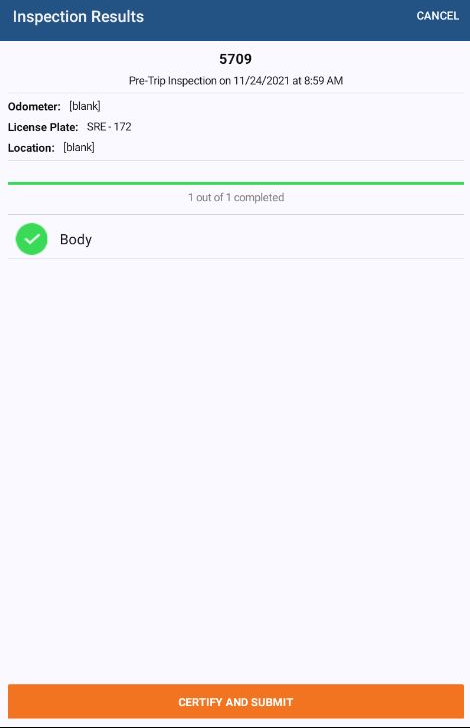
Confirmation will display on the screen. Press OK.