Fuel Import
Note: Any fuel card provider that can provide a file meeting the specifications below can be used to import fuel purchases.
In order for the import to work, the import data file provided by the fuel card provider must meet these requirements:
- Fixed length text file. Excel spreadsheets, CSV files, or tab-delimited files will not work.
- All fuel purchases must be set to the same time zone in the file.
- Unit Codes must be identical between Encompass and the data file.
- Dates, costs, and fuel quantities cannot include any punctuation (Ex: Date: 08222018= good, Date: 08/22/2018 = not accepted; Cost: 12050 = good, Cost: 120.50 = not accepted).
- Data must include:
- Unit Code
- Fuel Amount (Gallons or Liters)
- Date of Purchase
- State of Purchase (should be two characters long; ie. WI, IL, MN, etc.)
- Unit number MUST be identified on each fuel transaction (only having the driver will not be sufficient).
Once the import file has been obtained from the provider, a schema needs to be added for the fuel import into Encompass. The schema will be specific to the file setup for your provider. This schema is added in Settings > Vehicles > Fuel Tax Info > FTM Fuel Import.
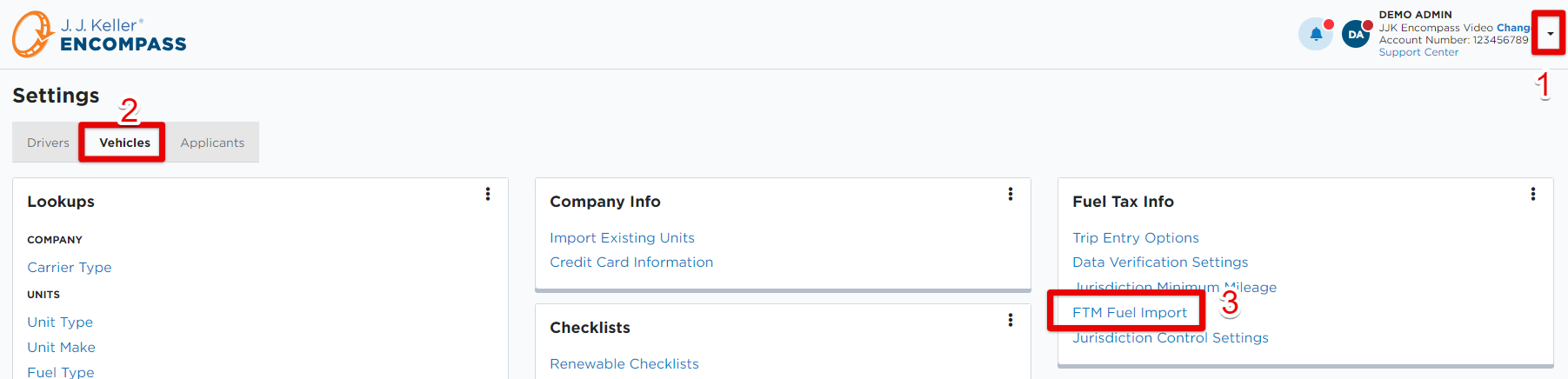
Click Add New and fill in the required information and other details as appropriate, making sure to click Save when finished.
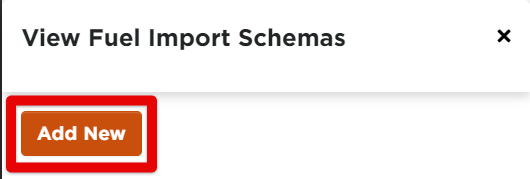
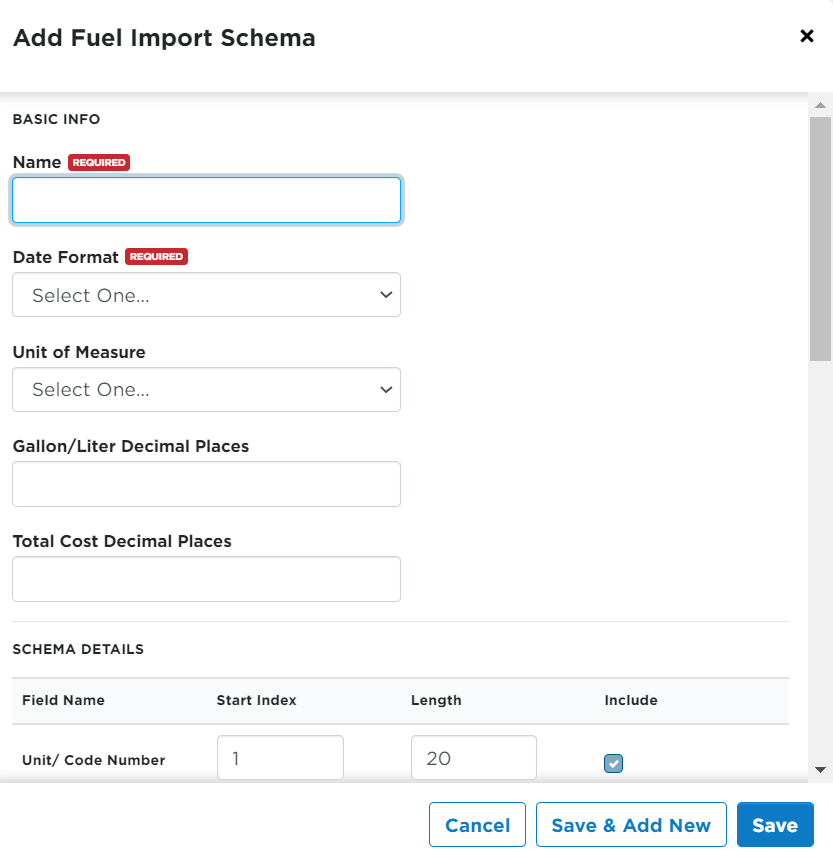
To Run an import, hover over the desired fuel card schema and click Run.
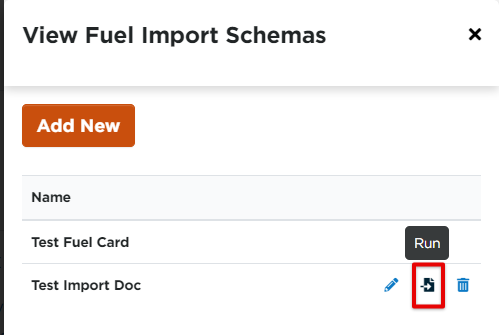
Select the work month and if you would like to synchronize work month date and purchase date. Then, upload your import file from your device, making sure it meets all requirements outlined above. Click Import Uploaded File.
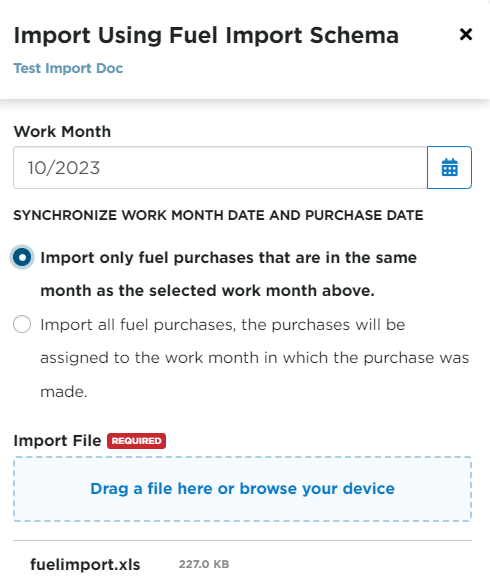

A success message will display. The results of the import will be sent to via email.
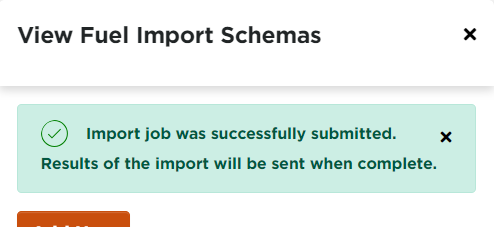
For further fuel import support, contact Encompass product support at 1-800-327-1342 or support@jjkeller.com.
Frequently Asked Questions
Q: What is a fuel card schema/fuel card import?
A: This is a connection between Encompass and a fuel card provider that semi-automates the process of adding fuel purchases to Encompass. Instead of drivers needing to submit fuel purchases via the ELD app or an Encompass user needing to manually enter individual receipts received from drivers, a fuel card import allows this process to be completed by regularly uploading the file of fuel purchase data from the fuel card provider. The “schema” is the setup of the connection between Encompass and the fuel card provider. The “import” is the action of an Encompass user dragging and dropping the fuel purchase data file into Encompass.
Q: Would a fuel card import be a good option for my company?
A: Fuel card imports work best for companies that are using Encompass for IFTA (fuel tax) and have more than 10 units reporting for IFTA.
Q: How do I get a fuel card schema/import set up in my account?
A: While an import can be set up by an Encompass user, it is highly recommended that they have this setup done through implementation*, as the file requirements and formatting are extremely specific and complex. If a customer wishes to attempt the setup on their own, they can reference the guidance above.
*There may be a cost associated with utilizing the Implementation team.
Q: Is the fuel receipt process automatic once setup?
A: Yes and no. Drivers will no longer need to submit fuel receipts when using their fuel card; however, the actual import of the data file will still need to be done regularly by an Encompass user.
Q: Will fuel card imports include toll information?
A: No, while tolls are technically part of IFTA, fuel card schemas do not include toll data in their reporting.
Q: How do I tell the difference between imported trips and ELD trips?
A: While the trip numbers will be the same, the trip derived from the fuel import will only contain information on fuel; there will be no mileage information on the imported fuel trips.
Q: Will my drivers still need to submit fuel information?
A: No, it is imperative that drivers do not submit any fuel receipts for purchases made with the fuel card, as this will create duplicate records. Note: If a driver makes a fuel purchase with another payment method for some reason, these trips should still be submitted either by the driver on the mobile app or manually entered in Encompass by an administrator.
Q: How often should I upload my fuel card data?
A: This will vary based on several factors, such as the size of your fleet and how many purchases come in each day; it’s advisable to start small with the uploads, then slowly increase how many days are included in a single upload.
Q: Which Encompass permission(s) are required to complete a fuel card import?
A: It is recommended that they have the Administrator role


